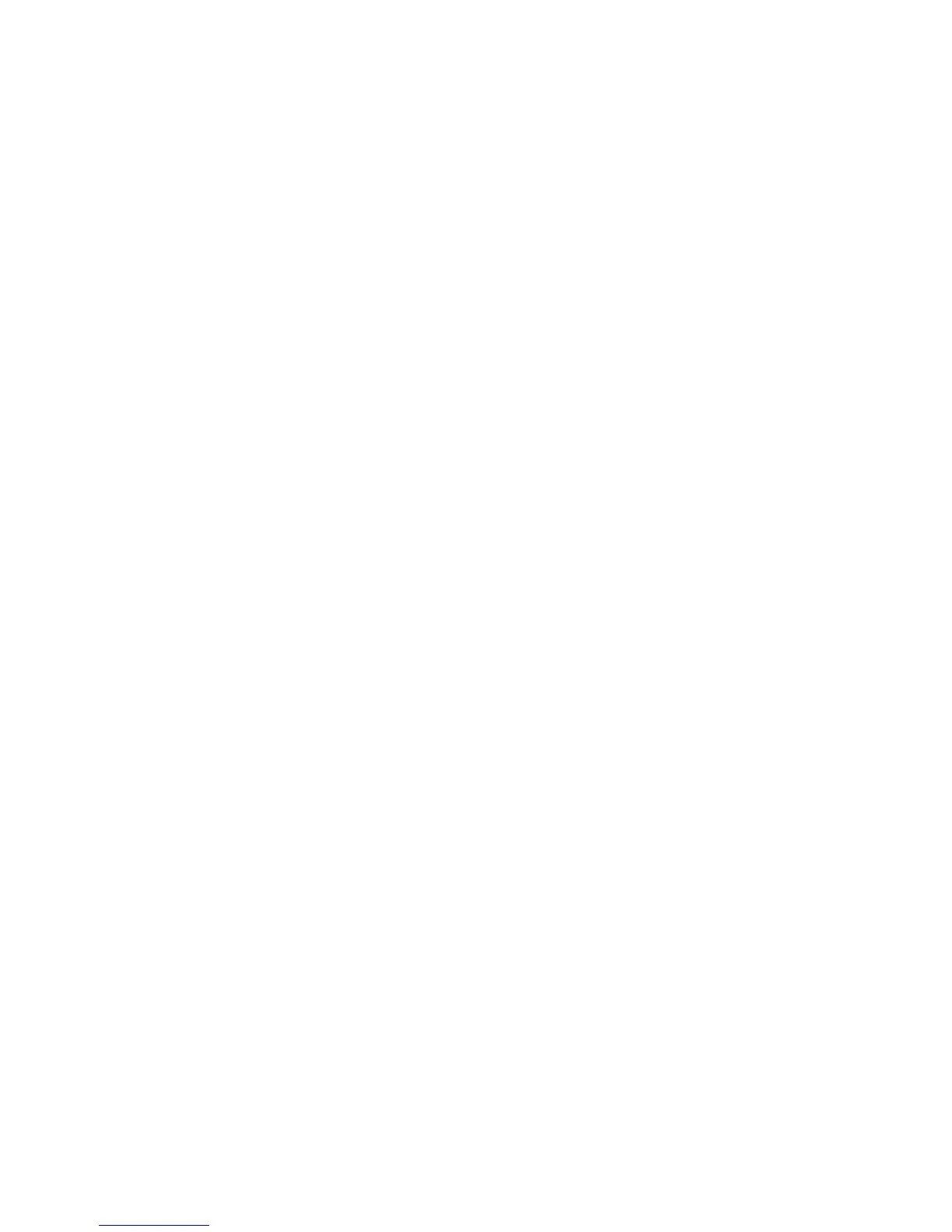802.1X Authentication
Xerox WorkCentre 3315DN/3325DN/3325DNI
System Administrator Guide
131
802.1X Authentication
This is the procedure to follow to install and setup 802.1X Authentication:
• Overview on page 131
• Information Checklist on page 131
• Enable 802.1X at the machine on page 131
Overview
The Xerox machine supports IEEE 802.1X Authentication via Extensible Authentication Protocol (EAP).
IEEE 802.1X ensures all machines on the network are authenticated and authorized to use the
network. 802.1X can be enabled for machines connected through wired Ethernet networks.
The Administrator can configure the machine to use one EAP type. EAP types supported on the
machine are:
•EAP-MD5
•PEAP
•EAP-MSCHAPv2
• TLS
Information Checklist
Before starting please ensure that the following items are available and/or the tasks have been
performed:
• 802.1X authentication must be supported on the network where the machine is connected.
• Ensure that your 802.1X Authentication Server and authentication switch are available on the
network.
• Create a User Name and Password on your Authentication Server which will be used to
authenticate the machine.
Note Write down the User Name and Password and keep in a safe place.
Enable 802.1X at the machine
1. Press the Machine Status button on the control panel.
2. Press the Up/Down arrow buttons to highlight Network Settings and press OK.
3. Enter the Administrator Password using the alphanumerical keypad. The default is 1111. Refer to
Administrator Access on page 19.
4. Press the OK button, the Network Settings menu displays.
5. Press the Up/Down arrow buttons to highlight 802.1x and press OK.
6. Press the Up/Down arrow buttons to highlight On; press OK.
7. Press the Up/Down arrow buttons to highlight one of the following for the Authentication
Method: