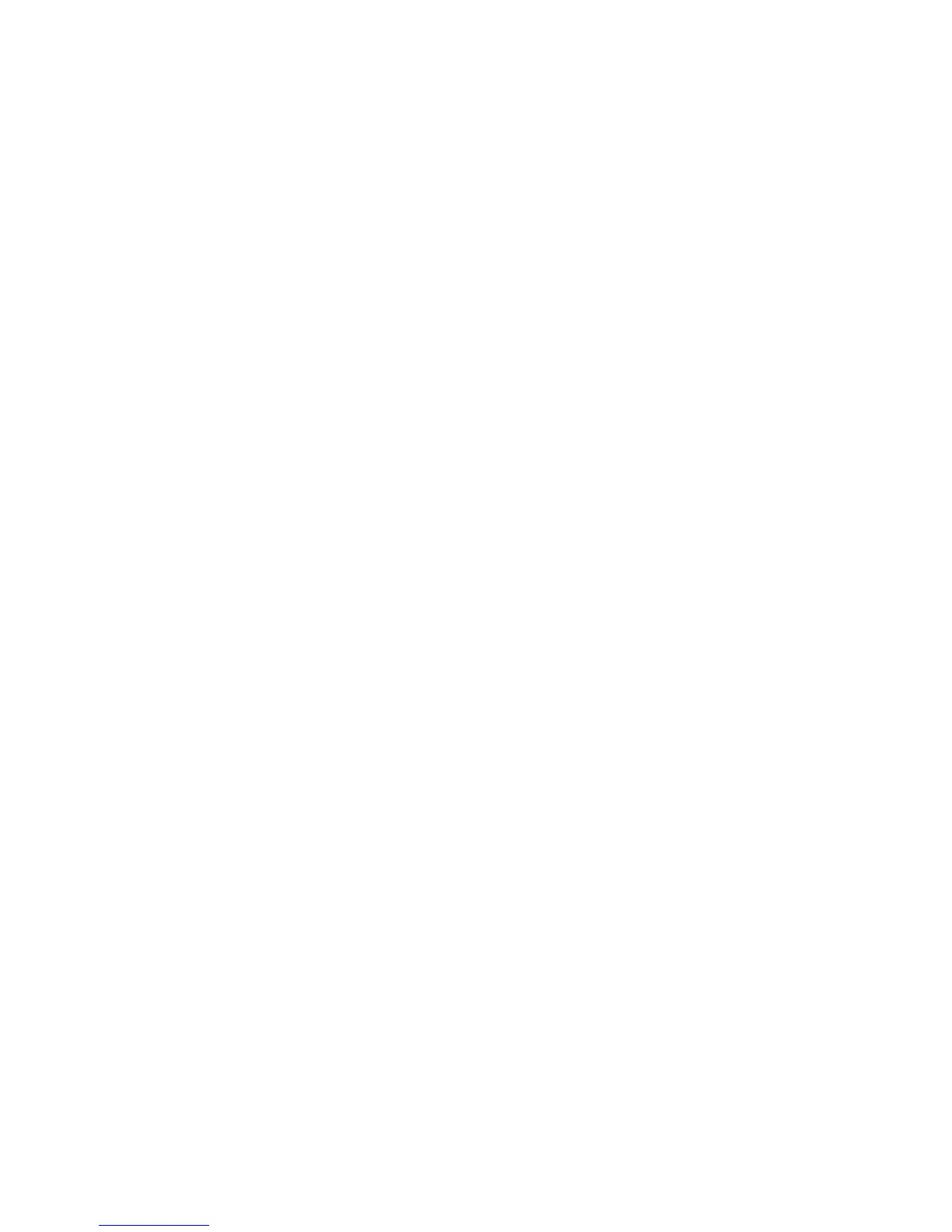Address Book
Xerox WorkCentre 3315DN/3325DN/3325DNI
System Administrator Guide
113
Address Book
The Internet Services Address Book tab allows you to create individual and group address lists to use
with the E-mail and Fax features. You can also use the Address Book to create FTP and SMB
destinations, used with the Scan to Server feature (WorkCentre 3325DN/3325DNI).
Import/Export Address Book
The Internet Services Address Book page allows you to export and import a list of destinations in a .csv
(Comma Separated Values) format. The majority of word processing or spreadsheet packages will
allow you to create, open and edit a .csv file.
Note You must be logged in to Internet Services as Administrator to Export and Import the
Address Book.
Procedure
Export the Address Book
The Export Address Book feature allows you to download the current Address Book from the machine,
even if there are no entries in the Address Book. The Address Book file provides a format which you can
use to create and Import a new Address Book to the machine.
1. At your workstation, open the web browser and enter the IP Address of the machine in the
Address Bar.
2. Press Enter.
3. Select Properties.
4. If prompted, enter the Administrator User Name (admin) and Password (1111), and select Login.
Click Properties.
5. Select the Address Book icon. The Individual Address Book screen displays.
6. Select the Task drop-down menu and select Export. The 'Do you really want to export address
book' window appears. Select Yes.
7. Select the Save button.
8. Select a location on your computer to save the AddressBook.csv file.
9. Select the Save button.
10. The AddressBook.csv file will be copied to your computer.
11. Select Close.
Note It is recommended that you make a copy of the Address.Book.csv file if you want to keep
any of the current entries in the Address Book.
Edit the Address Book
1. Open an application that supports .csv format, for example Microsoft Excel.
2. Open the AddressBook.csv file that was saved to your computer.