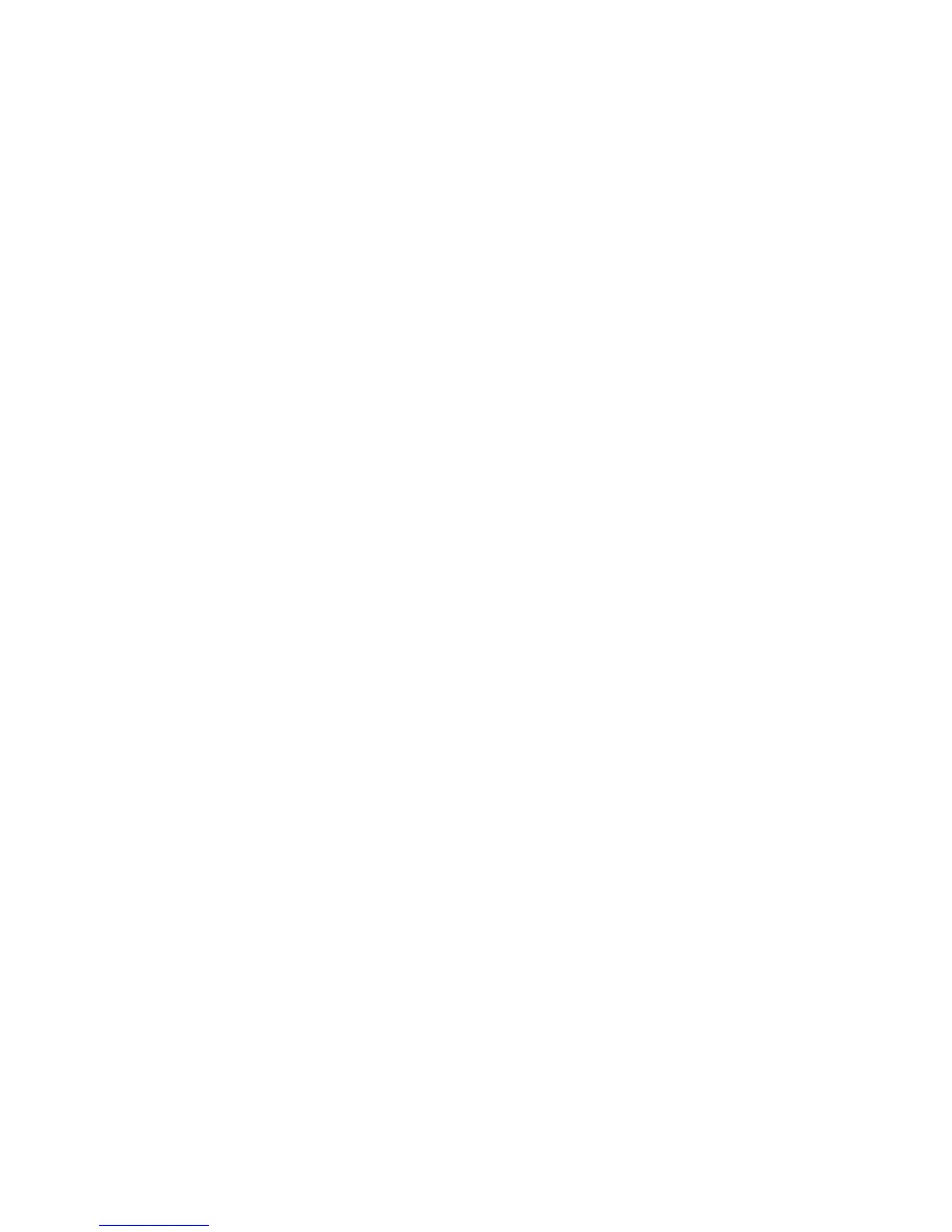Jobs
Xerox WorkCentre 3315DN/3325DN/3325DNI
System Administrator Guide
144
Jobs
The Jobs tab enables you to setup and manage Local Drive Folders and provides access to the Job
Management folders.
The Jobs tab is not present on the WorkCentre 3315DN unless the optional memory is installed and
the RAM Disk enabled. When the Jobs tab is enabled the only options available are Active Jobs, Stored
Print and Secure Print.
Folders
The Local Drive feature (WorkCentre 3325DN/3325DNI), allows you to scan documents to the device
hard drive and store them in folders. Folders are created and managed using Internet Services. Once a
folder has been created, it is available for storing documents when the Local Drive option is selected at
the device.
Create a Folder
1. At your workstation, open the web browser and enter the IP Address of the machine in the
Address Bar.
2. Press Enter.
3. Click Login to login as the administrator. Enter the Administrator User Name (admin) and
Password (1111), and select Login.
4. Select the Jobs icon. The Folders page displays. By default, the Default Public folder is available
to store scanned images.
5. To create a new folder, ensure the Folders option is selected in the left hand menu and select the
Add Folder button.
6. Enter the name of your folder in the Folder Name area
7. Enter the owner of your folder in the Owner area.
8. To create a private folder, select the Private Folder checkbox. A private folder requires you to enter
a password to access the folder. Enter a password for your private folder in the Password and
Confirm Password areas.
9. Select Apply. The new folder will appear in the Folders list.
10. Your new folder will be available to select in the Local Drive feature at the machine.
Scan a document to the Local Drive
1. At the machine, press the Machine Status button.
2. Select the up/down arrows to highlight the Local Drive option and press OK.
3. Select the up/down arrows to highlight Local Drive Feature and press OK.
4. Select the up/down arrows to highlight the Scan to Local Drive option and press OK.
5. The Default Public folder appears and any other folders that you created within the Internet
Services Jobs tab. Select the required folder.