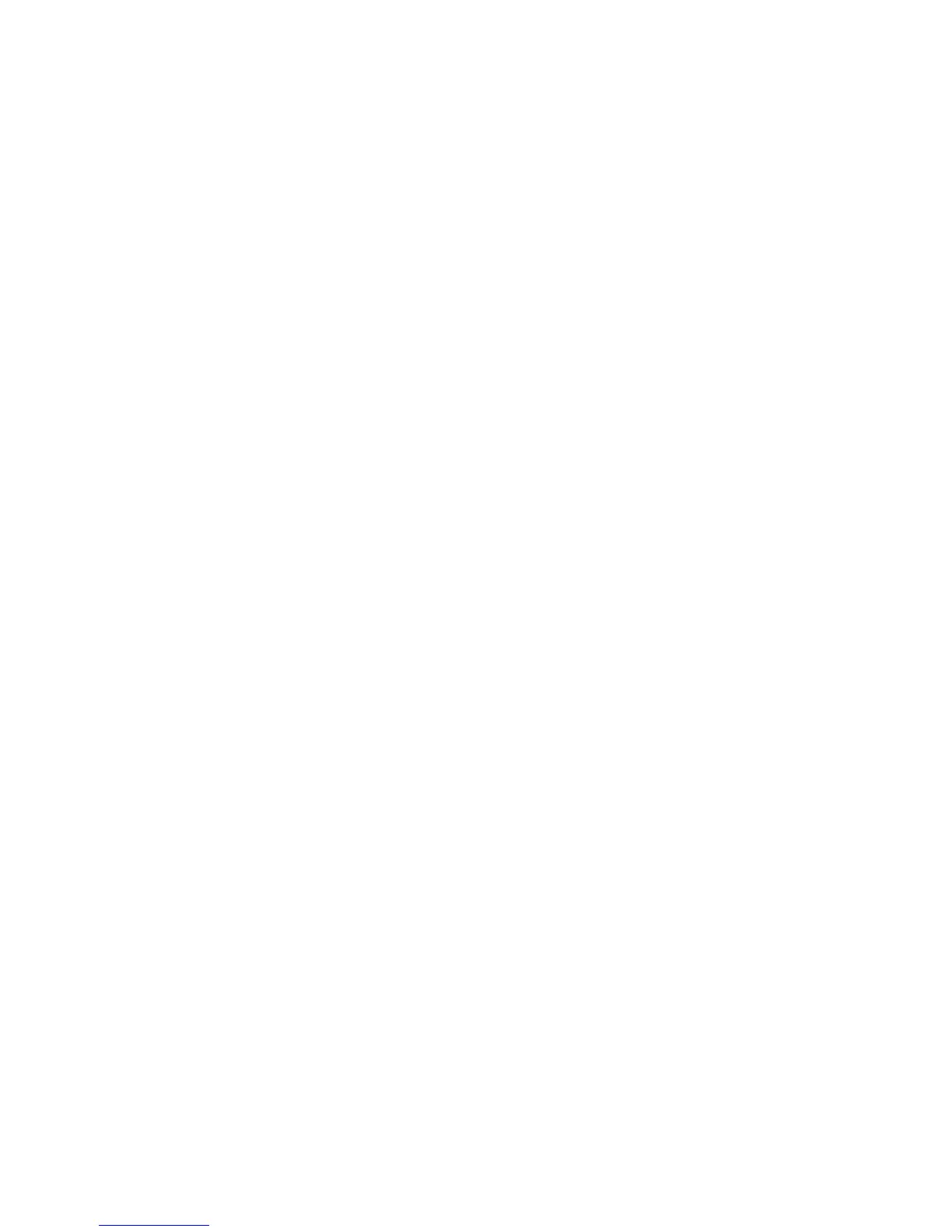Unix
Xerox WorkCentre 3315DN/3325DN/3325DNI
System Administrator Guide
37
7. Select File: Close this directory.
8. Select File: Close this directory.
9. Select Save in the Warning Confirmation window.
10. Enter Exit to log out of root account.
11. Open Unix Window.
tty Method
1. Enter su to access Super User mode.
2. Enter rlpconf to create a printer.
3. Enter the following information:
a. Printer Name: queuename
b. Remote Printer: r
c. Hostname: hostname
d. If the information has been entered correctly, enter y
4. Select Enter to accept the default for a non-SCO remote printer.
5. Select Enter to accept the default for non-default printer.
6. Select Enter to start the process for adding a queue.
7. Enter q to quit the rlconf program.
Linux CUPS
Static Addressing
Information Checklist
Before starting please ensure that the following item is available and/or the task has been performed:
• Linux operating system that supports printtool.
Procedure
Follow the steps in Configure Static IPv4 Addressing using the Machine User Interface on page 28,
then return to this page.
Create the Print Queue
1. Ensure that the Common UNIX Printing System (CUPS) is installed and started on your client.
The latest version of CUPS is available at cups.org.
2. Open the web browser from your workstation.
3. For example, enter http://127.0.0.1:631/printers in the Address Bar.
4. Press Enter.
5. Select Add Printer.
6. The Authorization dialog box will appear.
7. Enter the root and the root password.