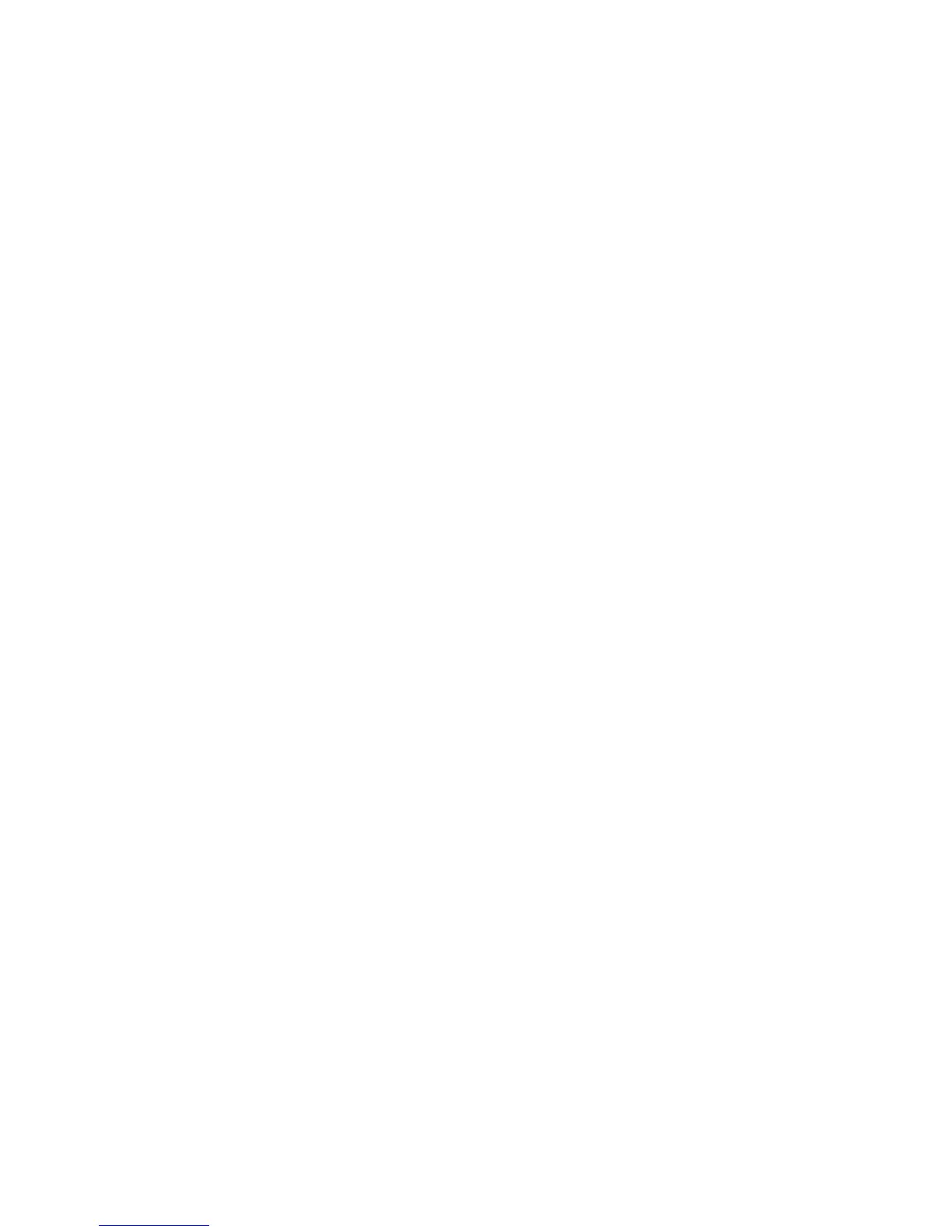Configure the Windows Printer Driver
Xerox WorkCentre 3315DN/3325DN/3325DNI
System Administrator Guide
65
6. Check the Enable bidirectional support checkbox.
Bi-directional communication automatically updates the printer driver with the printer's installed
options. The driver’s Printing Preferences will report information about the printer's operational
status, active jobs, completed jobs and paper status.
7. Select Apply, then OK.