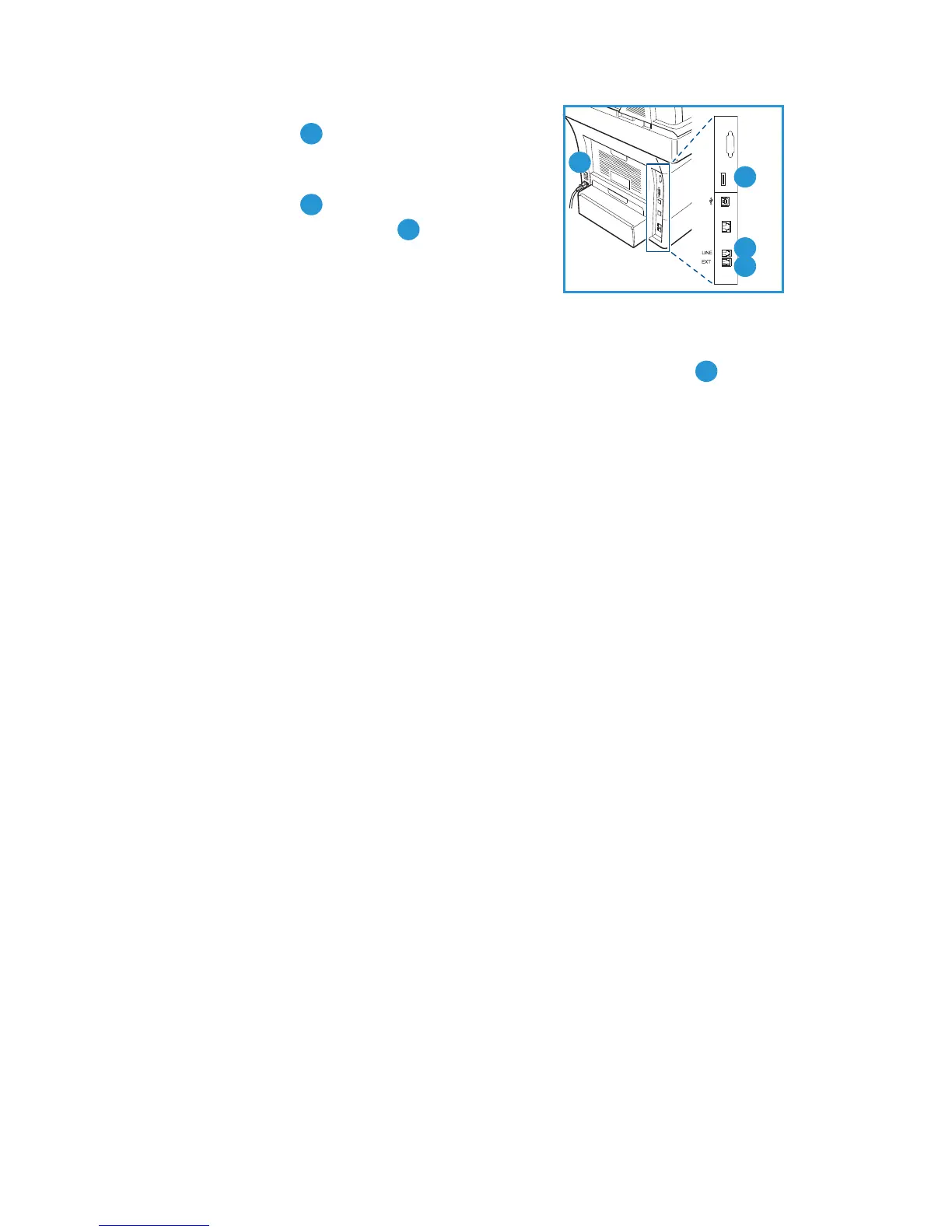English
Xerox WorkCentre 3550
Quick Use Guide
7
3. Connect the telephone line to the LINE
Connector at the back of the machine.
If you wish to attach a handset to the
machine, connect the handset to the EXT
Connector .
4. Switch on the machine .
5. The Installation Wizard screen will be
displayed. Follow the Installation Wizard
instructions on the display and enter the
settings required.
6. When the Product Key is requested, select Key Available and press OK.
Install the Product Enablement Key into the Card Reader Slot at the
back of the machine. Indicator lights on the Product Enablement Key
card reader slot will highlight (first red, blinking green and then solid
green). Remove the card when the green indicator light stops blinking
and press OK.
7. In some locations a popup screen will appear asking for the Page Pack
Passcode. If this occurs, enter the PagePack Code using the keypad. Press
OK.
8. Continue to follow the wizard instructions and enter the settings required:
•Date
•Time
•Default Paper Size
•Metric Defaults
• Fax Phone Number
•Fax ID
•Country
9. The Installation Complete screen will be displayed when you have
successfully completed the Installation Wizard. Press the Back button to
enter any skipped settings or OK to finish.