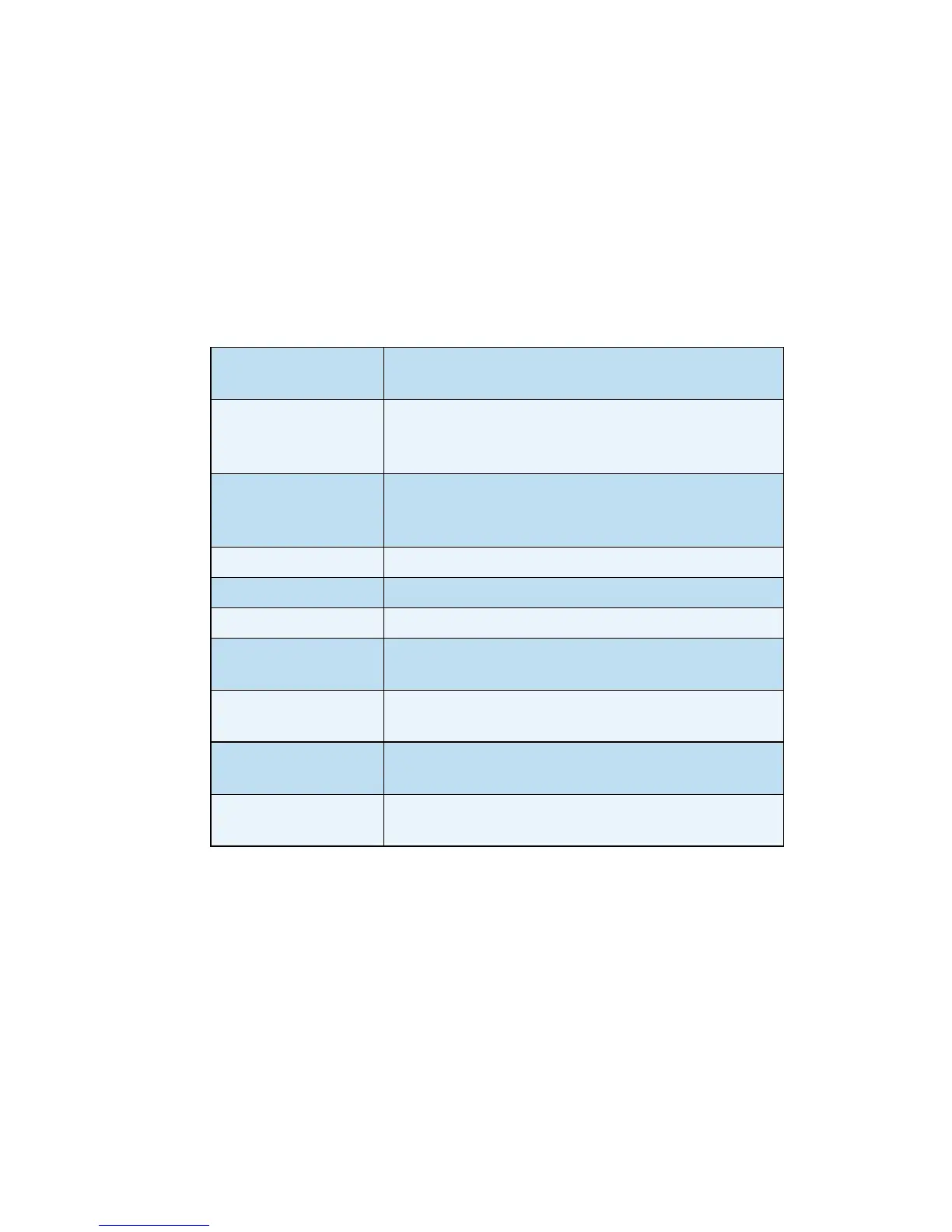English
Xerox WorkCentre 3550
Quick Use Guide
25
Sending a Fax
1. Load the documents to be faxed face up in the Document Feeder or face
down to the rear left corner of the Document Glass.
2. Press the Fax button on the control panel.
3. Select the Fax features required for the job.
Press Menu and use the up/down arrows to highlight the feature required
and press OK. Select the setting required and press OK. The following
features are available:
Press Back to return to the Fax screen.
4. If the originals are 2 Sided, press the 2 Sided button on the control panel.
Select the 2 Sided option required using the up/down arrows and press
OK.
5. Enter the recipient’s fax number by:
• Keypad Dial: Enter the number using the keypad.
• Manual Dial: Allows you to get the dial tone before entering the fax
number.
• Pause / Redial: Allows you to send to the last number or list of
numbers dialed.
Lighten/Darken This provides manual control to adjust the lightness
or darkness of the scanned images.
Background
Suppression
Use to automatically reduce or eliminate the dark
background resulting from scanning colored paper or
newspaper originals.
Resolution A higher resolution produces better quality for
photos. A lower resolution reduces communication
time.
Original Size Use to specify the size of the image to be scanned.
Multi Send Use this feature to send a fax to multiple locations.
Delayed Start Use to set your machine to send a fax at a later time.
Priority Send Use when a high priority fax need to be sent ahead
of reserved operations.
Forward Use to set the machine to forward a received or sent
fax to another fax, e-mail or server destination.
Secure Receive Use to restrict printing of received faxes when the
machine is unattended.
Add Page Use to add additional documents to a delayed fax
job which is saved in memory.
