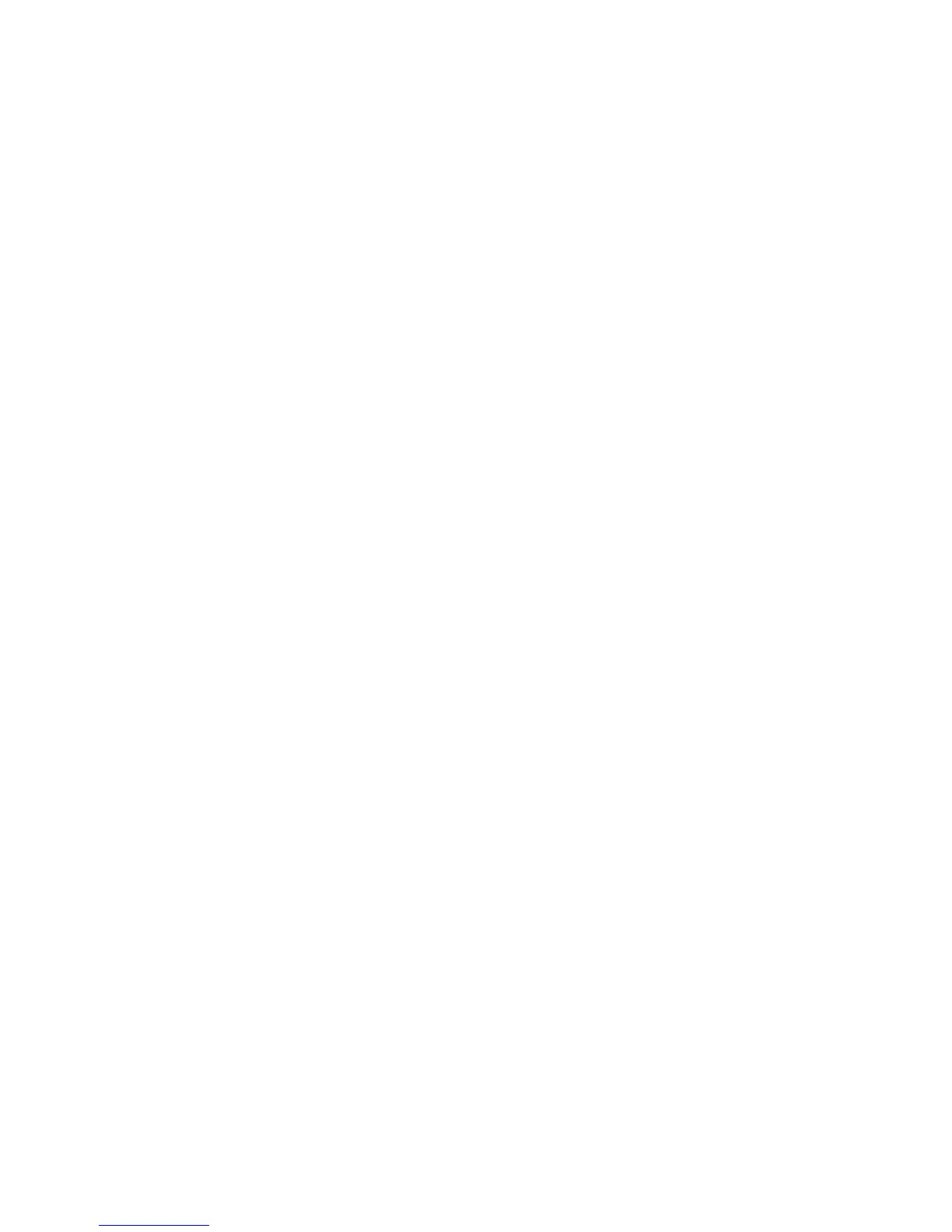English
Xerox WorkCentre 3550
Quick Use Guide
19
E-mail Setup
If you wish to setup the E-mail service follow this procedure. Before starting the
setup procedure, please ensure the following items are available or the
following actions have been performed:
• Ensure the machine is fully functioning on the network.
• Ensure that the TCP/IP and HTTP protocols are configured on the
machine and fully functional. Refer to Network Setup on page 14.
• Obtain the IP Address of a functional SMTP mail server that accepts
inbound mail traffic.
• Ensure the DNS settings are configured correctly and obtain the Domain
Name address, if applicable.
• Create an E-mail account which the machine will use as the default From
address.
• Test the E-mail account by sending an E-mail to the Xerox machine
account. This task should be completed at a mail client (for example
Microsoft Outlook) on your network that supports SMTP (Simple Mail
Transfer Protocol) and POP3 (Post Office Protocol 3).
Refer to the System Administrator Guide for more information about setting up
and configuring E-mail.
Automatic Setup of E-mail Server
The machine will attempt to Auto Discover your SMTP Server settings on initial
startup. To check these settings, perform the following:
1. Open your web browser and enter the TCP/IP Address of the machine in
the address bar. Press Enter.
2. Click Properties > Protocol > SMTP Server.
• Enter the current administrator User Name and Password.
The default is admin which is case sensitive, and 1111.
• Enter the domain name in the Domain Name box (for example:
abc.xyz.company.com). It is only necessary to configure the DNS
settings if Host Names are to be used.
