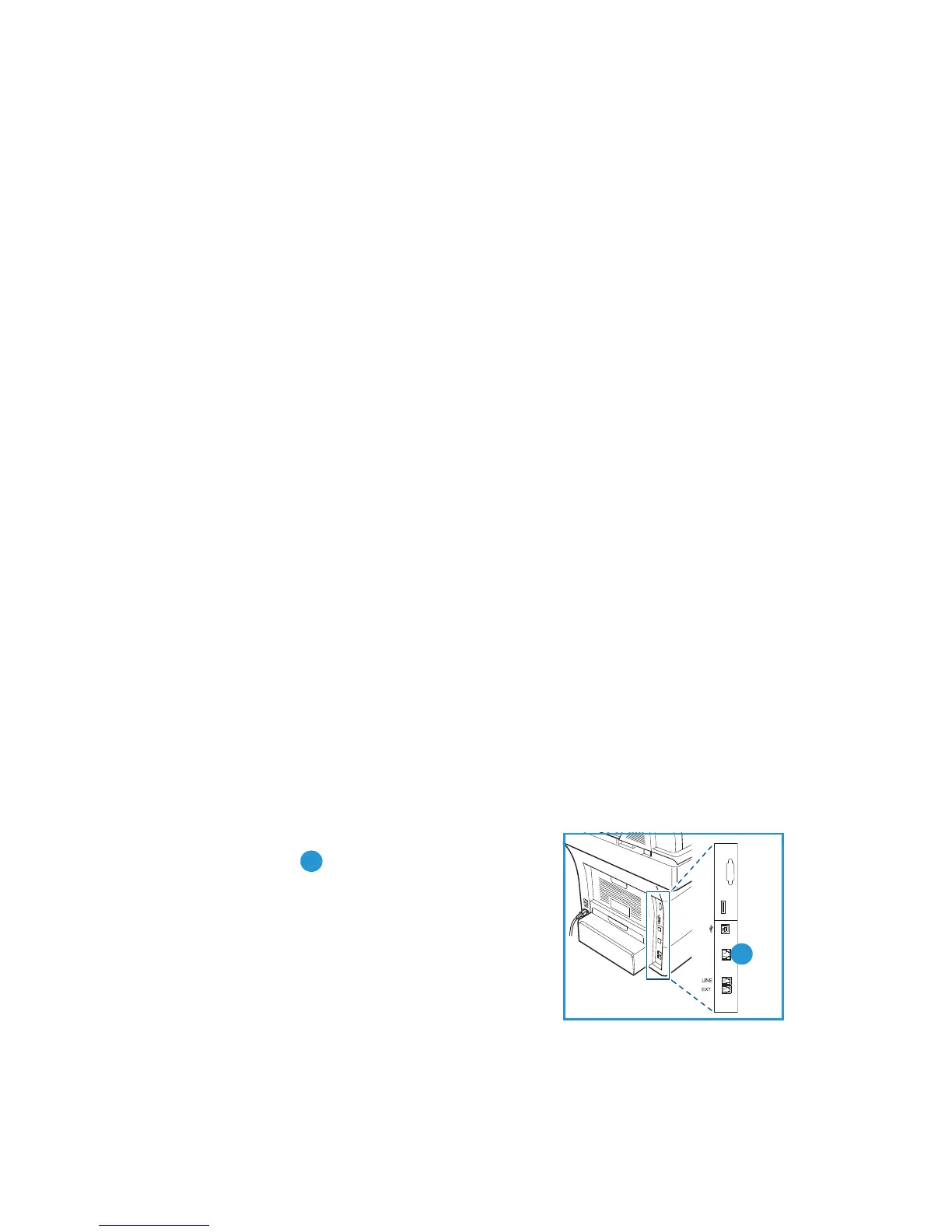English
Xerox WorkCentre 3550
Quick Use Guide
13
Connecting to the Network
Follow these instructions to connect the machine to an Ethernet TCP/IP
network.
If you are connecting your machine to a different type of network, or you wish
to use other protocols, refer to the System Administrator Guide.
Test the Machine
Before connecting the machine to your network, make sure that it is operating
correctly as a copier.
1. Place a document in the Document Feeder and make 3 copies.
2. If the copies are made successfully, install the network connection as
described in the next steps. If copying is not successful, refer to
Troubleshooting on page 35.
Network Connection using TCP/IP
You can set up the TCP/IP network connection using either of the following
methods:
• DHCP: Use this method to allow a DHCP server to automatically assign
an IP Address. This is the factory default setting.
• Static IP Address: Use this method to manually assign an IP Address
provided by the network administrator.
When the machine is powered on, it automatically uses DHCP to obtain its
network configuration. To use a static IP Address, DHCP must be turned off and
the IP Address, Gateway Address, Subnet Mask, and DNS Server Address must
be entered manually.
1. Connect the Ethernet Cable to the RJ45
Connector on the back of the machine.
Note: The Ethernet Cable is not supplied by
Xerox.
2. To setup the address using DHCP, see
Network Setup on page 14. If you want to
set a static IP Address, see Network Setup
Using a Static IP Address on page 15.
