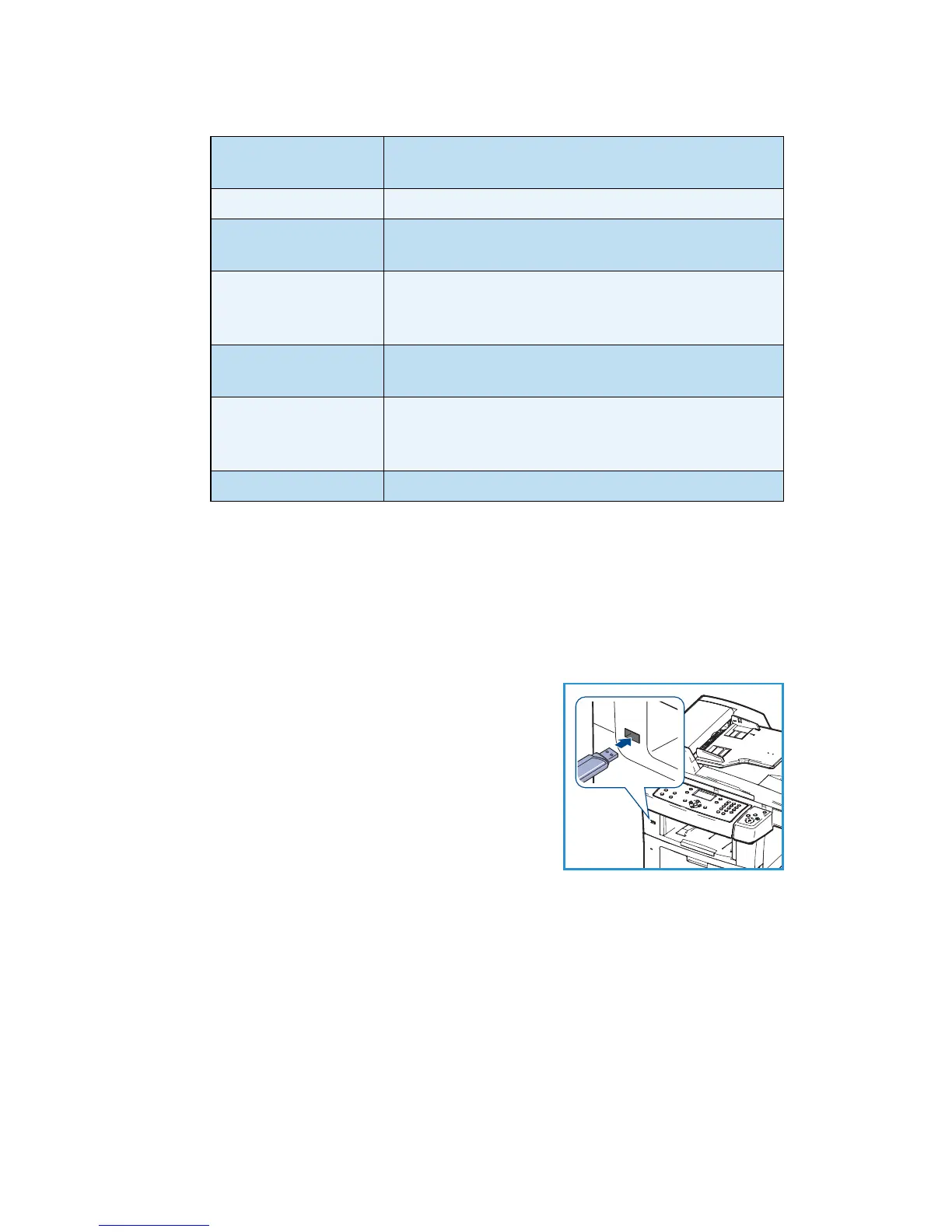English
Xerox WorkCentre 3550
Quick Use Guide
32
The following features are available:
7. Press Start to scan your originals.
The job is saved to the USB memory device. After scanning is complete, you
can remove the USB memory device from the machine.
Print from USB
1. Insert the USB memory device into the
USB memory port on your machine.
2. Press the up/down arrows to highlight Print
from USB and press OK.
Your machine automatically detects the
device and reads data stored on it.
3. Press the up/down arrows until the folder or
file you want highlights and press OK.
If you see + in the front of a folder name,
there are one or more files or folders in the selected folder.
If you selected a folder, press the up/down arrows until the file you want
highlights and press OK.
4. Press the up/down arrows to select the number of copies to be printed or
enter the number.
5. Press OK or Start to start printing the selected file.
File Format Sets the file format in which the image is to be
saved.
Output Color Sets the color mode.
Lighten/Darken This provides manual control to adjust the lightness
or darkness of the scanned images.
Background
Suppression
Use to automatically reduce or eliminate the dark
background resulting from scanning colored paper or
newspaper originals.
Original Type Use to improve the image quality by selecting the
document type for the originals.
Resolution A higher resolution produces better quality for
photos. A lower resolution reduces communication
time.
Original Size Use to specify the size of the image to be scanned.
