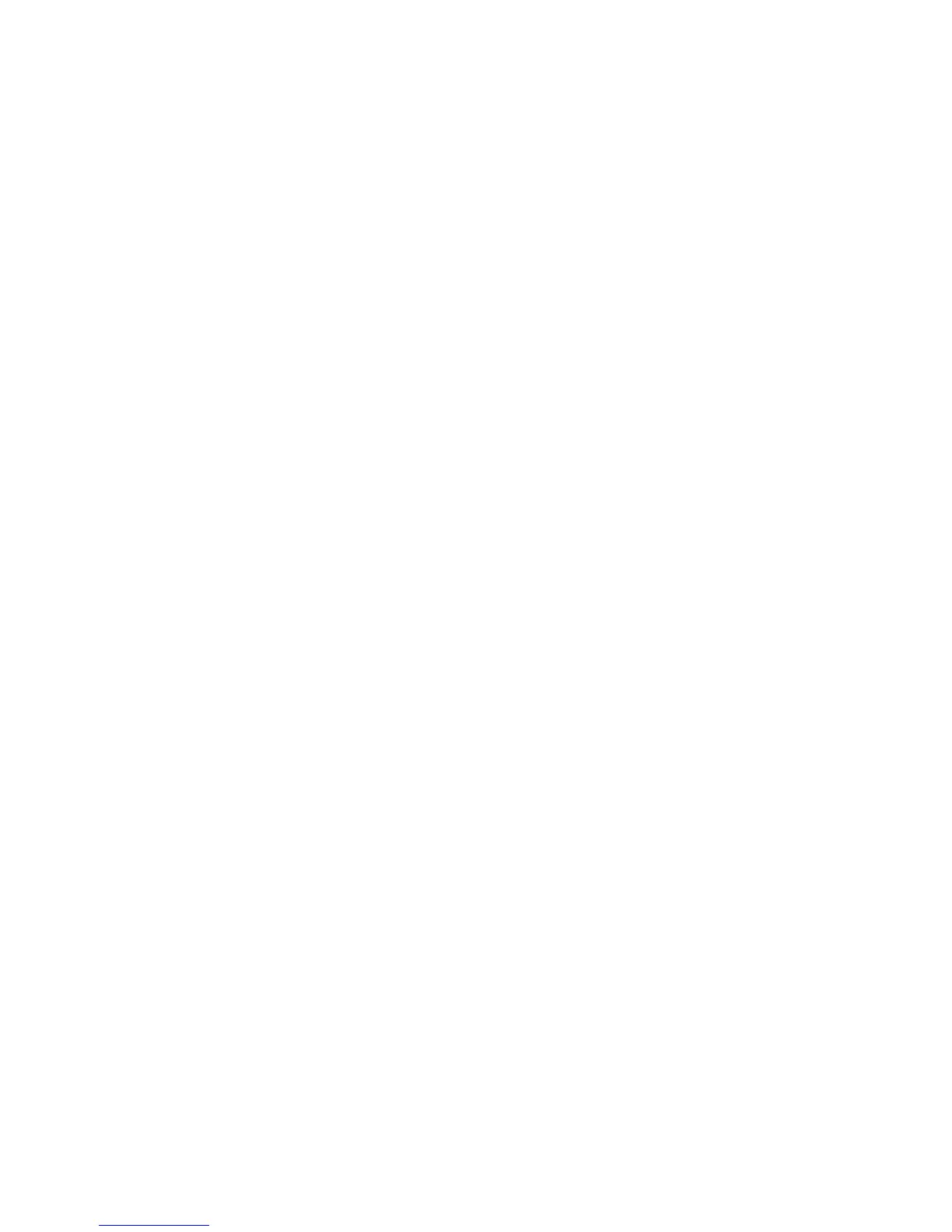English
Xerox WorkCentre 3550
Quick Use Guide
26
• Address Book: Select the Address Book button to access the fax
address book and add recipients. Select Search & Dial and then
Speed Dial or Group Dial. Enter an ID using the keypad and select
OK. A list of matching entries is displayed. Select an entry to add to
the recipient list.
6. Press Start to transmit your fax.
Press the Job Status button on the Control Panel to display status information
about the job or to delete the job from the list.
Scanning
Scanning enables you to scan your hard copy documents and store them as
electronic files.
Refer to the System Administrator Guide for information about Scanning setup.
1. Load the documents to be scanned face up in the Document Feeder or
face down to the rear left corner of the Document Glass.
2. Press the Scan button on the control panel. The following Scan options
are available:
• USB: Using this option, you can scan an image and store it to a USB
Memory Device.
• Local PC: This option is used if the machine is connected to a PC via
USB cable. The scanned data will be stored in the connected
computers My Documents folder.
• Network PC: Using this option the scanned data will be stored to a
networked PC, in the My Documents folder.
• SMB: Using this option, you can scan an image and upload it to a
shared folder on an SMB server.
• FTP: Using this option, you can scan an image and upload it to an
FTP server.
Press the up/down arrows until the scan option required highlights.
3. If the originals are 2 Sided, press the 2 Sided button on the control panel.
Select the 2 Sided option required using the up/down arrows and press
OK.
4. Press Menu to customize Scan settings. Use the up/down arrows to
highlight the feature required and press OK. Select the setting required
and press OK.
