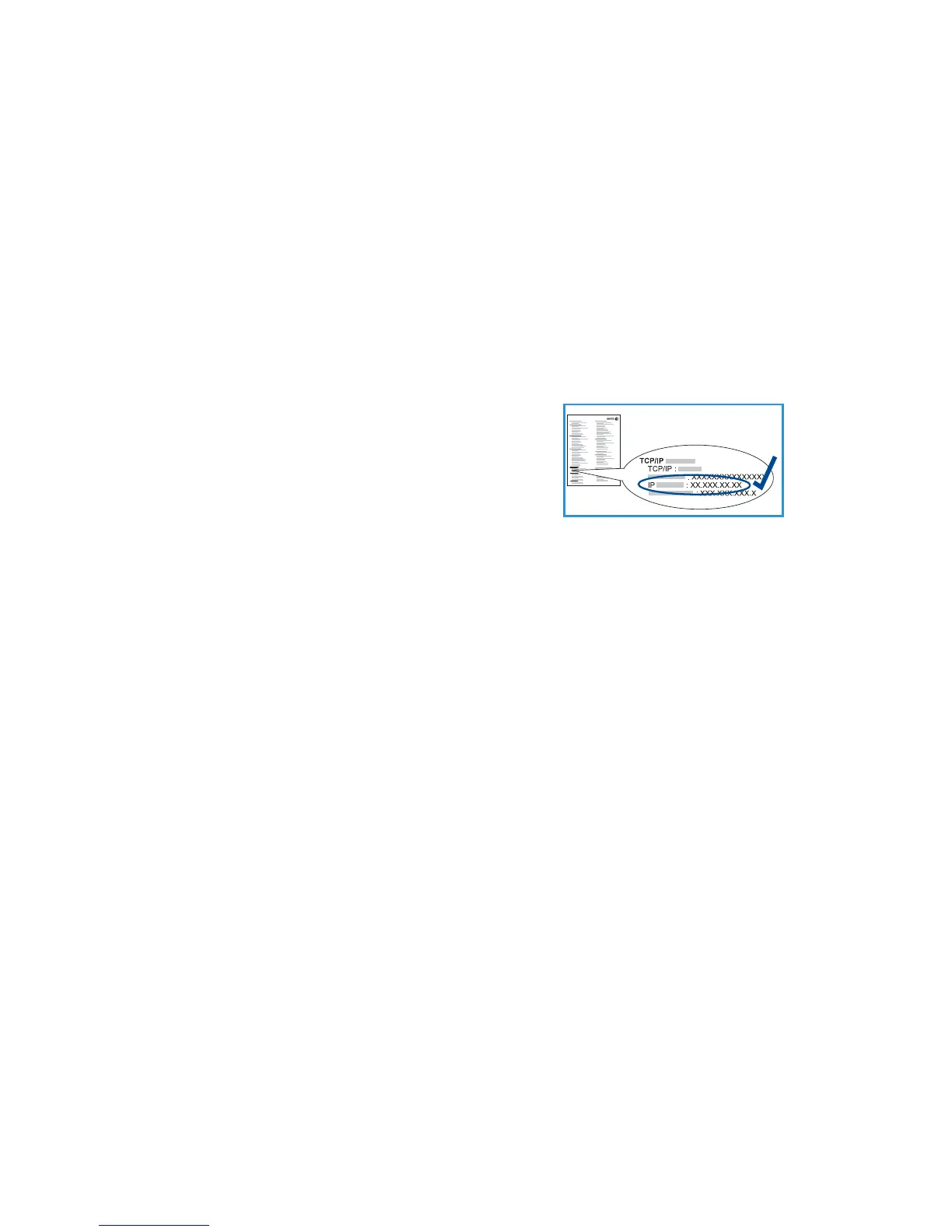English
Xerox WorkCentre 3550
Quick Use Guide
14
Network Setup
IP Address Assignment
After the machine starts, it negotiates with the DHCP server for an IP Address.
Wait two minutes for the network setup to complete and then print the
configuration page to check if an IP Address has been assigned. To print a
configuration page:
1. Press Machine Status on the control panel.
2. Press the up/down arrows to highlight Information Pages and press OK.
3. Press the up/down arrows to highlight Configuration Page and press OK.
4. Highlight Yes and press OK to print the configuration page.
5. Confirm that an IP Address has been
allocated and that it is an appropriate IP
Address for your network.
Note: If the IP Address starts with
169.xxx.xxx.xxx, the DHCP server has not
properly allocated an address or DHCP is
not enabled on your network. Refer to Network Setup Using DHCP on
page 14 or the Network Setup Using a Static IP Address on page 15 for
instructions. If you need assistance, contact your System Administrator.
Network Setup Using DHCP
1. Press Machine Status on the control panel.
2. Press the up/down arrows to highlight Network Settings and press OK.
3. Enter the Administrator’s Password using the keypad. The default is 1111.
Note: You may have to press the 1 key several times to enter the ‘1’.
After entering a character press the Right arrow button to enable the
next character to be entered, or wait 2 seconds between presses.
Continue entering characters until the full password has been entered
and press OK.
4. Press the up/down arrows to highlight TCP/IPv4 and press OK.
5. Press the up/down arrows to highlight DHCP and press OK.
6. Print a configuration page to confirm that an IP Address has been
allocated and that it is an appropriate IP Address for your network. Refer
to IP Address Assignment on page 14 for instructions.
7. Press Stop to return to ready mode.
