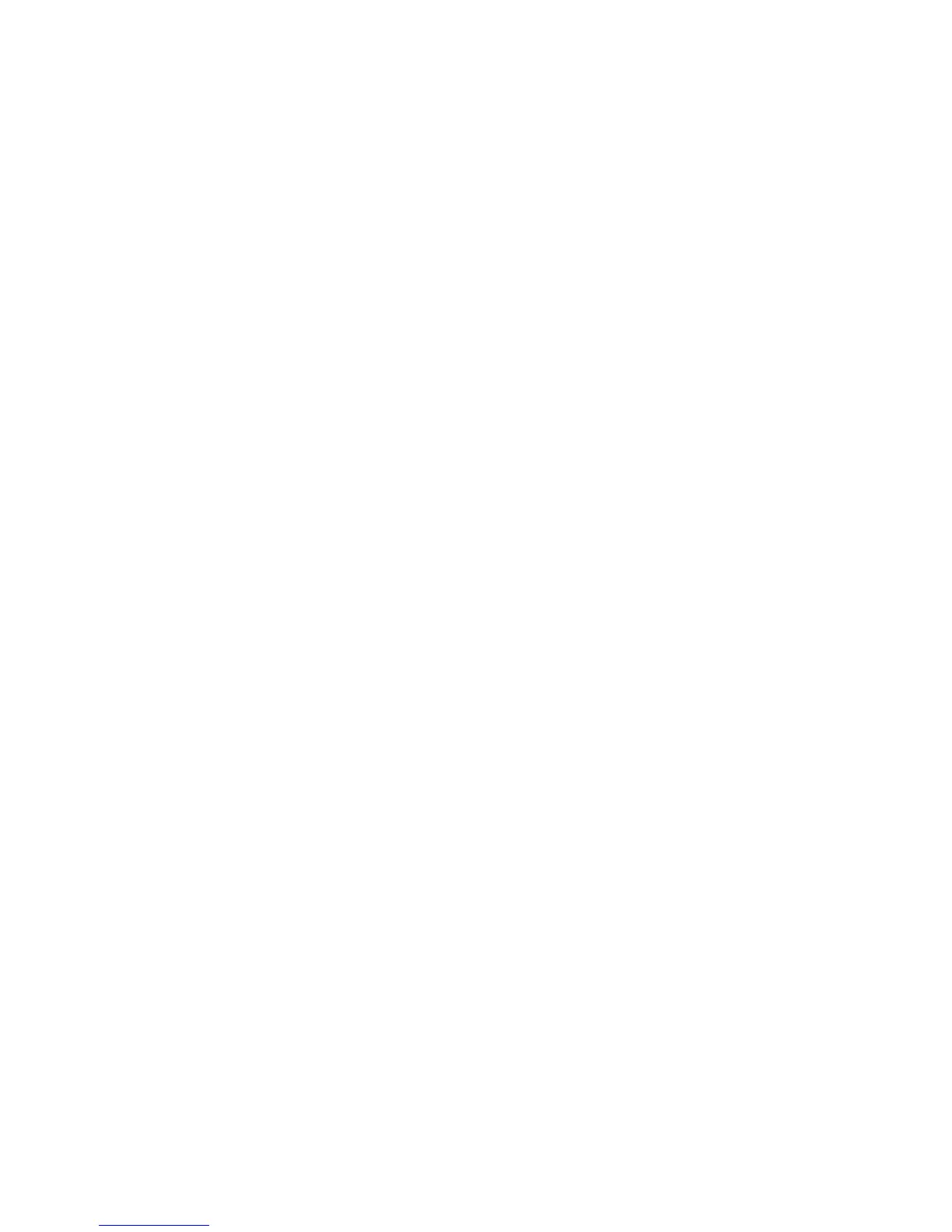English
Xerox WorkCentre 3550
Quick Use Guide
15
Network Setup Using a Static IP Address
Before you begin, obtain the following information from your network
administrator:
•IP Address
• Gateway Address
•Subnet Mask
• DNS Server Address
Use the following instructions to enter a static IP Address:
1. Press Machine Status on the control panel.
2. Press the up/down arrows to highlight Network Settings and press OK.
3. Enter the Administrator’s Password using the keypad. The default is 1111.
Note: You may have to press the 1 key several times to enter the ‘1’.
After entering a character press the Right arrow button to enable the
next character to be entered, or wait 2 seconds between presses.
Continue entering characters until the full password has been entered
and press OK.
4. Press the up/down arrows to highlight TCP/IPv4 and press OK.
5. Press the up/down arrows to highlight Static and press OK.
6. Press the up/down arrows to highlight IP Address and press OK.
7. Enter the IP Address using the keypad and press OK.
8. Enter other parameters, such as the Subnet Mask and Gateway and
press OK.
If required, repeat the procedure and select the DNS Server option and
enter the DNS Server details.
9. The static IP Address is now set. Press Stop to return to ready mode.
