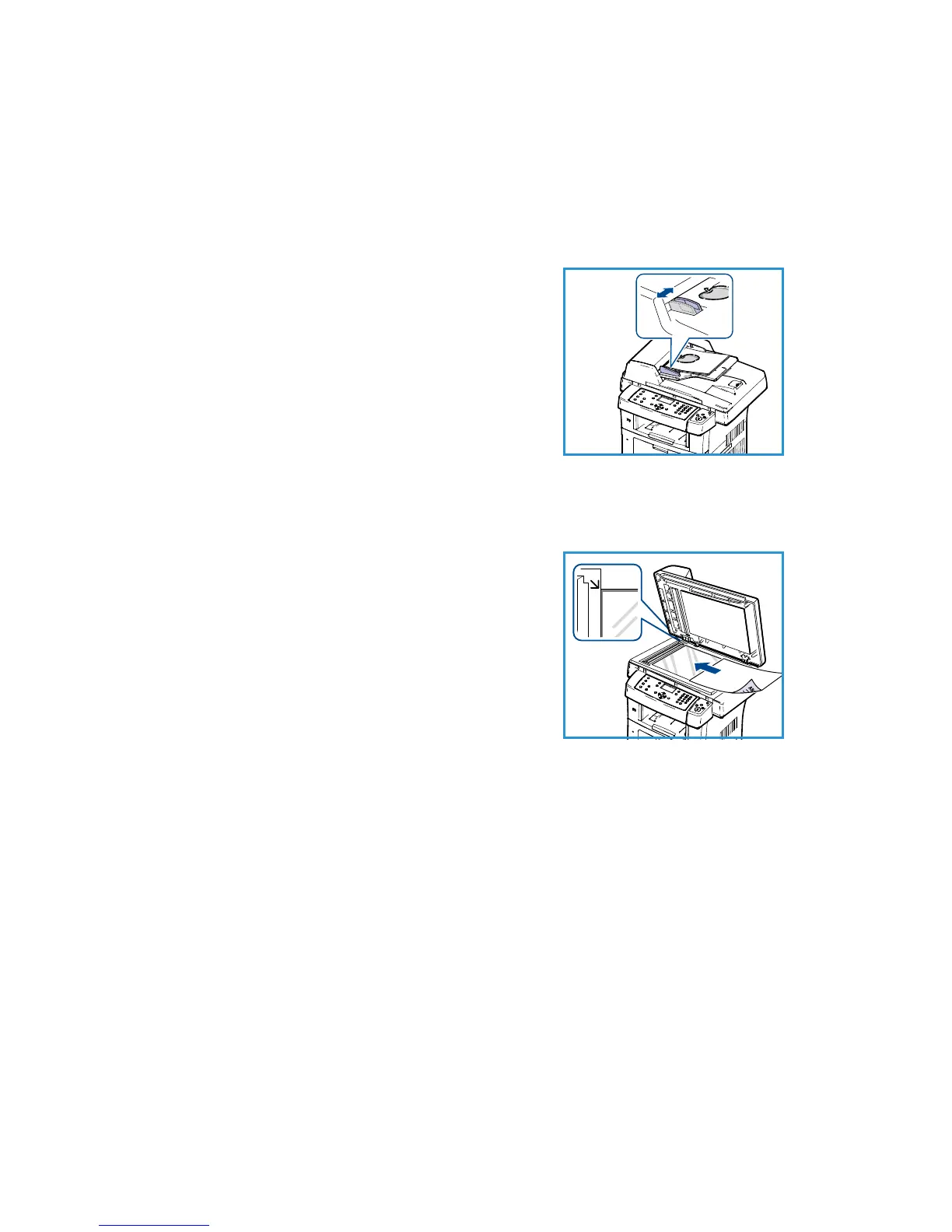English
Xerox WorkCentre 3550
Quick Use Guide
12
Loading Documents
Documents can be loaded into the Document Feeder or onto the Document
Glass.
Document Feeder
1. Load documents to be scanned face up in
the input tray of the Document Feeder with
the top of the document to the left or rear
of the tray.
2. Move the Document Guide to just touch
both sides of the document.
Note: Up to 60 sheets of 20 lb (80 g/m²)
bond paper can be loaded. Weight ranges
from 12.5 lb to 28 lb (50 - 120 g/m²).
Document Glass
3. Open the Document Feeder and place
single documents face down on the
Document Glass aligned with the rear left
corner.
4. The default document size is 8.5 x 11” or
A4. For other sized documents, change the
Original Size option. Refer to the User
Guide for further information.
Note: Documents are only scanned once
even when several copies are selected.
