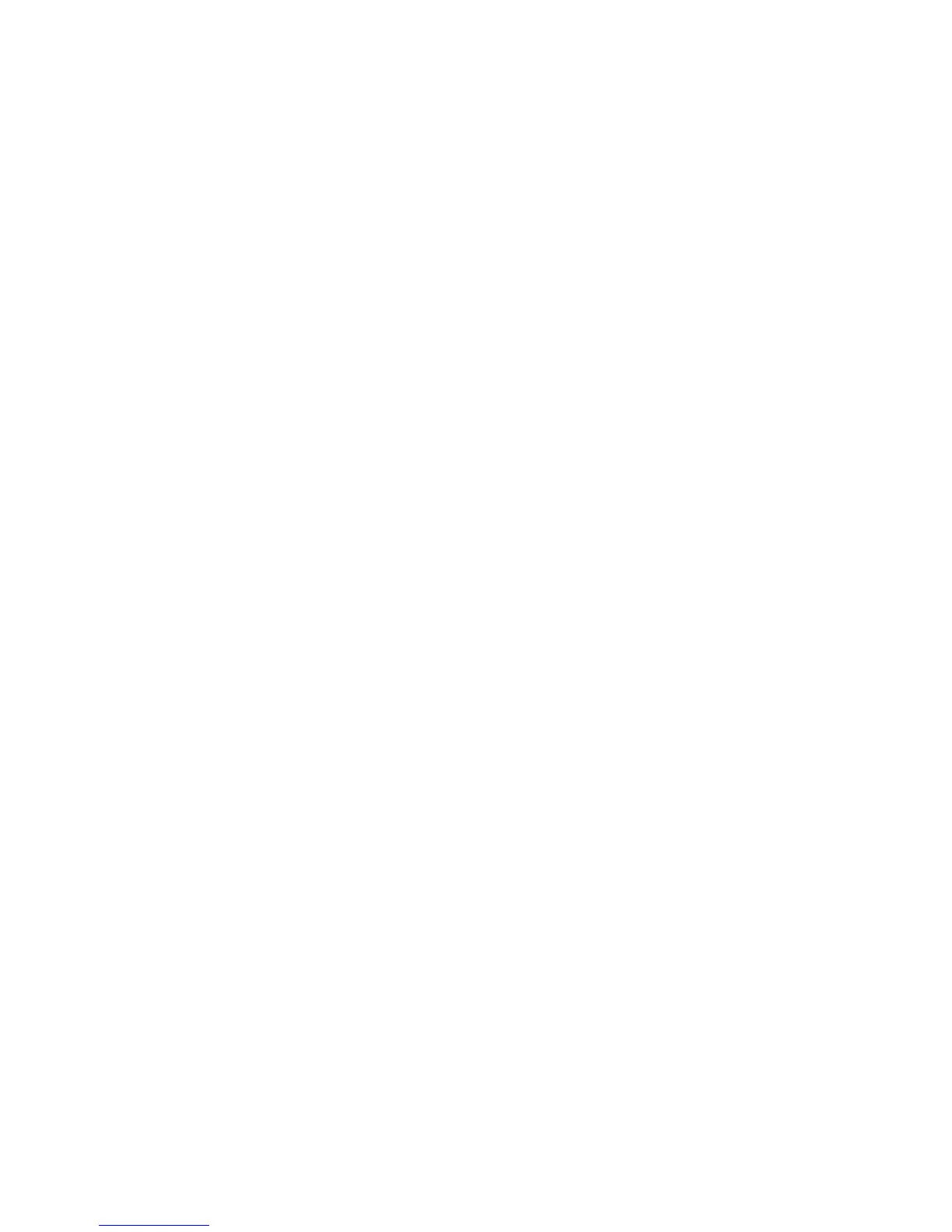English
Xerox WorkCentre 3550
Quick Use Guide
20
3. If an SMTP Server has been discovered, the Host Name field will be filled
with the SMTP Server Host Name.
Test the Discovered SMTP Server by sending an e-mail from the machine
to a valid e-mail address. A confirmation sheet will print informing you
whether the e-mail send was successful.
• If the confirmation sheet reports a successful send, the SMTP Server
is setup correctly. You can modify some of the e-mail setting defaults,
refer to Modifying E-mail Setting Defaults on page 21.
• If the confirmation sheet reports a failure, refer to Manual Setup of E-
mail Server on page 20 or contact your System Administrator for
assistance.
Manual Setup of E-mail Server
1. Open your web browser and enter the TCP/IP Address of the machine in
the address bar. Press Enter.
2. Click Properties > Protocol > TCP/IP.
• Enter the current administrator User Name and Password.
The default is admin which is case sensitive, and 1111.
• Enter the domain name in the Domain Name box (for example:
abc.xyz.company.com). It is only necessary to configure the DNS
settings if Host Names are to be used.
Note: If Dynamic Addressing has been set on the machine (DHCP or
BootP) the Domain Name will not be accessible. If you need to change it,
click Static from the IP Address Resolution menu list.
•Click the Save Changes button to implement any changes.
3. From the Protocol menu click SMTP Server.
• Click either IP Address or Host Name and enter the Host Name or the
IP Address and Port Number (1-65535) of the SMTP Server. The
default Port is 25.
•Check the Server Requires SMTP Authentication box if required. Enter
the Login Name and Password.
•Click Save Changes to confirm your settings.
