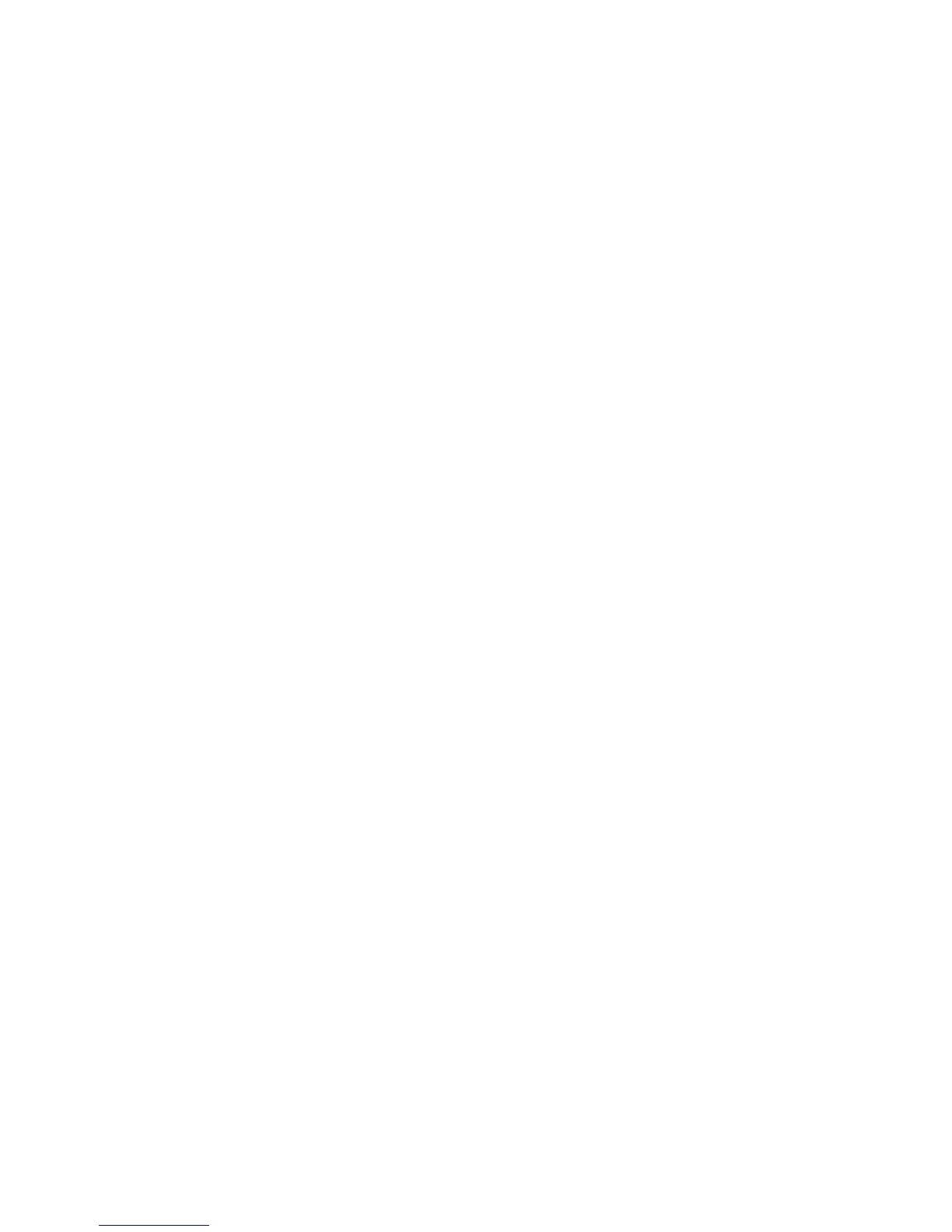English
Xerox WorkCentre 3550
Quick Use Guide
21
Modifying E-mail Setting Defaults
To modify the e-mail settings defaults:
1. Open your web browser and enter the TCP/IP Address of the machine in
the address bar. Press Enter.
2. Click Properties > E-mail > E-mail Setup.
• Enter the current administrator User Name and Password.
The default is admin which is case sensitive, and 1111.
• Enter the domain name in the Domain Name box (for example:
abc.xyz.company.com). It is only necessary to configure the DNS
settings if Host Names are to be used.
3. Amend the settings on the E-mail Setup screen.
You can change settings such as default subject and setup Smart Key
text which is accessed by pressing the .com key. Setting up the Smart Key
settings can make entering e-mail addresses much easier, refer to the
User Guide for further information.
4. When you have made your selections click Save Changes.
For more information on all of the E-mail features including setting up address
books, please refer to the User Guide.
