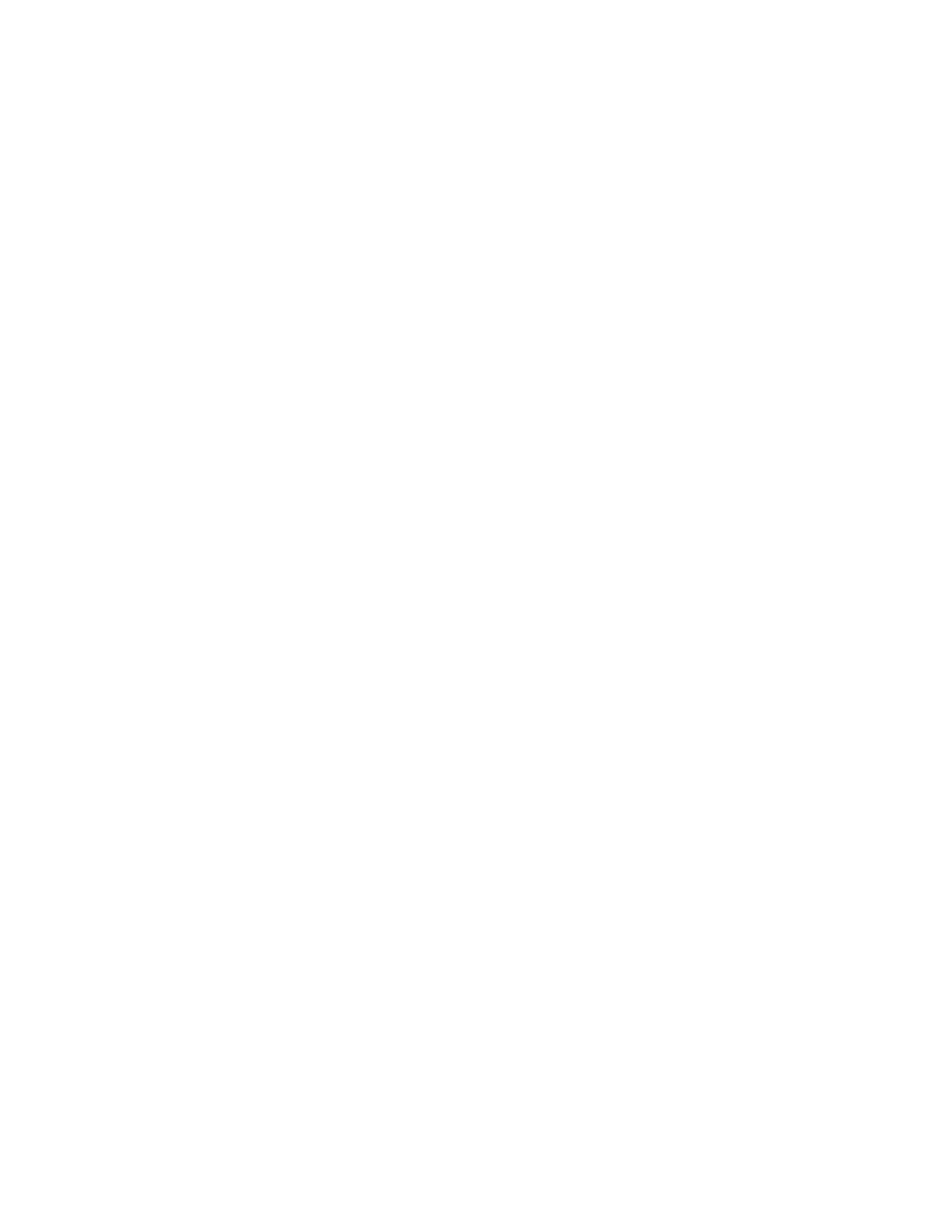Copying
Xerox
®
WorkCentre
®
3655/3655i Multifunction Printer 119
User Guide
Reducing or Enlarging the Image
You can reduce the image to as little as 25% of its original size or enlarge it as much as 400%.
To reduce or enlarge the image:
1. Press the Services Home button, then touch ID Card Copy.
2. For Common Features, touch Edit.
3. For Reduce/Enlarge, touch an option.
− To use the alphanumeric keypad to reduce or enlarge the percentage, touch the current value
displayed, then type a value.
− To reduce or enlarge the percentage incrementally, touch Plus (+) or Minus (-).
− To select a preset image size, touch a button. For additional options, touch More.
4. For additional options, touch More.
a. To reduce or enlarge proportionally, touch Proportional %.
• To reduce or enlarge the percentage incrementally, touch Plus (+) or Minus (-).
• To use the alphanumeric keypad to reduce or enlarge the percentage, touch the current
value displayed, then type a value.
• Preset: This option allows you to select from a list of preset values. For additional options,
touch More.
b. To reduce or enlarge the width and length of the image by different percentages, touch
Independent %.
• Width (X): This option allows you to reduce or enlarge the width of the image
incrementally using the alphanumeric keypad or the Plus (+) and Minus (-) buttons.
• Length (Y): This option allows you to reduce or enlarge the length of the image
incrementally using the alphanumeric keypad or the Plus (+) and Minus (-) buttons.
• Preset (Y / X): This option allows you to select from a list of preset values.
c. Touch OK.
5. Touch OK.
Selecting the Paper Tray
Select a paper tray loaded with the desired paper to make copies on letterhead, colored paper, special
media, or different paper sizes.
To select the tray to use for ID card copies:
1. Press the Services Home button, then touch ID Card Copy.
2. For Common Features, touch Edit.
3. For Paper Supply, touch the desired tray.
4. Touch OK.
