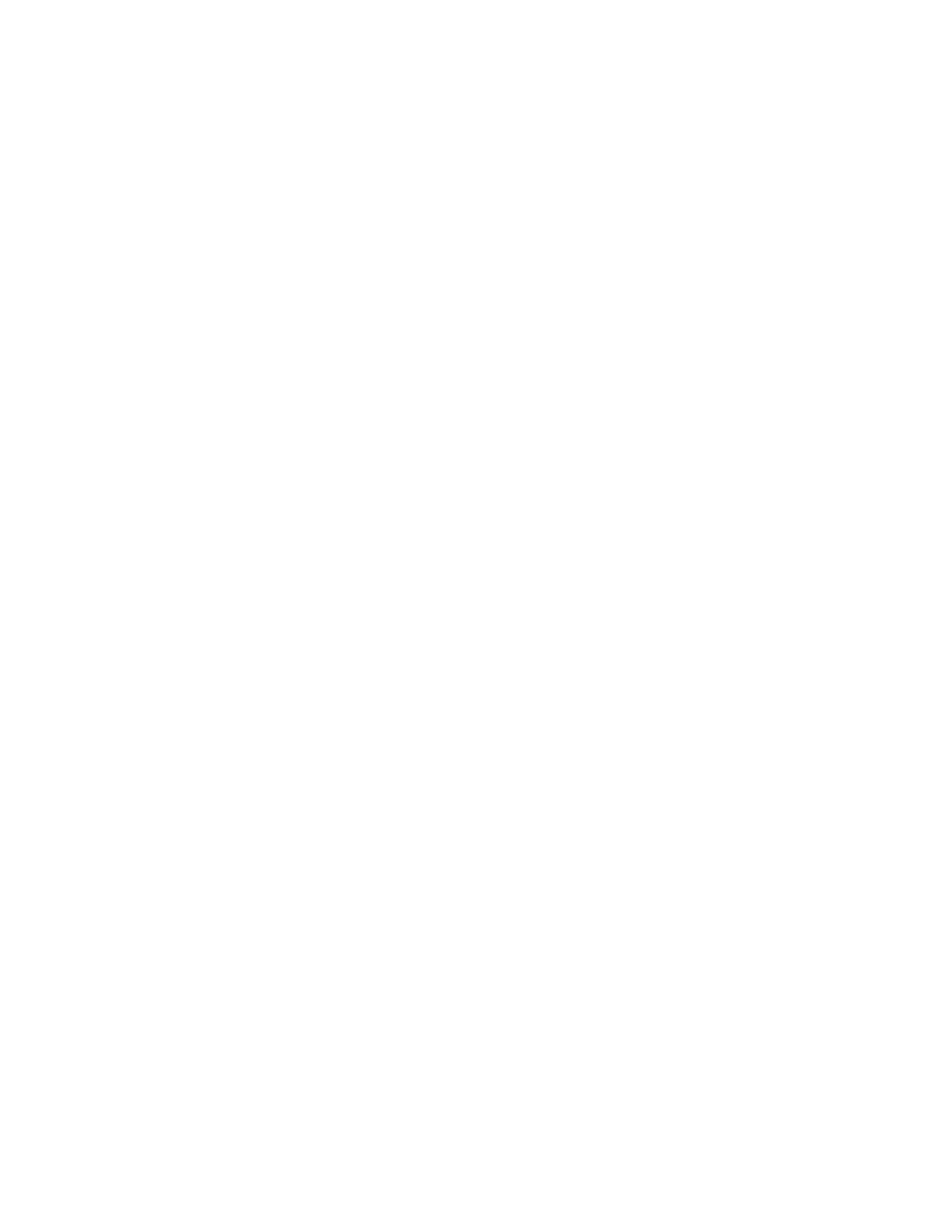Scanning
146 Xerox
®
WorkCentre
®
3655/3655i Multifunction Printer
User Guide
Sharing a Folder Using Macintosh OS X Version 10.7 and Later
1. From the Apple menu, select System Preferences.
2. From the Internet & Wireless menu, select Sharing.
3. From the Service menu, select File Sharing.
4. Under Shared Folders, click the plus icon (+).
5. Browse to the folder that you want to share on the network, then click Add.
6. To modify access rights for your folder, select it. The groups activate.
7. From the Users list, click Everyone, then use the arrows to select Read & Write.
8. Click Options.
9. To share the folder with Windows computers, select Share files and folders using SMB.
10. To share the folder with specific users, next to the user name, select On.
11. Click Done.
12. Close the System Preferences window.
Note: When you open a shared folder, a Shared Folder banner appears in the Finder for the folder
and subfolders.
Adding a Folder as an Address Book Entry Using Xerox
®
CentreWare
®
Internet Services
1. At your computer, open a Web browser, in the address field, type the IP address of the printer, then
press Enter or Return.
Note: If you do not know the IP address of your printer, see Finding the IP Address of Your Printer
on page 27.
2. Click Address Book.
3. Click Add.
4. For Scan To Destination, click Add Destination.
5. For Nickname, type a name. This field is required.
6. From the Protocol menu, select SMB.
7. For Host Address, type the IP address or DNS name for the server.
8. For Port Number, enter the default port number, or select a number from the range provided.
9. For Name of Shared Directory, type the name of the destination folder on the FTP server. For
example, to save scanned files to a shared folder named scans, type scans.
10. For Subdirectory path, type the path of the folder as needed. For example, to save scans to a folder
called colorscans that is one level below the scans folder, type /colorscans.
11. Type the Login Name that you use to access this computer. The printer uses this login name to
access the shared folder.
12. To access the shared folder on the remote computer to save scanned files, for Password, type and
confirm the password.
13. Click Save.
