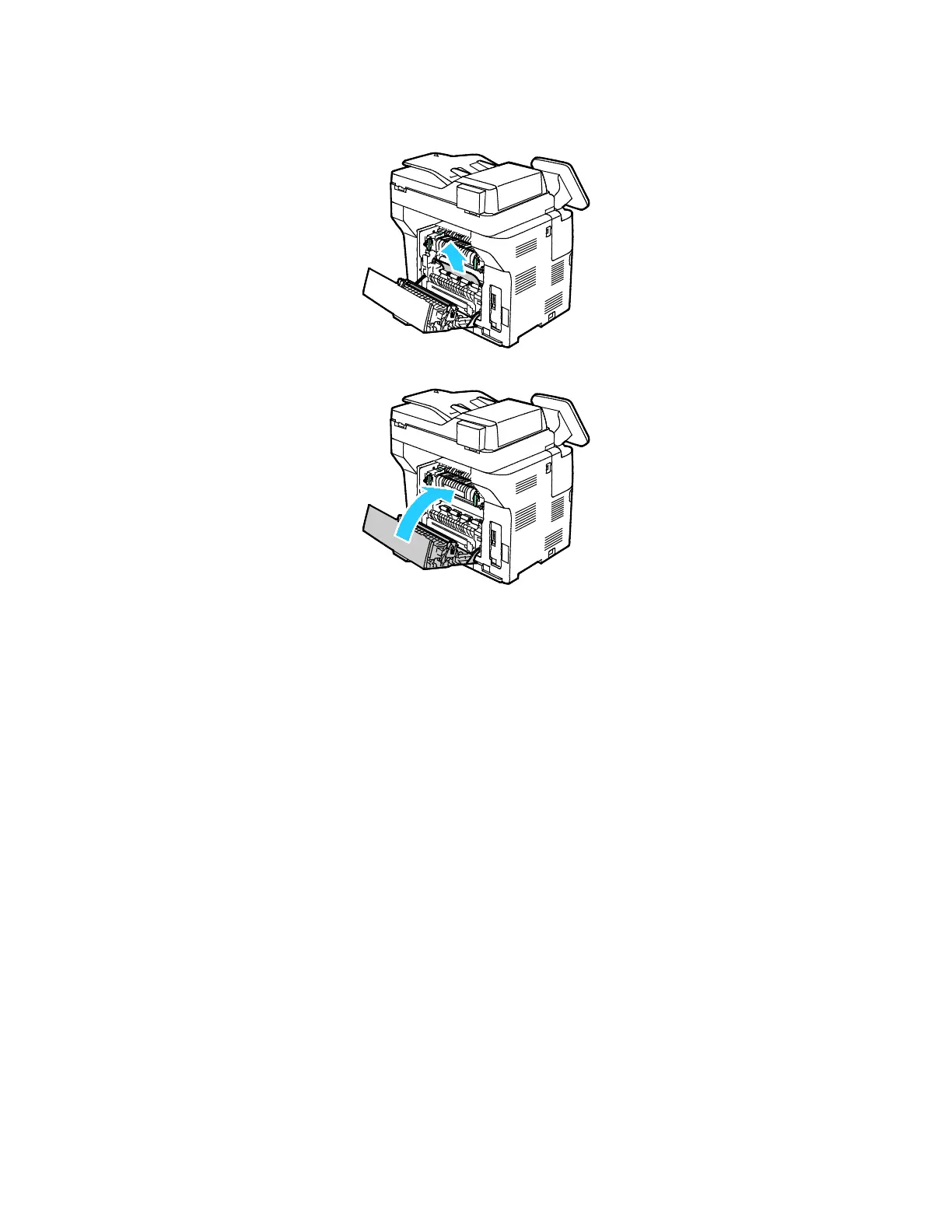Troubleshooting
Xerox
®
WorkCentre
®
3655/3655i Multifunction Printer 215
User Guide
7. Remove any jammed paper from the back of the printer.
8. Close the rear door.
Minimizing Paper Jams
The printer is designed to function with minimal paper jams using Xerox supported paper. Other paper
types can cause jams. If supported paper is jamming frequently in one area, clean that area of the paper
path.
The following can cause paper jams:
• Selecting the incorrect paper type in the print driver.
• Using damaged paper.
• Using unsupported paper.
• Loading paper incorrectly.
• Overfilling the tray.
• Adjusting the paper guides improperly.
