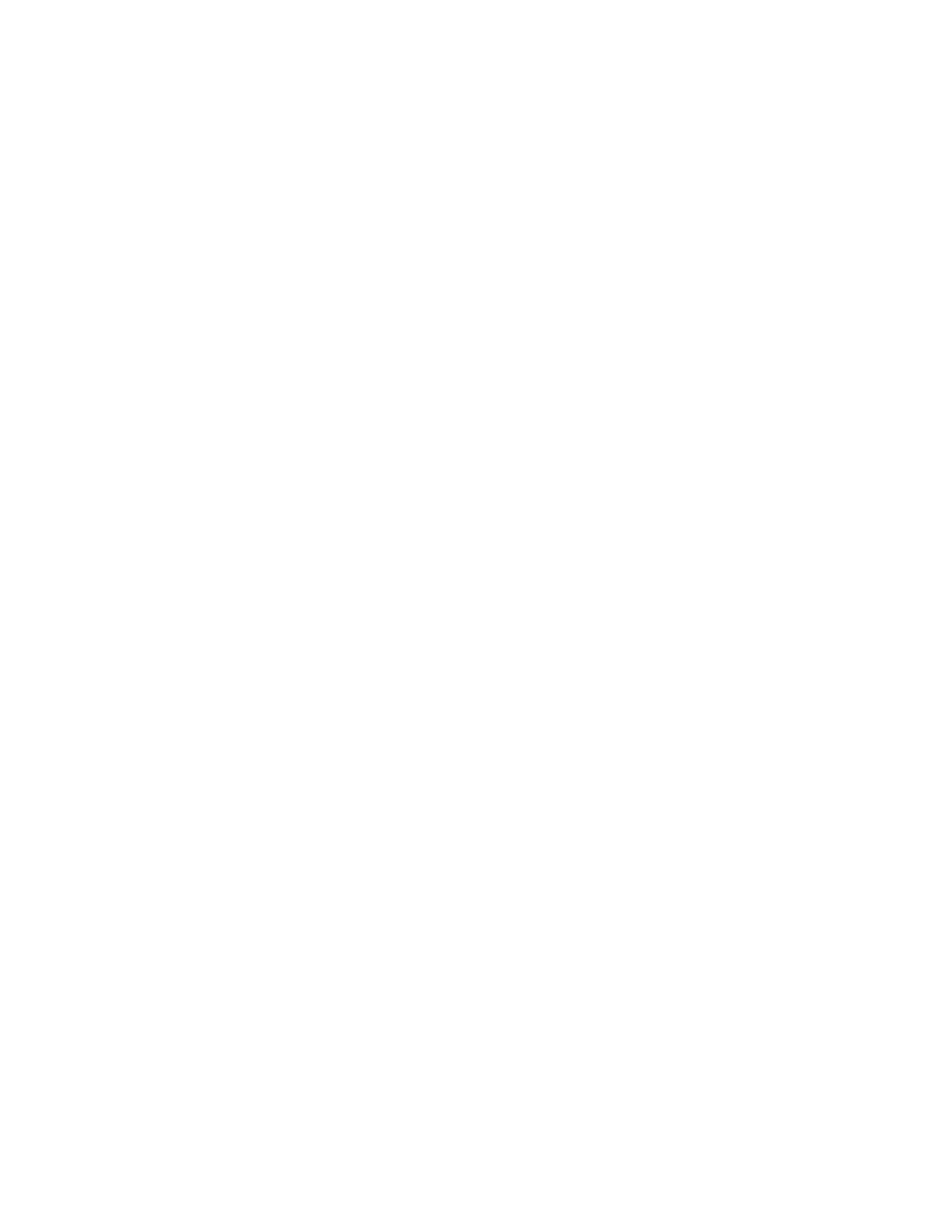Printing
94 Xerox
®
WorkCentre
®
3655/3655i Multifunction Printer
User Guide
Printing from Mailbox
Print from mailbox allows you to print a file that is stored in a folder on the printer hard drive.
To print from a mailbox:
1. At the control panel, press the Services Home button, then touch Print From.
2. Select Mailbox, then touch the name of the folder containing the document.
Note: If Mailbox is not displayed, use Xerox
®
CentreWare
®
Internet Services to enable the Scan to
Mailbox and Print From Mailbox features. Then create a scan to mailbox folder. For details, see the
System Administrator Guide at www.xerox.com/office/WC3655docs.
3. Touch the name of the document that you want to print.
4. Select the number of copies, output color, paper size, paper color, paper type, 2-sided printing, and
finishing options.
5. Press the green Start button.
After the job prints, to return to the list of documents in the mailbox, touch Browse.
To return to the list of folders, touch Back.
