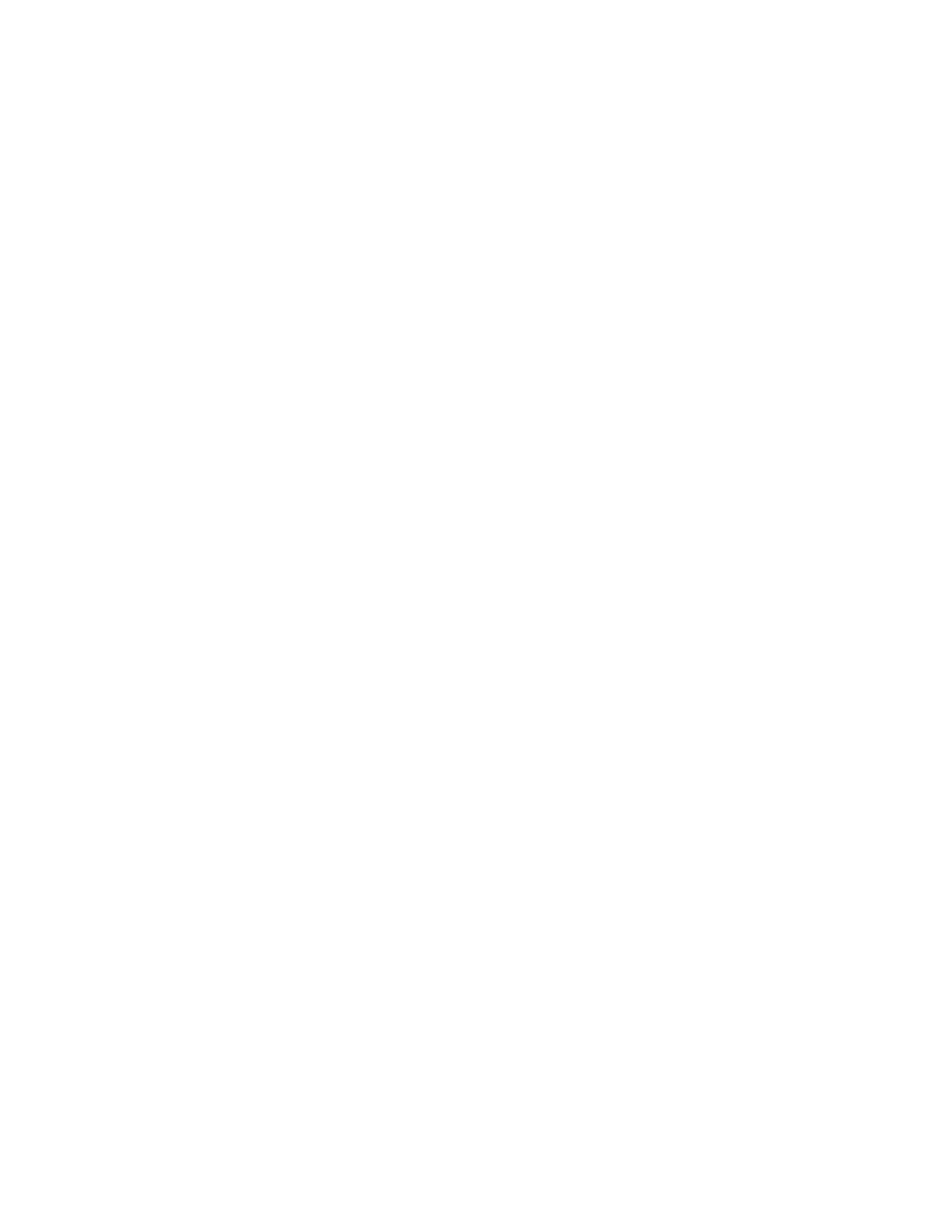Scanning
148 Xerox
®
WorkCentre
®
3655/3655i Multifunction Printer
User Guide
Scanning Images into an Application on a USB
Connected Computer
This section includes:
• Scanning an Image into an Application .................................................................................................................. 148
• Scanning an Image Using Windows XP ................................................................................................................... 149
• Scanning an Image Using Windows Vista or Windows 7 ................................................................................. 149
You can import images directly from the scanner into a folder on your computer. With a Macintosh
computer, and some Windows applications, you can import the images directly into an application.
Scanning an Image into an Application
Note: Some Windows applications, including Office 2007, do not support this feature.
1. Open the file to insert the image.
2. In the file, select the insertion point for the image.
3. From the Windows toolbar, click Image > Picture > From Scanner or Camera.
4. From the Insert Image from Camera or Scanner window, select your device.
5. Click Custom Insert.
6. From the Basic Scanning tab, for Scan From, select an option.
7. To change any of the scanning settings, select them as needed.
8. To adjust crop lines, select Preview as needed.
9. Click Scan.
The printer scans the document and places the image in your application.
