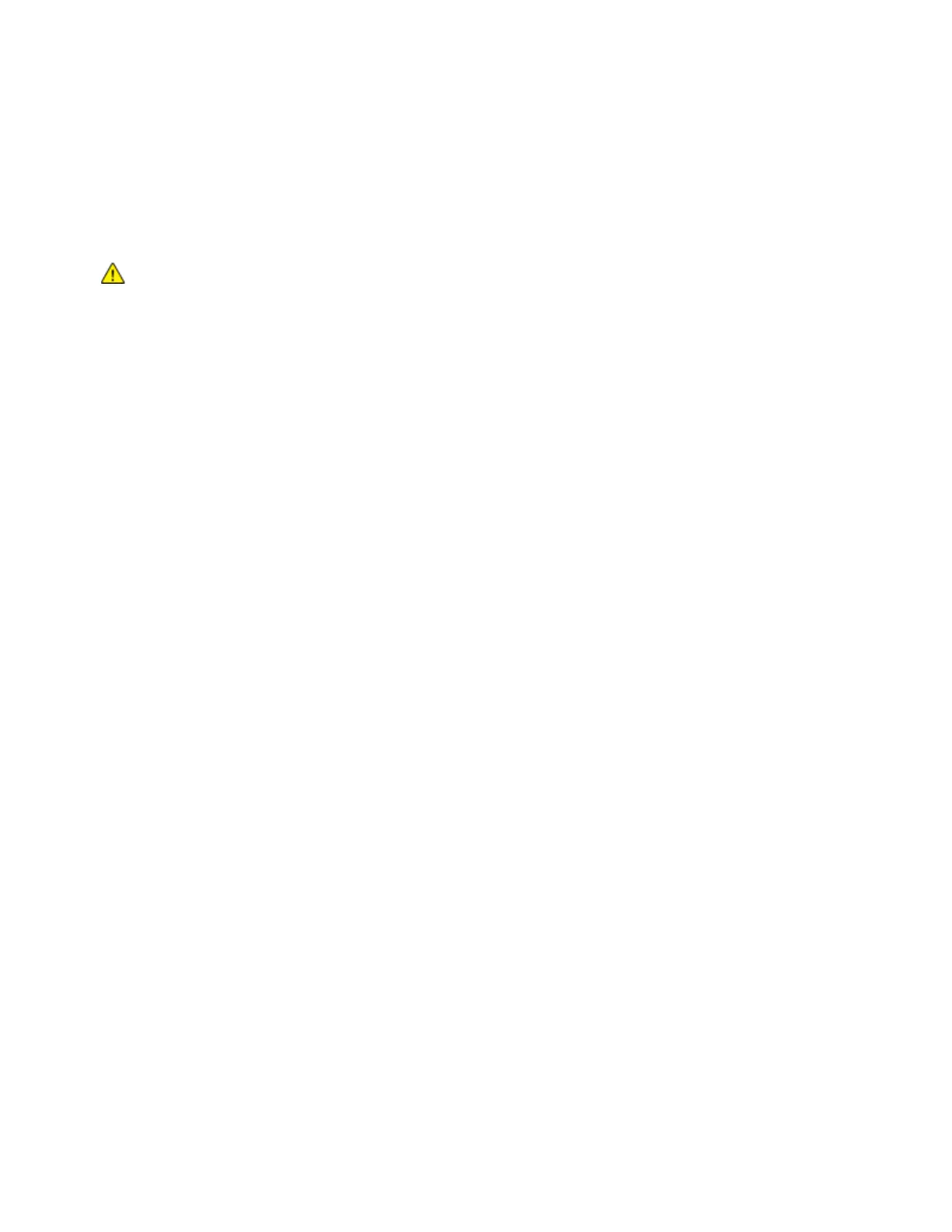Troubleshooting
Xerox
®
WorkCentre
®
3655/3655i Multifunction Printer 221
User Guide
Paper and Media
Your printer is designed to use various paper and other media types. Follow the guidelines in this section
for the best print quality and to avoid jams:
• Use only Xerox approved paper. For details, see Supported Paper on page 50.
• Use only dry, undamaged paper.
CAUTIONS: Some paper and other media types can cause poor output quality, increased paper jams,
or damage your printer. Do not use the following:
• Rough or porous paper
• Inkjet paper
• Non-laser glossy or coated paper
• Paper that has been photocopied
• Paper that has been folded or wrinkled
• Paper with cutouts or perforations
• Stapled paper
• Envelopes with windows, metal clasps, side seams, or adhesives with release strips
• Padded envelopes
• Plastic media
• Transparencies
• Ensure the paper type selected in your print driver matches the paper type on which you are
printing.
• If you have the same size paper loaded in more than one tray, ensure that the proper tray is
selected in the print driver.
• Store your paper and other media properly for optimum print quality. For details, see Paper Storage
Guidelines on page 51.
Solving Print-Quality Problems
When the print quality is poor, select the closest symptom from the following table and see the
corresponding solution to correct the problem. You can also print a Demo Page to more precisely
determine the print-quality problem.
If the print quality does not improve after carrying out the appropriate action, contact your Xerox
representative.
Note: To maintain print quality, the toner cartridge is designed to provide a warning message when
the toner level is low. When the toner cartridge reaches this level, a warning message appears. Once
the toner cartridge is empty, another message prompts you to replace the toner cartridge. The
printer stops printing until you install a new toner cartridge.
