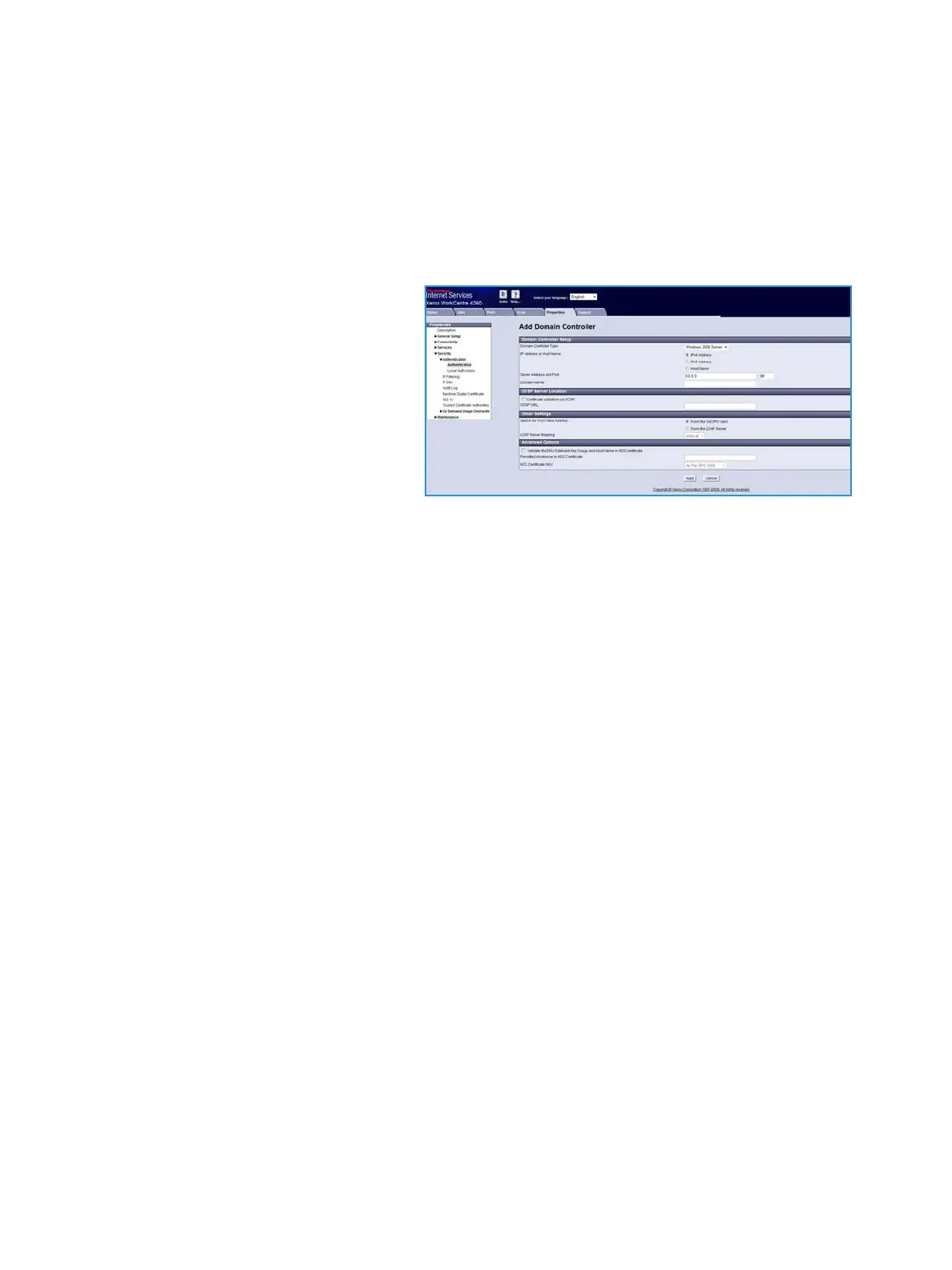Installation
Xerox Common Access Card
Common Access Card Installation Guide
13
g. In the Feature Coverage option, select if a CAC card is required for Scanning Features Only
(network scanning, Server fax and email) or for All Features (copy, print, scan, email).
h. In the PIV Auth Mode option, select Prefer PIV or Prefer CAC depending on what type of
cards are utilized in your environment.
i. Select Apply.
4. Configure the Authentication Servers.
Add your LDAP server for authentication purposes with your PIV/CAC card.
a. Select Add.
b. Select the type of server for
authentication (for example
Windows 2003, Windows 2008).
c. Enter the IP Address or enter the
Domain Controller Host name
(this must be the fully qualified
Host Name).
d. Ensure Port 88 is selected, unless
your Kerberos Port is different.
e. Enter the Domain Name (this must also be the fully qualified Domain Name).
f. Set the OCSP Server Location. If you wish to validate the DC against an OCSP server, select
the Certificate validation via OCSP checkbox and enter the OCSP Server Service URL details.
Note: Depending on your environment, these details may be case sensitive.
g. In the Other Settings, select to search From the CAC/PIV Card or From the LDAP Server
(already configured on the printer) for the From field population when sending email at the
device. The field will be populated with the email address and username contained in the
email signing certification on the CAC card or from your LDAP server settings in the
Connectivity > Protocols > LDAP server section. Select the checkbox to enable. After enabling
from the LDAP server, select which LDAP servers you would like to use depending on how
many you have setup in your LDAP directory listing.
h. If required, in the Advanced Options select to Validate the EKU Extended Key Usage and
Host Name in KDC certificate. This will validate the encryption key in your certificate on the
CAC card with the hostname.
i. Select Apply. This will save all of the current settings and return to the Authentication screen
in CentreWare Internet Services.
5. If required, enable a Logoff Reminder. After each scan job a prompt is provided to remind the user
to logoff the printer.
6. Select Apply. You may be requested to enter your administrator User ID and Password. The
default is admin and 1111.
