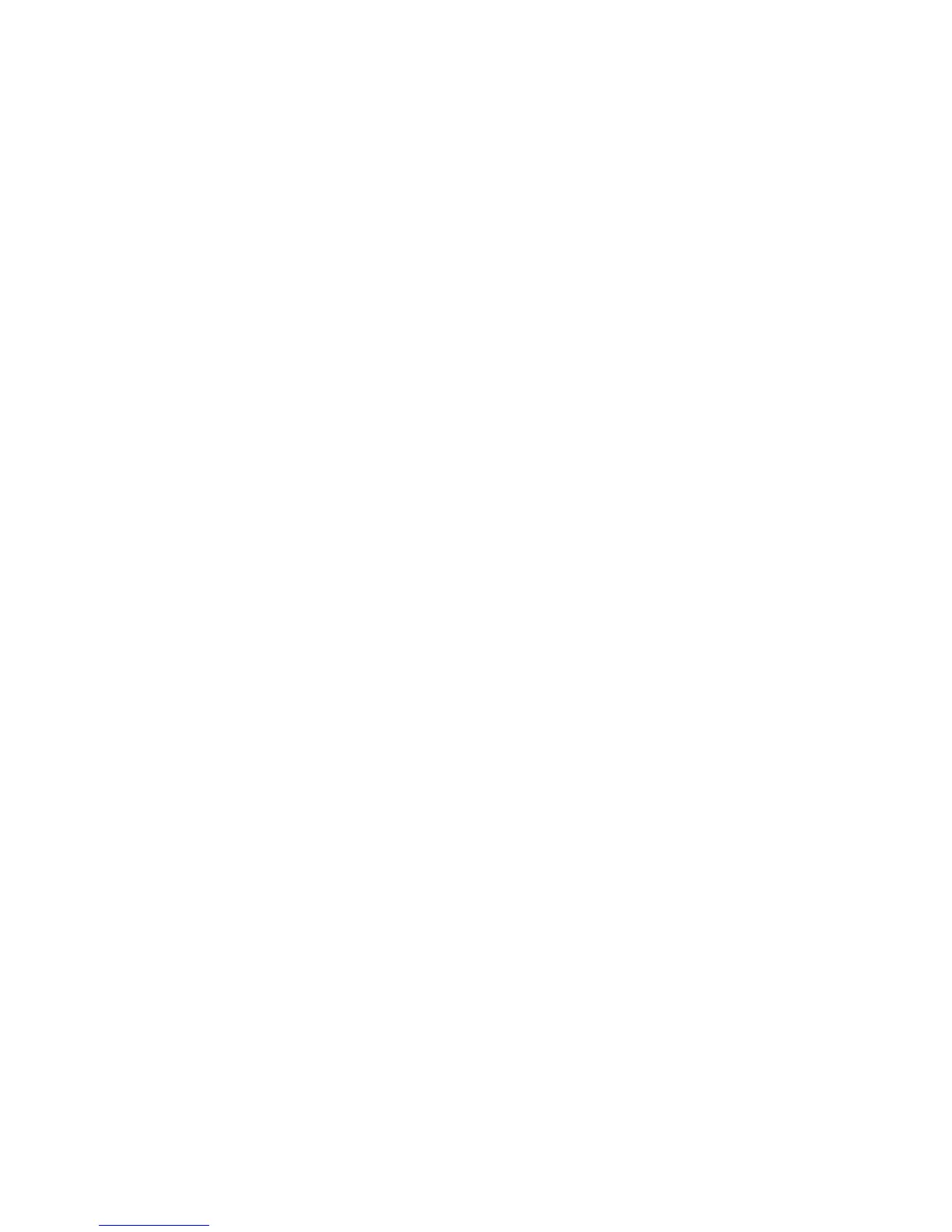WorkCentre™ 5735/5740/5745/5755/5765/5775/5790
System Administrator Guide
314
3. In the Setup (Required) area, for Custom Service Registration, click on the [Configure] button to
display the HTTP: Web Services screen.
a. In the Remote System Management area, check the following checkboxes to enable EIP:
• Custom Service Registration - this feature enables the Xerox EIP.
• Device Configuration - this feature allows the EIP application or other remote
application to retrieve printer configuration information such as the control panel
display dimensions and software version numbers.
b. In the Scan Services area, check the following required checkboxes:
• Scan Template Management - this feature enables web services needed for Scanning
Web Services, a feature under Workflow Scanning. this feature lets you manage scan
templates residing in the device through third party applications.
• Scan Extension - this feature allows a scan to be initiated from an EIP application.
c. In the Security area, check the following required checkboxes:
• Xerox Secure Access - this feature is one of the authentication options available to
restrict access to printer services and features.
• Session Data - this feature allows an EIP application to access user session information.
d. Click on the [Save] button to return to the Custom Service Setup screen.
e. Click on the [OK] button when you see the message “Properties have been successfully
modified”.
4. In the Enable Custom Services area:
a. Check the [Export password to Custom Services] checkbox to send passwords to Extensible
services.
b. In the Browser Settings area, check the following checkboxes:
• Enable the Custom Services Browser - check to enable the Extensible Services browser.
• Verify Server Certificates - this feature is optional. Leave unchecked unless Extensible
Services require a Valid Server Certificate signed by a Trusted Certificate Authority.
c. Click on the [Apply] button.
d. Click on the [OK] button when you see the message “Properties have been successfully
modified”.
At the Device:
1. Press the <Services Home> button.
2. Touch the [EIP Application] icon that you registered. Your XEIP workflow is accessible from the
new icon.
