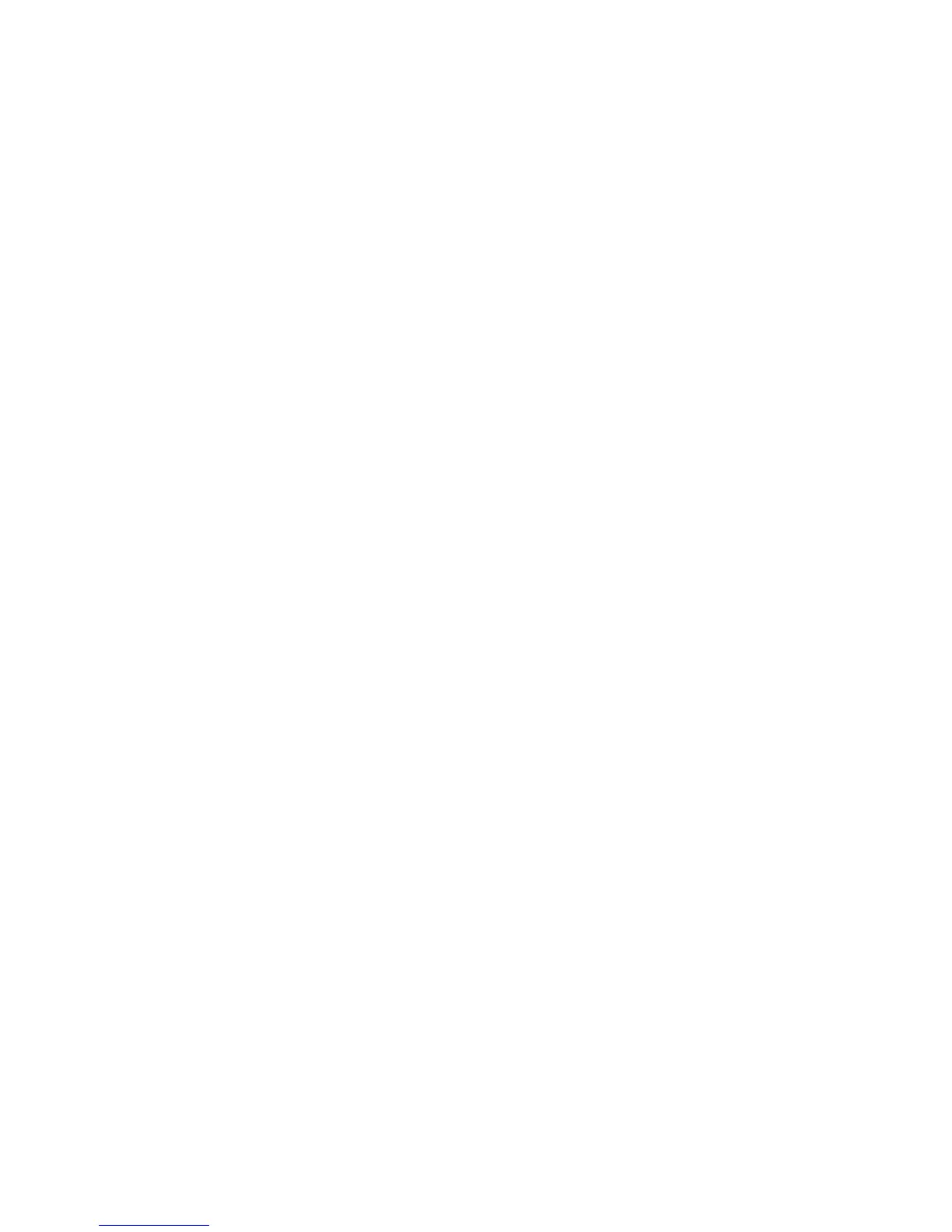Administrator Tools Password
WorkCentre™ 5735/5740/5745/5755/5765/5775/5790
System Administrator Guide
44
4. Click on the [Meter Assistant] tab.
5. For Meter E-mail Alerts, click on the [Configure] button (initial use) or [Edit] button (subsequent
use).
6. If prompted, enter the Administrator User ID and Password. The default is [admin] and [1111].
7. Click on the [Login] button to display the E-mail Alerts screen.
a. In the [Recipient Group Addresses] area, check the required Group checkbox.
b. Click the field under E-mail Addresses, and enter the e-mail address or addresses.
c. Continue to add e-mail addresses to create your Alert Notification group, as required.
d. In the [“Reply to:” E-mail Address] field, enter the address of the administrator or user who
is designated to receive any reply e-mails that are sent by users listed in the Alert Notification
group.
Note: This is normally set to the System Administrator’s e-mail address.
e. In the Recipient Group Preferences area, by default, a group will be notified of all device
alerts. If you want to select specific alerts, select the alerts checkbox you want the Group to
be notified of.
f. Enter how many minutes (0 - 60) in the field for Set jam timer for release of status to
selected groups to wait after a jam has been detected before an e-mail status is sent. If the
jam is cleared before the timer completes, no jam message will be sent.
g. Click on [Apply] to save the changes.
8. The Settings Confirmed. Send Test e-mail? window will appear. Click [OK] if you wish to send a
test e-mail to the Alert Notification recipient(s), or [Cancel] to return to the Alert Notification
page.
Supplies Assistant
Eligible devices will automatically be enabled for Supplies Assistant when the device is registered with
Xerox. Supplies Assistant manages supply order to ensure the right supplies are supplied on the right
time.
Supplies Assistant provides data from the device to be used to order supplies.
