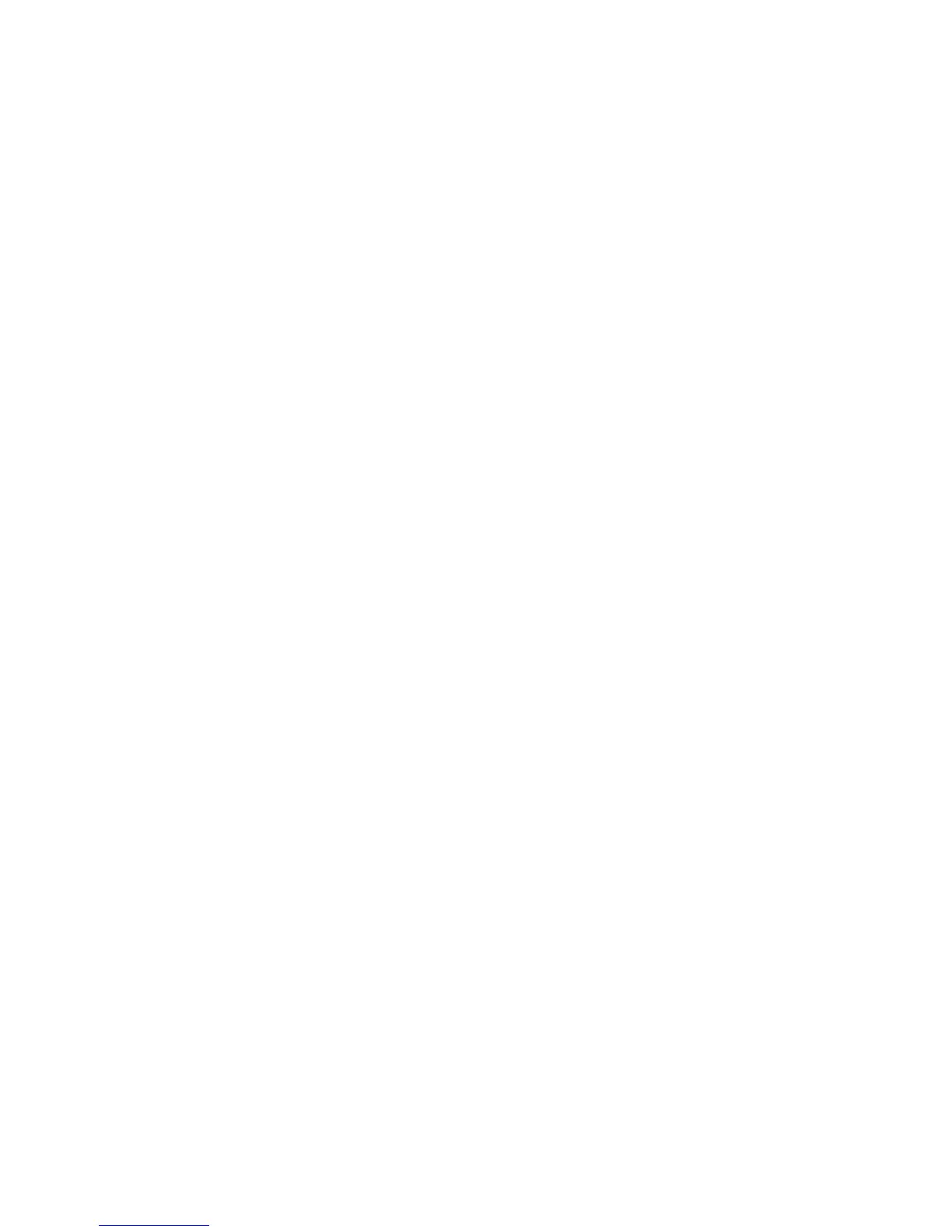WorkCentre™ 5735/5740/5745/5755/5765/5775/5790
System Administrator Guide
351
working correctly. By successfully sending e-mail to a mail server not subject to authentication, the
possibility of a malfunctioning client can be eliminated.
If the fault requires further investigation, refer to the Xerox website at www.xerox.com for further
support.
Troubleshooting: Server Fax
If you are experiencing problems with sending a Server Fax, first verify the device is connected on the
network and functioning as a printer by performing the following activities:
• Check the network cable at the back of the device.
• Send a test page from your PC to the device.
• If connected via TCP/IP try a PING from your workstation to the device.
Is the Device Functioning on the Network as a Printer?
Configure your device on the network or resolve any networking issues before attempting to use the
Server Fax feature. For instructions to configure the device on the network, see Enable TCP/IP and HTTP
at the Device on page 19.
Ensure Server Fax is Installed Correctly
At the device, verify that you have a Server Fax feature icon on the device screen interface and that this
is not grayed out and unselectable.
To view the Server Fax feature icon, you may need to press the <Services Home> button.
Is the Fax Button Available on the Device?
Install Server Fax before proceeding. For instructions, refer to Server Fax on page 289.
Note: If you have enabled Server Fax, but the icon is grayed out or the service is unavailable.
To enable this feature, access the Tools pathway as a System Administrator. For details, refer to
Access Tools Pathway as a System Administrator on page 18. From the Tools pathway:
• Tou ch [Service Settings], touch [Optional Services].
• Tou ch [Server Fax].
• The Server Fax Service screen displays. Select [Enable], and touch [Save].
Verify that the Server Fax settings Have Been Properly Configured on the Device by Printing a
Configuration Report.
At the Device:
1. Press the <Machine Status> button.
2. Touch the [Machine Information] tab.
3. Touch [Print Reports].
4. Touch [Print Report].
5. Touch [Close].
