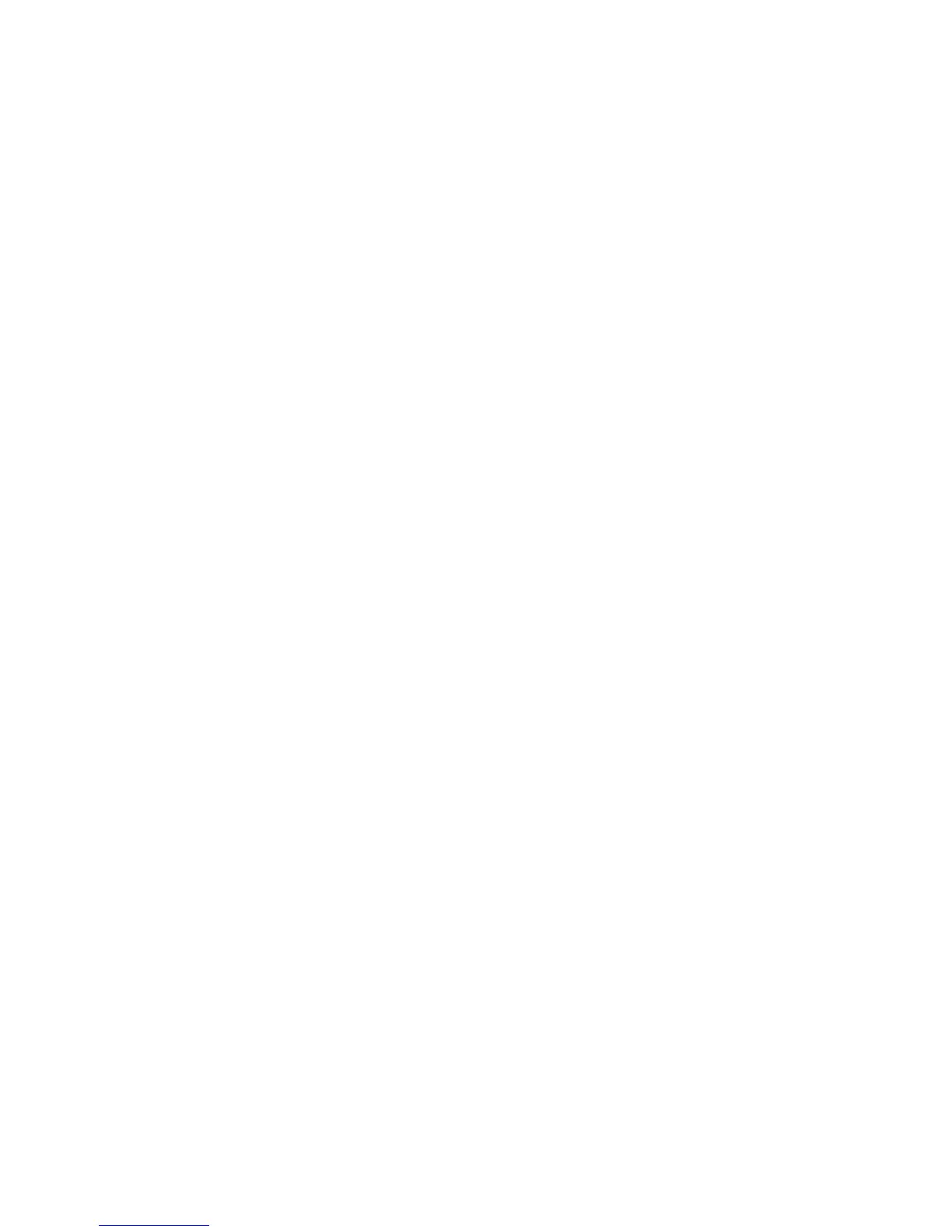WorkCentre™ 5735/5740/5745/5755/5765/5775/5790
System Administrator Guide
346
Try to Scan a Document. Does the Scan Confirmation Report Print?
If the Scan Confirmation Report does not print, perform the following steps at your workstation and
accessing the Internet Services.
Note: To configure this feature or these settings access the Properties tab as a System
Administrator. For details, refer to Access Internet Services as System Administrator on page 24.
1. From the Properties tab, click on the [Services] link.
2. Click on the [Workflow Scanning] link.
3. Select [General] in the directory tree.
4. Select [On] from the Confirmation Sheet drop-down menu and click on the [Apply] button.
5. Return to the device and scan another document using the DEFAULT template. View the error
message as detailed on your confirmation report.
View the Scan Confirmation Report. If the Report reads FAILED 'Failure transferring job to network
server', the scan repository location may be incorrect. Check the following:
Note: To configure this feature or these settings access the Properties tab as a System
Administrator. For details, refer to Access Internet Services as System Administrator on page 24.
6. From the Properties tab, click on the [Services] link.
7. Click on the [Workflow Scanning] link.
8. Select [File Repository Setup] in the directory tree.
9. Select the file from the File Destination list.
10. Click on the [Edit] box and check the details configured for your Scan Filing Repository.
11. Make any amendments as necessary and try scanning your documents again.
Scanning Using FTP
Check that your FTP service is configured properly.
1. Open a command prompt window and on one line type FTP then enter a space, then IP Address
of your FTP Server. Press Return.
2. At the 'User' prompt enter the [user name] for the account you created for the device scanner.
3. At the 'Password' prompt enter the [password] for the account you created for the device
scanner.
4. This user account should be able to log in. If you cannot log in as this user check that your FTP
server setups have Read/Write access enabled. Ensure the password is correct. If the user can log
in, try copying a file into the scan directory to check write access (using get and put commands).
Ensure that the FTP server has the Read and Write boxes checked.
Ensure that the user account has full access rights to the scanning directory (repository). Type quit to
exit FTP. Close the command prompt window.
Scanning Using NCP (NetWare Core Protocol)
From another workstation log in to the network with the scan user account and password created for
the scanning function. Browse to the scan filing location and attempt to create and delete a folder. If
you cannot perform this function, check the user account rights.
