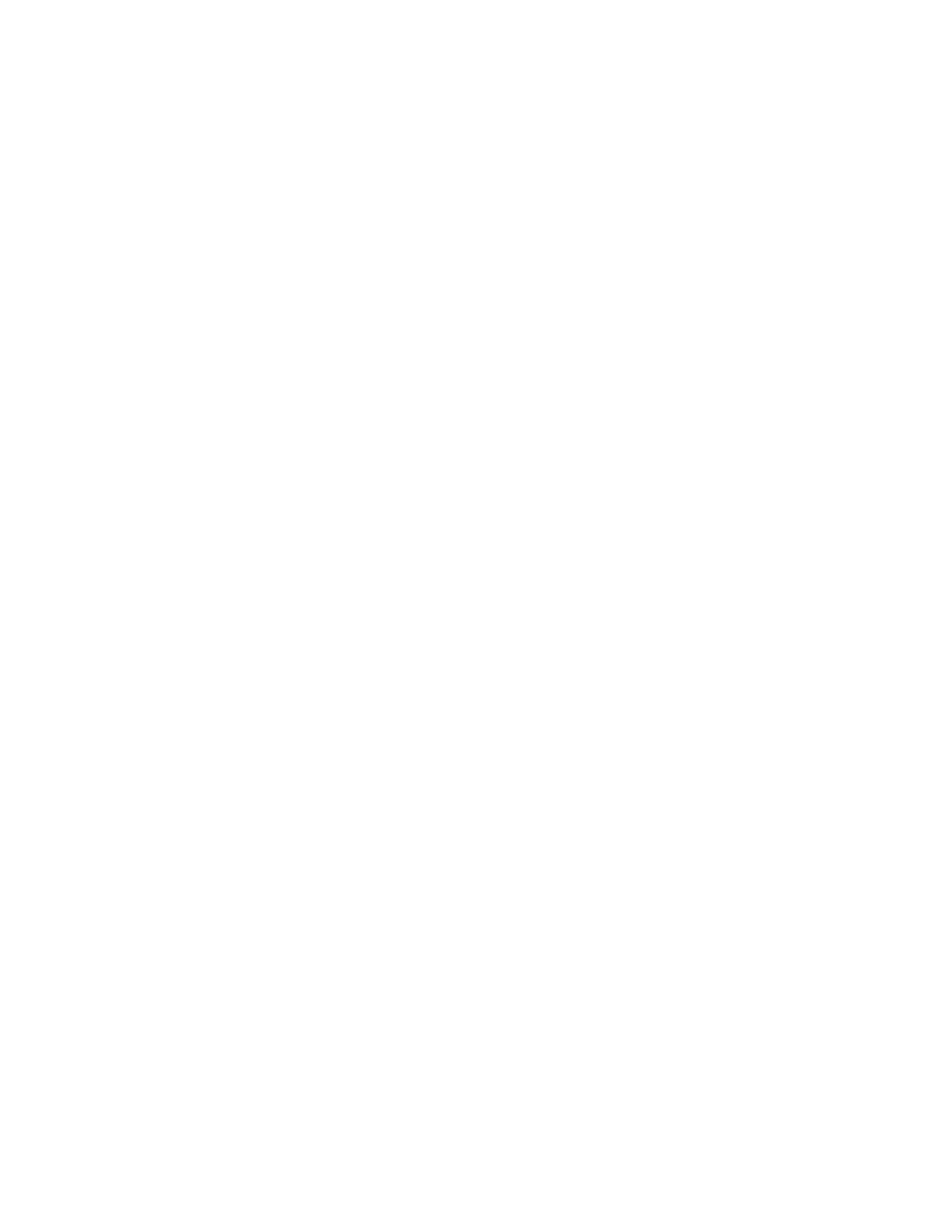Administrator Tools
242 Xerox
®
WorkCentre
®
6655 Color Multifunction Printer
System Administrator Guide
Adding a Contact
1. In CentreWare Internet Services, click Address Book.
2. Click Add.
Note: If the Add button is unavailable, the address book has reached its limit. The Device Address
Book can contain up to 5000 contacts.
3. Type the contact information:
a. To associate a scan destination with this contact, under Scan To Destination, click the Plus
button. For details, see the Help in CentreWare Internet Services. For details about configuring
the Scan To Destination feature, see Configuring Scan To Destination on page 188.
b. To mark a contact as a Favorite for email, fax, or scan to destination, when adding or editing
the contact, click the star next to that field. If you click the star next to Display Name, the
contact becomes a Global Favorite.
4. Click Save, or select Add Another Contact, then click Save & Add Another.
Managing Groups
Groups allow you to send a file to multiple address book contacts at the same time. Unknown Groups are
unrecognized groups that were created in an address book that you imported from another printer. You
can convert unknown groups to a fax group, then add or remove contacts from the group as needed.
1. In CentreWare Internet Services, click Address Book.
2. Under Fax, select Groups, then click Add Group.
3. In Group Name, type a name for the group.
4. To make this group a favorite, next to Add Fax Favorite, click the star.
5. To add a contact to the group, from the list of available contacts on the left, select the contact.
Contacts in the group appear in the Group Members list to the right. To add all available contacts,
click Add All.
6. To remove a contact from the group, from the Group Members list on the right, select the contact.
To remove all contacts, click Delete All.
7. Click Save.
Converting an Unknown Group
1. On the Address Book tab, select Unknown Groups.
2. Select the group from the list, then click Edit Group.
3. Under Group Location, select a group type.
