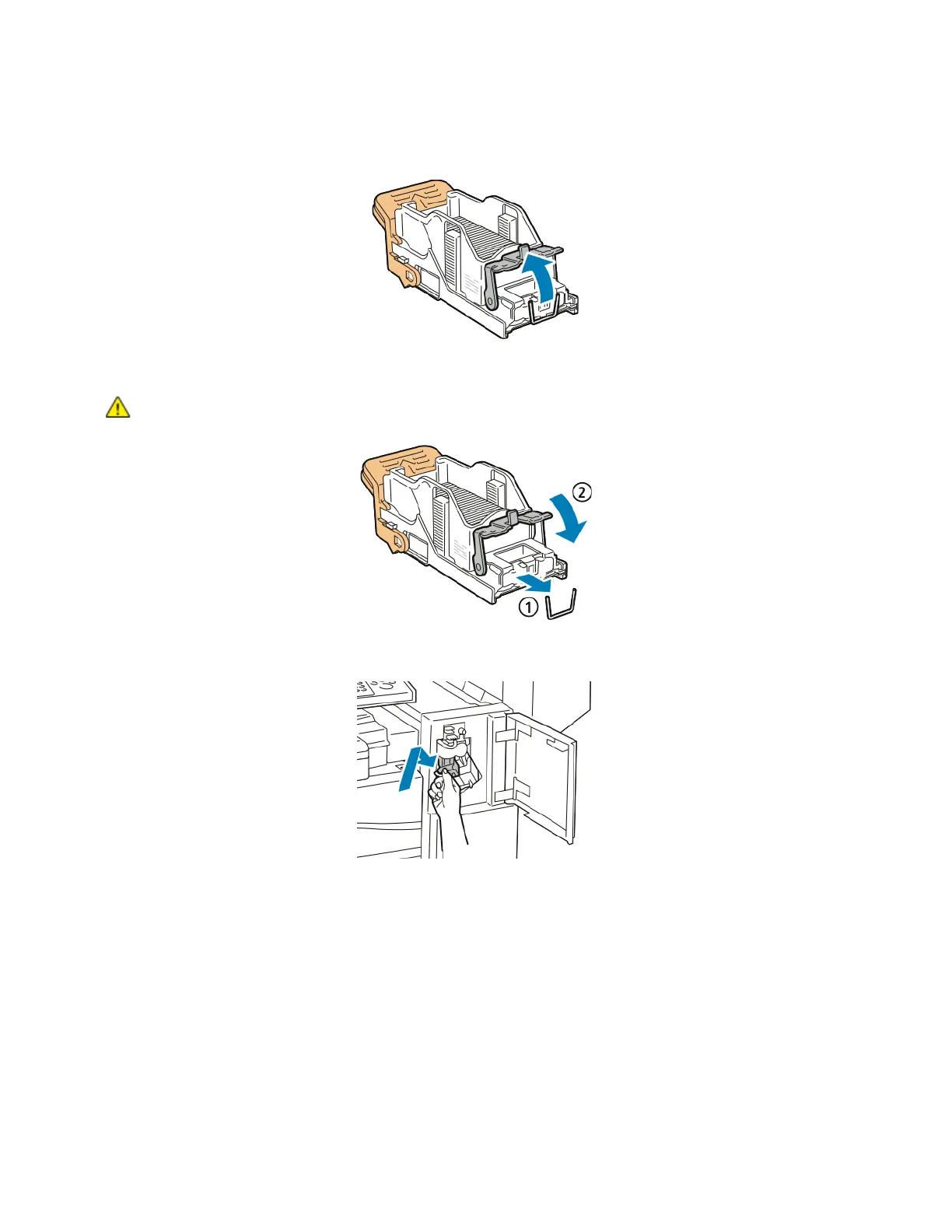Troubleshooting
256 Xerox
®
WorkCentre
®
EC7836/EC7856 Color Multifunction Printer
User Guide
5. Remove any loose staples or other debris from inside the finisher.
6. Pull the staple cartridge clamp firmly in the direction shown to open it.
7. Remove the jammed staples (1), then push the clamp in the direction shown until it snaps into the
locked position (2).
WARNING: The points of the jammed staples are sharp. Remove the jammed staples carefully.
8. Grip the staple cartridge by the orange handle and insert it into the stapler until it clicks to lock in
place.
9. Close the finisher front door.
