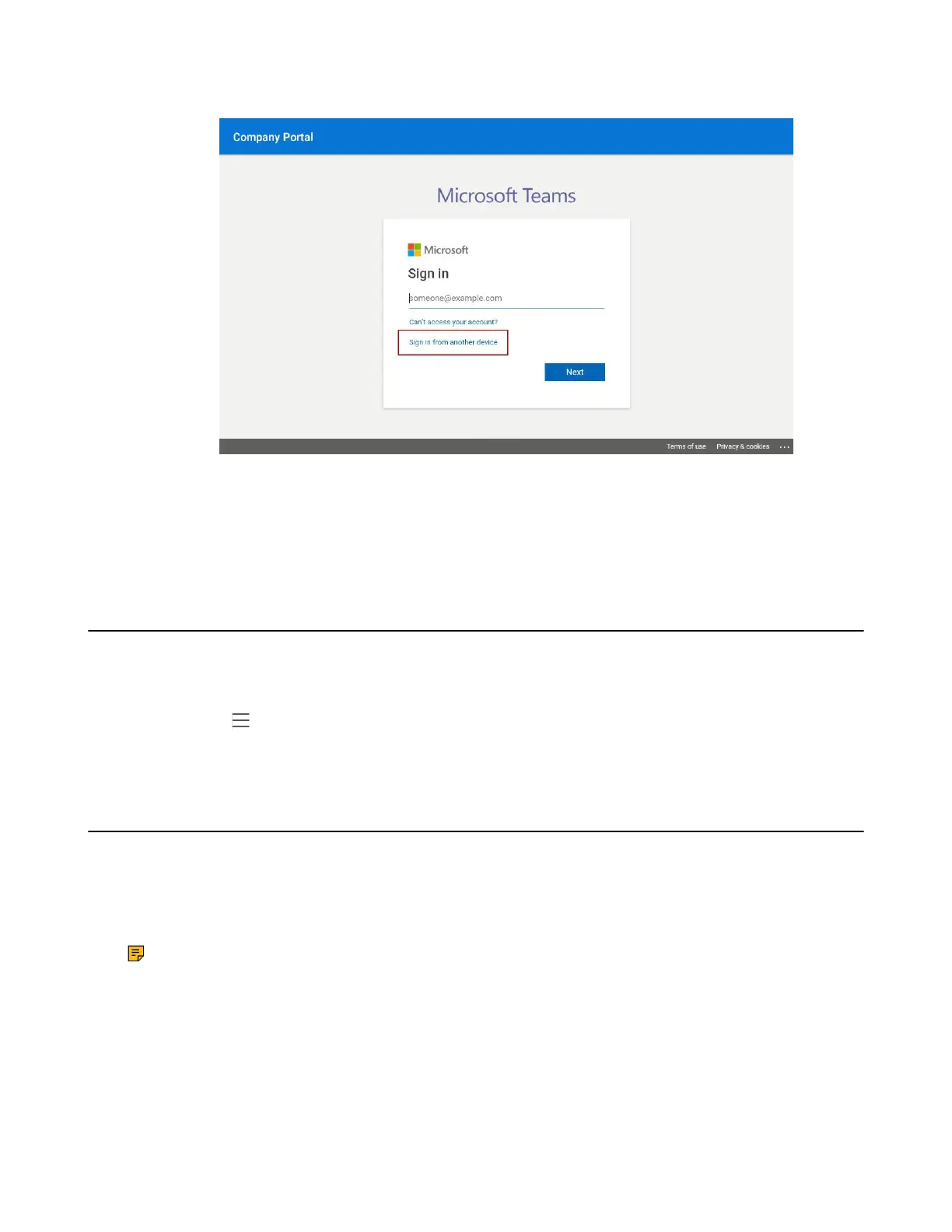| Signing in to Microsoft Teams and Locking Your Phone | 16
2. Select Sign in from another device from the Sign in screen.
3. Go to https://microsoft.com/devicelogin on your computer.
4. Enter the code shown on your device and select Next.
5. Enter your account credentials or select the desired account to sign in.
A confirmation message is displayed after you successfully sign in to Microsoft Intune Company Portal.
Signing out of Your Teams Device
After you sign out of your account, you can only use the phone settings feature.
Procedure
1.
Navigate to > Settings > Sign out.
2. Select OK.
Phone Lock
When the phone is not used, you can enable the phone lock to prevent unauthorized users from viewing
or modifying phone information, such as your scheduled meetings. When the phone is locked, you can
still answer the incoming call. If the administrator forcibly enables the phone lock feature on the Microsoft
Teams & Skype for Business Admin Center, you cannot disable it on the phone. For more information,
contact your system administrator.
Note: The phone lock feature is not available to Common Area Phones.
• Creating a Lock PIN
• Enabling Phone Lock
• Setting the Idle Timeout for Phone Lock
• Unlocking Your Phone
• Changing Your Lock PIN
• Disabling Phone Lock
