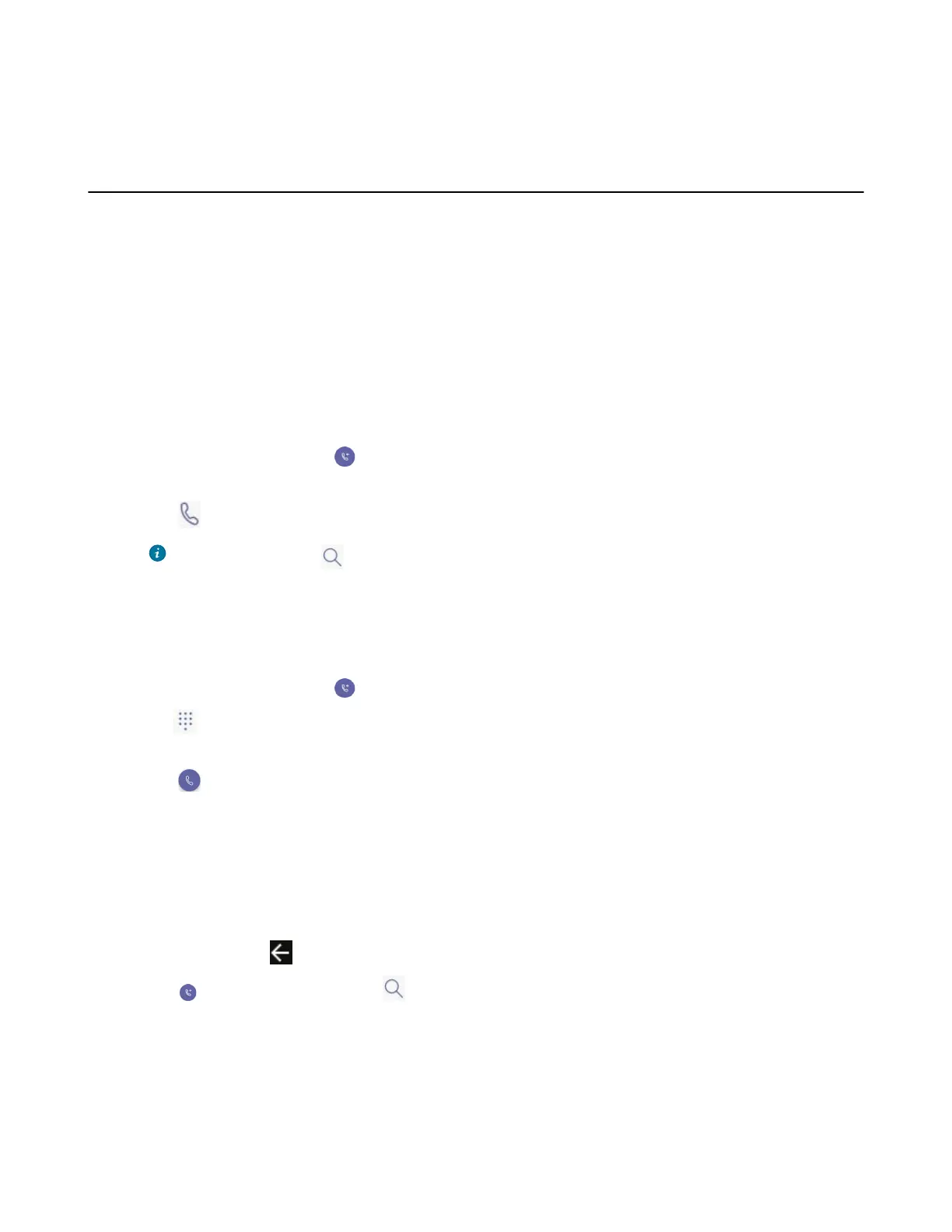| Operating Calls | 24
• Blocking Calls with No Caller ID
• Anonymous Call
Placing Calls
You can use your system like a regular phone to place calls in many ways easily.
• Calling Contacts
• Dialing the Number
• Placing Multiple Calls
• Placing a Call from Call History
• Placing a Call from Voicemail
• Placing an Emergency Call from a Locked Phone
Calling Contacts
Procedure
1.
From the Calls screen, tap .
2. Enter the contact account information to search for the desired contact.
3.
Tap beside the contact to place an audio call.
Tip: You can tap to search for a contact.
Dialing the Number
Procedure
1.
From the Calls screen, tap .
2.
Tap .
3. Enter the contact number.
4.
Tap .
Placing Multiple Calls
When you are in a call, you can hold your current call and place a new call. Only one active call (the call
that has audio associated with it) can be in progress at any time.
Procedure
1.
During a call, tap to return to the Calls screen.
2.
Tap on the Calls screen or tap to search and then dial out the contact.
The active call is placed on hold and the new call is set up.
Placing a Call from Call History
You can place calls to contacts from the call history list, which contains incoming, outgoing, and missed
calls.
