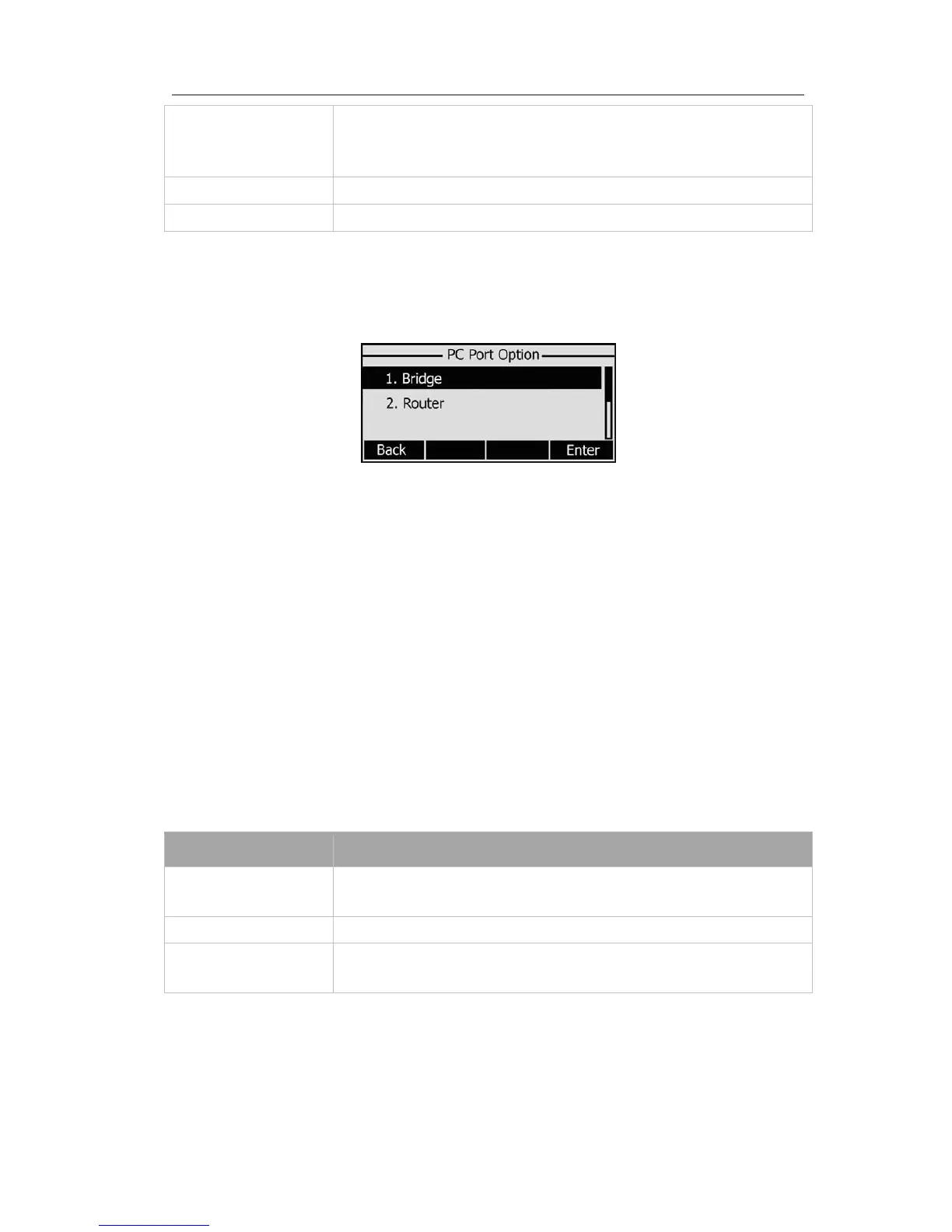Enterprise IP Phone Using the Advanced Phone Functions
port will get the IP address automatically between the start IP
address and the end IP address. But if you select the bridge
mode, the DHCP server can not work.
Starting IP Indicate the range of the IP address
End IP Indicate the range of the IP address
To configure PC Port settings via Phone interface:
1) Press Menu->Settings->Advanced Setting.
2) Enter the password required, scroll to Network option, press Enter softkey, select
PC port, press Enter softkey.
3) If you choose Bridge, it will return to the previous menu.
4) If you choose Router, you will be prompted to enter the IP Address, Subnet Mask,
DHCP Server Disable/Enable.
5) Press Save softkey to save the changes, or Cancel softkey to return to the previous
menu.
To configure PC Port settings via Web interface:
Choose Network-> PC Port to do the relating configuration, you can set the starting and
end IP address only via Web interface. You can consult your system administrator for
more information.
VLAN Setting
VLAN is a group of hosts with a common set of requirements that communicate as if
they were attached to the Broadcast domain, regardless of their physical location. The
following table lists the instruction of the field about the VLAN Setting.
Field Name Description
QoS When the network capacity is insufficient, QoS could provide
priority to users by setting the value.
Local RTP Port Define the port for voice transmission.
WebServer Users can choose the WebServer type: Disable, HTTP, HTTPS, or
HTTPS & HTTP.
To configure VLAN settings via Phone interface:
1) Press Menu->Settings->Advanced Setting.
2) Enter the password required, scroll to Network option, press Enter softkey, select
VLAN, press Enter softkey.
- 33 -
