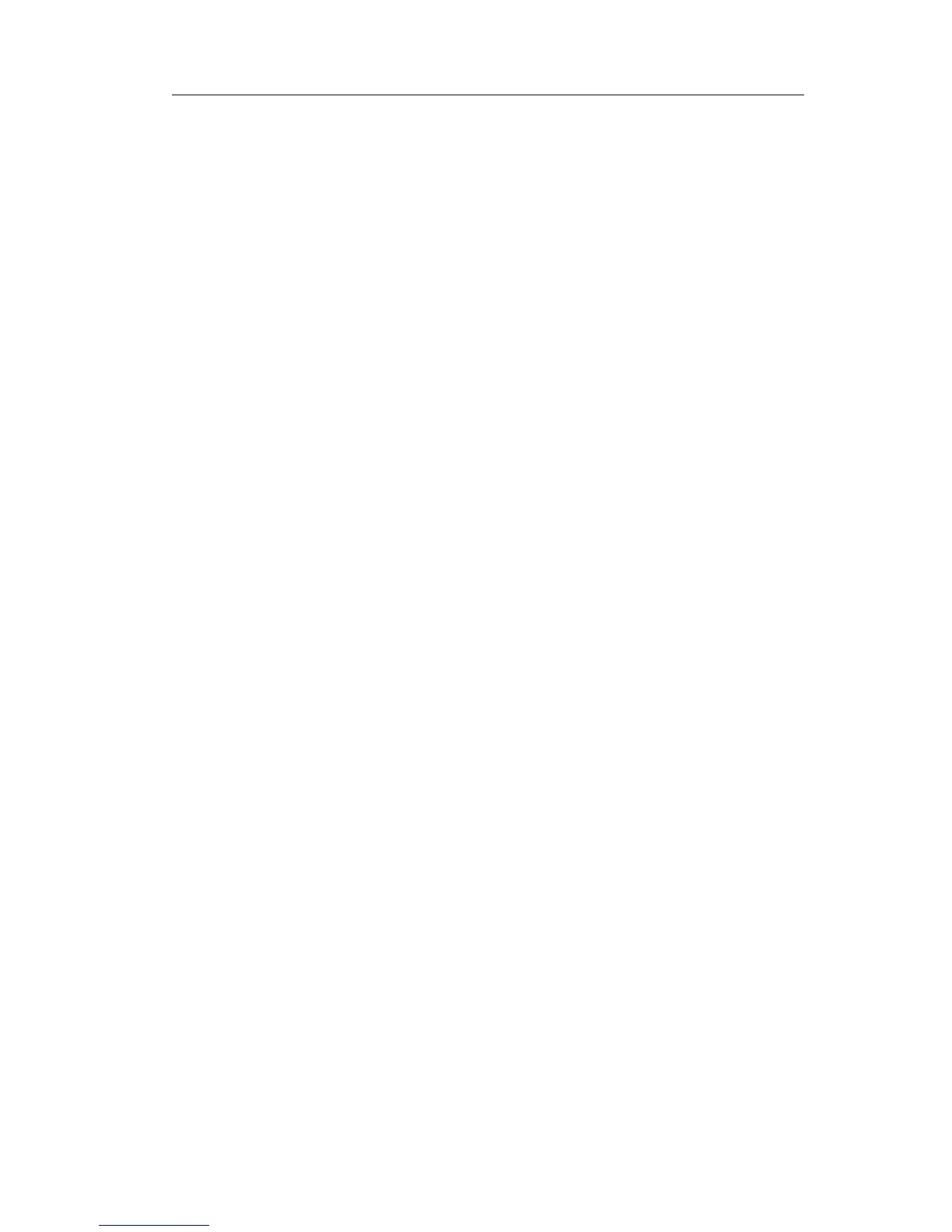Enterprise IP Phone Using the Advanced Phone Functions
URL
If the key is configured as URL, then pressing this key, you can send HTTP requests to
a web server.
To assign the key as URL:
1) Choose Phone->DSS Key ->Memory Key, choose one of the key you want to make
the assignment, there is a pull-down menu in the Type field, and choose URL from
the list.
2) Enter the extension number you want to set as URL in the Extension field.
3) Press Confirm button to save the changes.
Share Line
The Share Line Appearance (SLA, you can also call it BLA) feature allows subscribers to
share SIP lines and also provides status monitoring of the shared line. When a user
places an outgoing call using such an appearance, all members belonging to that
particular SLA group are notified of this usage and are blocked from using this line
appearance until the line goes back to idle state or when the call is placed on hold.
Similarly all members of the SLA group are notified of an incoming call and the call can
be picked up on a line appearance associated with the SLA extension.
To assign the key as SLA:
1) Choose Phone->DSS Key ->Memory Key, choose one of the key you want to make
the assignment, there is a pull-down menu in the Type field, and choose Share Line
from the list.
2) In the "Line" field, select a line for which to apply this key, the default one is Auto
which means it will match the account automatically. And enter the extension
number you want to intercom.
3) Press Confirm button to save the changes.
Conference
You are allowed to configure the programmable key to be used as a conference key
while remaining in the current call. This key allows a user on a call to conference
another party at a pre-defined number while remaining in the conference.
To assign the key as Conference:
1) Choose Phone->DSS Key ->Memory Key or Line Key, choose one of the key you
want to make the assignment, there is a pull-down menu in the Type field, choose
KeyEvent from the list, then in the Mode field, open the pull-down menu and
choose Conference.
2) Press Confirm button to save the changes.
- 42 -
