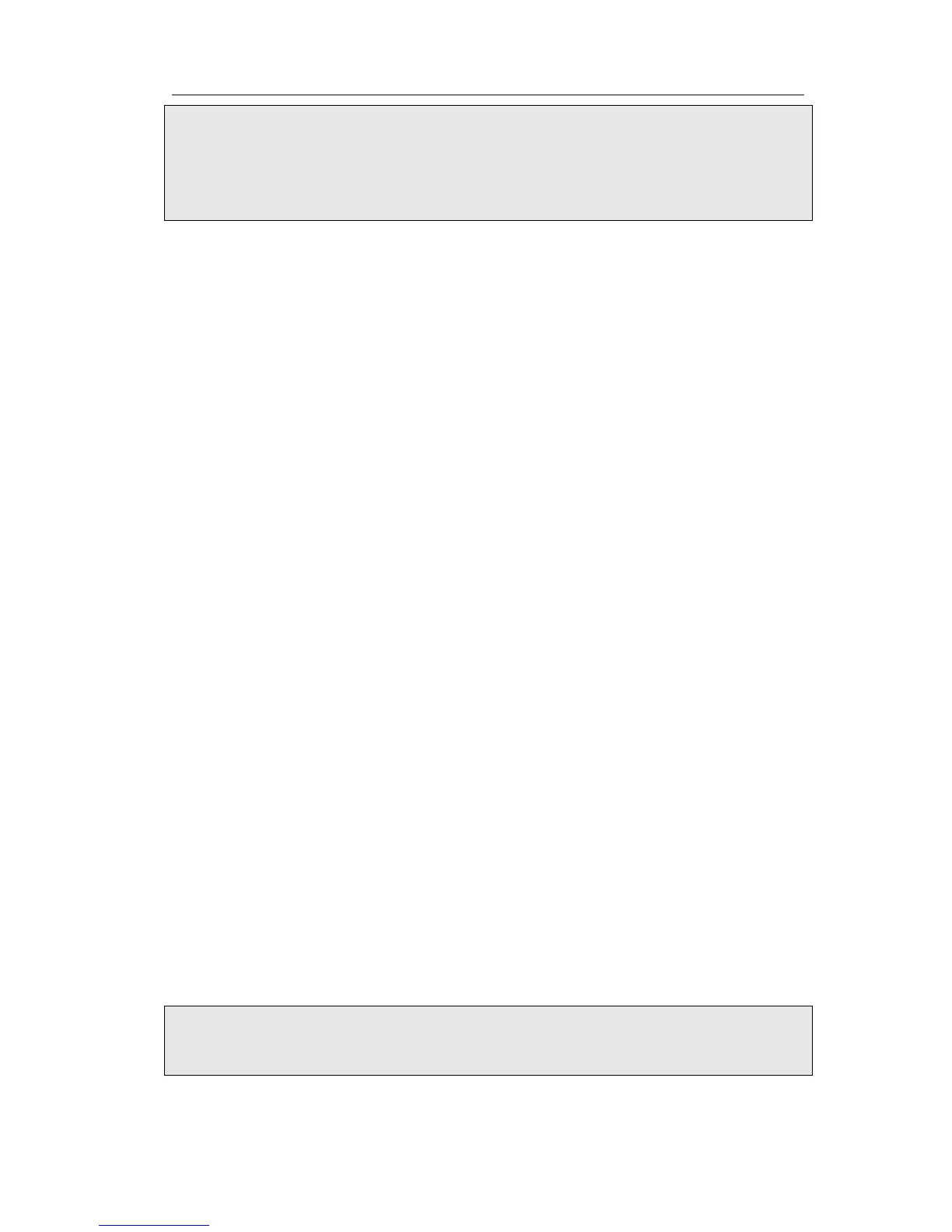Enterprise IP Phone Using the Advanced Phone Functions
Note:
In the Web interface, you can also set the pickup number to active the pickup function.
For example, if you set the BLF number as 212, and the pickup number is *83, then
when there is an incoming call to 212, press the BLF key, it will call out the *83
automatically to pickup the incoming call on 212.
Line
You can set these keys as line keys to active up to the three user accounts.
To assign the key as Line:
Choose Phone-> DSS Key -> Memory Key or Line Key, choose one of the link key you
want to make the assignment, there is a pull-down menu in the Type field, choose Line
from the list, press Confirm button to save the changes.
Speed Dial
You can configure the key as a simplified speed dial key. This key function allows you to
easily access your most dialed numbers.
To assign the key as Speed Dial:
1) Choose Phone-> DSS Key -> Memory Key or Line Key, choose one of the key you
want to make the assignment, there is a pull-down menu in the Type field, and
choose Speed Dial from the list.
2) In the "Line" field, select a line for which to apply this key, in the “Number” filed
enter the extension number you want to perform Speed Dial.
3) Press Confirm button to save the changes.
Intercom
You can configure the key for Intercom mode and is useful in an office environment as
a quick access to connect to the operator or the secretary.
To assign the key as Intercom:
1) Choose Phone->DSS Key ->Memory Key or Line Key, choose one of the key you
want to make the assignment, there is a pull-down menu in the Type field, choose
Intercom from the list.
2) In the "Line" field, select a line for which to apply this key, the default one is Auto
which means it will match the account automatically. And enter the extension
number you want to intercom.
3) Press Confirm button to save the changes.
Note:
Your VoIP PBX must support this feature. And make sure the intercom extension
enables the Auto-answer function.
- 41 -
