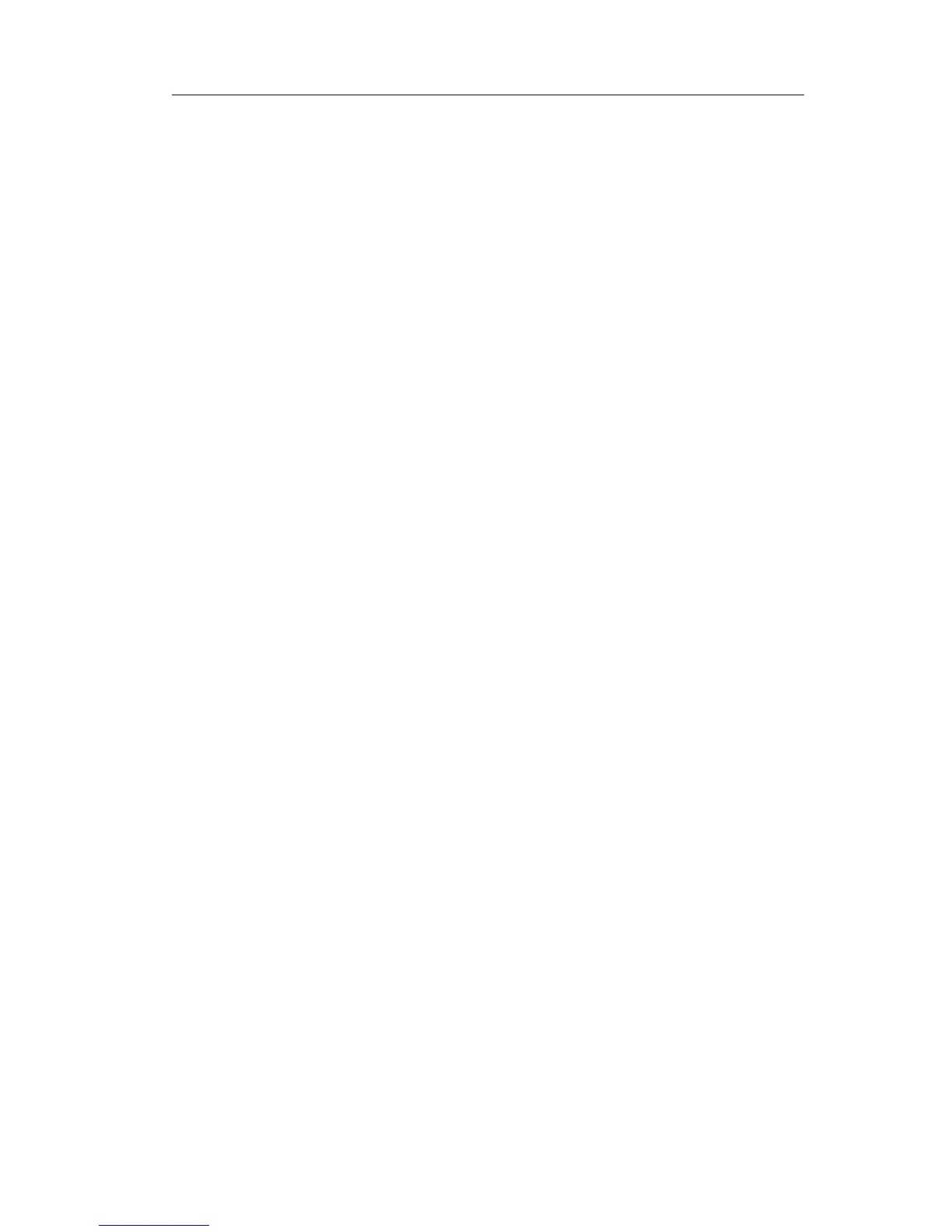Enterprise IP Phone Using the Advanced Phone Functions
Forward
If the key is configured as Forward key, press this key under the idle status, the IP
phone will turn to the Always Forward page and you can set the Forward to number,
then when there is any call to the extension number will be forwarded to the set number
automatically.
To assign the key as Forward:
1) Choose Phone->DSS Key ->Memory Key or Line Key, choose one of the key you
want to make the assignment, there is a pull-down menu in the Type field, choose
KeyEvent from the list, then in the Mode field, open the pull-down menu and
choose Forward from the list.
2) Enter the extension number you want to forward to in the Extension field.
3) Press Confirm button to save the changes.
Transfer
You are able to configure the key as a transfer key to perform the Blind/Attended
Transfer.
To assign the key as Transfer:
1) Choose Phone->DSS Key ->Memory Key or Line Key, choose one of the key you
want to make the assignment, there is a pull-down menu in the Type field, choose
KeyEvent from the list, then in the Mode field, open the pull-down menu and
choose Transfer from the list.
2) Press Confirm button to save the changes.
Hold
The key can be configured as a hold key. You can use this key to hold and retrieve a call
during the conversation.
To assign the key as Hold:
1) Choose Phone->DSS Key ->Memory Key or Line Key, choose one of the key you
want to make the assignment, there is a pull-down menu in the Type field, choose
KeyEvent from the list, then in the Mode field, open the pull-down menu and
choose Hold from the list.
2) Press Confirm button to save the changes.
DND
If the key is configured as DND key, you are allowed to active the DND function
immediately when you press it. Press it again to deactivate DND mode.
To assign the key as DND:
1) Choose Phone->DSS Key ->Memory Key or Line Key, choose one of the key you
want to make the assignment, there is a pull-down menu in the Type field, choose
KeyEvent from the list, then in the Mode field, open the pull-down menu and
- 43 -