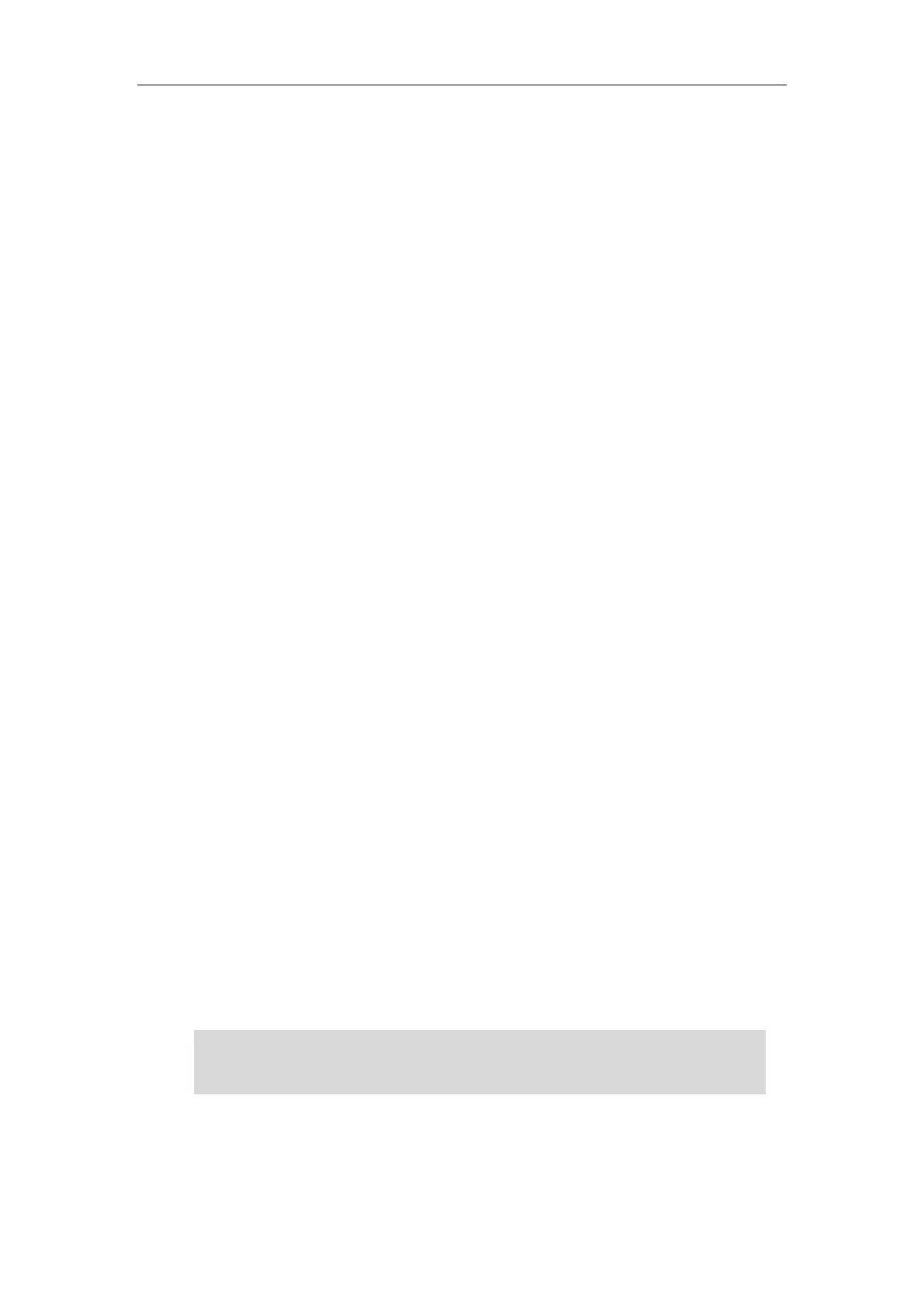Advanced Phone Features
153
To perform a blind transfer:
1. Press the BLF key of the monitored user which you want to transfer this call to.
Then the active call is connected to the number of the monitored user.
When the transfer mode on DSS key is set to Attended Transfer and there is already an active
call on the IP phone, you can do the following:
To perform a semi-attended transfer:
1. Press the BLF key of the monitored user which you want to transfer this call to. The phone
will dial the number of the monitored user.
2. Press the BLF key of the monitored user again or the Transfer soft key to complete the
transfer when receiving ringback.
To perform an attended transfer:
1. Press the BLF key of the monitored user which you want to transfer this call to. The phone
will dial the number of the monitored user.
2. Press the BLF key of the monitored user again or the Transfer soft key to complete the
transfer after the monitored user answers the call.
When the transfer mode on DSS key is set to New Call and there is already an active call on the
IP phone, you can do the following:
To perform a new call:
1. Press the BLF key of the monitored user you want to call.
The phone will dial the number of the monitored user. The original call is placed on hold.
Picking up an Incoming Call of the Monitored User
When the monitored user receives an incoming call, the BLF key indicator of the monitored user
will flash red. You can use the BLF key to pick up an incoming call of the monitored user. If you
enable visual alert feature on the phone, you can pick up the incoming call using the DPickup
soft key. Before picking up an incoming call, ensure that the directed call pickup code has been
configured in advance.
To pick up an incoming call using the BLF key or the DPickup soft key:
1. Press the BLF key or the DPickup soft key.
The incoming call of the monitored user is answered on the IP phone.
Note
If the directed call pickup code is not configured, the phone will place a call to the monitored
user instead of picking up an incoming call of the monitored user when you press the BLF key
https://arttel.ru/
https://arttel.ru/shop/ip-telefony/yealink-sip-t27g
