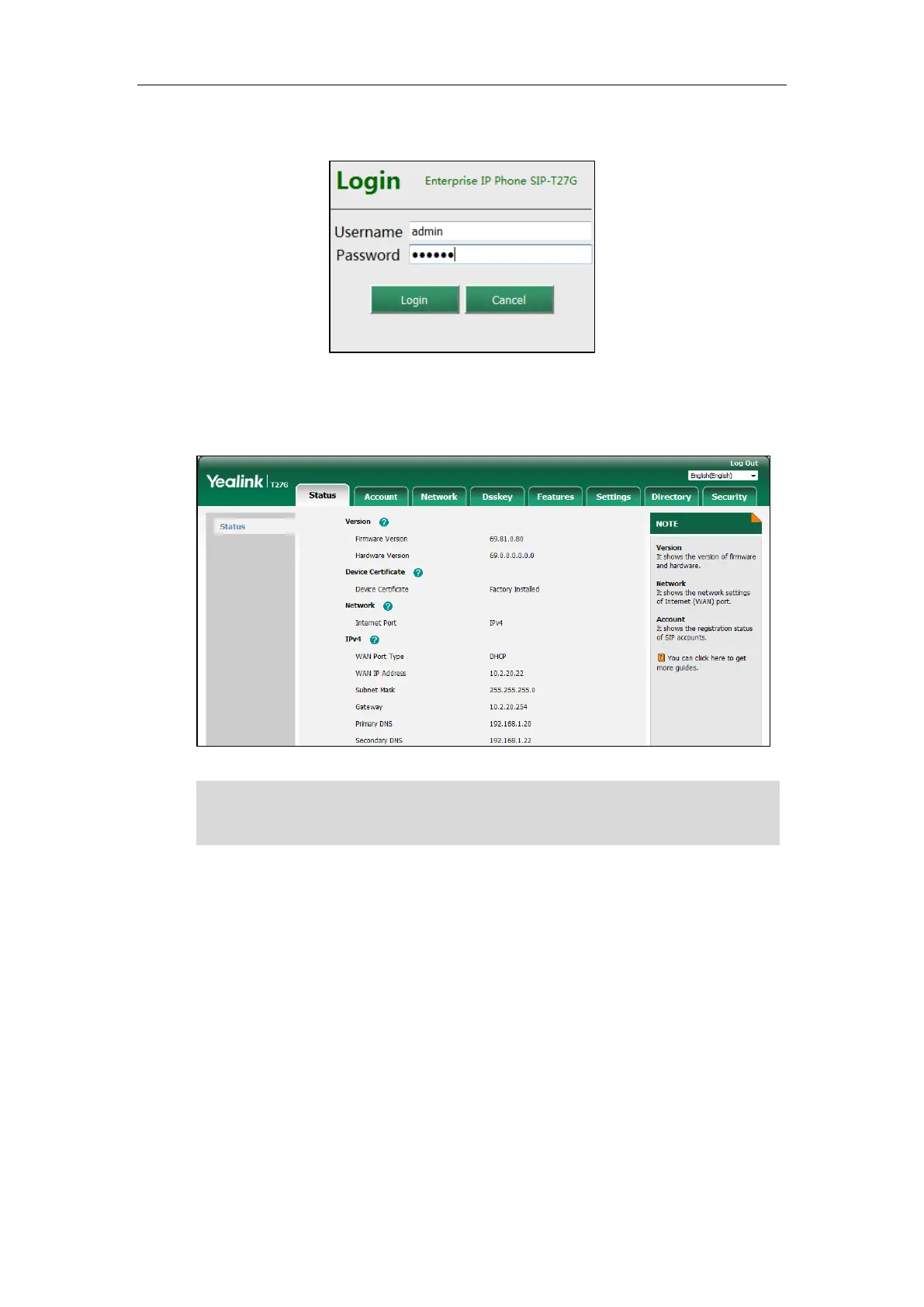User Guide for the SIP-T27G IP Phone
22
3. Enter the user name (admin) and password (admin) in the login page.
4. Click Login to login.
The phone status is displayed on the first page of the web user interface.
Note
Basic Network Settings
If your phone cannot contact a DHCP server for any reason, you need to configure network
settings manually. The IP phone can support either or both IPv4 and IPv6 addresses.
To configure the IP mode via phone user interface:
1. Press Menu->Settings->Advanced Settings (default password: admin)
->Network->WAN Port.
If IP mode of the phone is configured as IPv4 & IPv6, you can enter either of them in the
browser’s address bar to view the phone status. IPv6 is not available on all servers. Contact your
system administrator for more information.
https://arttel.ru/
https://arttel.ru/shop/ip-telefony/yealink-sip-t27g
