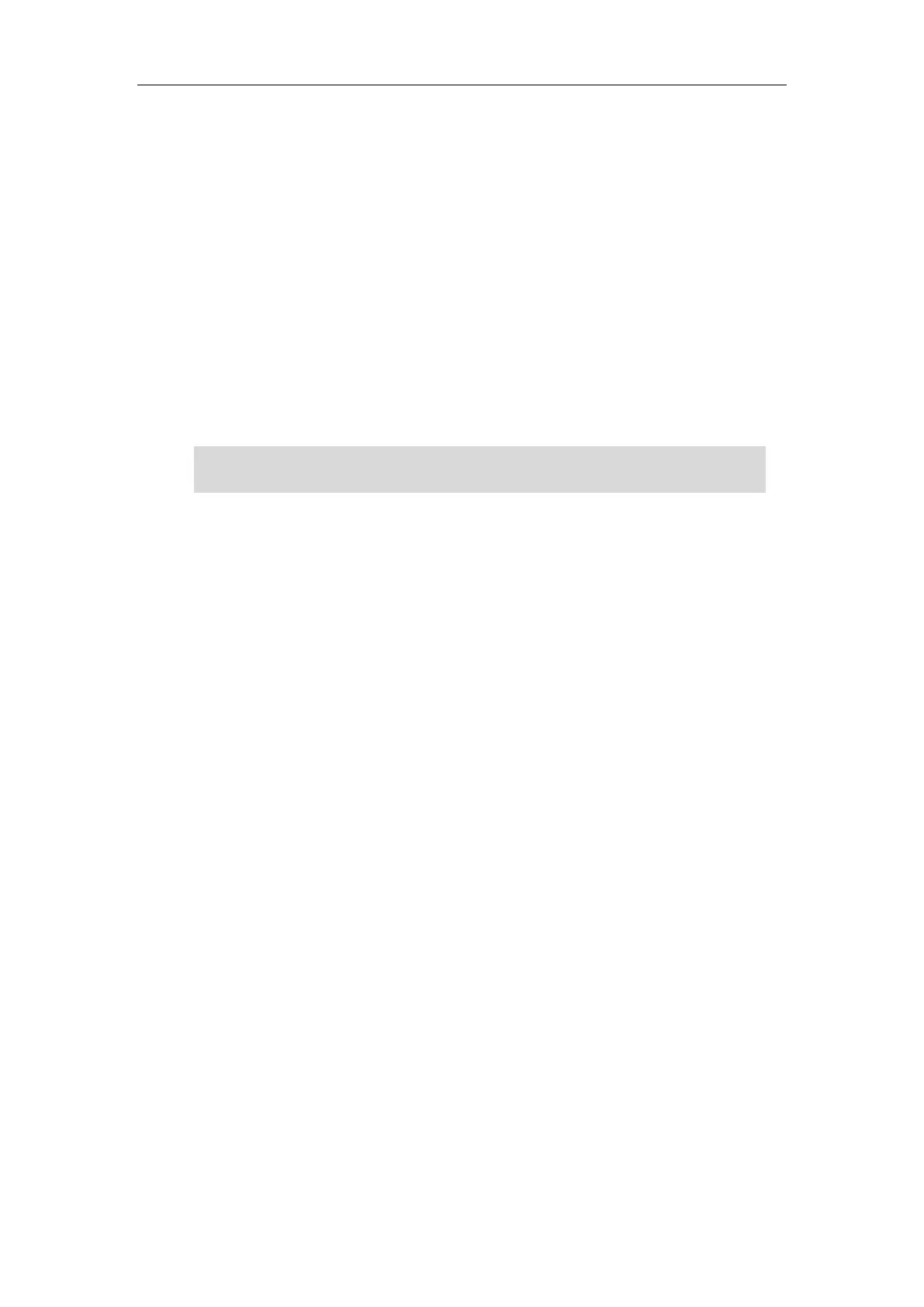User Guide for the SIP-T27G IP Phone
154
Parking a Call/Retrieving a Parked Call to the Monitored User
You can press the desired BLF key to park a call or retrieve a parked call directly in FAC mode. It
should be pre-configured by your system administrator.
To park a call in FAC mode:
1. During a call, press the Park soft key (You may need to press the More soft key to see the
Park soft key).
2. Press the desired BLF key to park the call to the monitored user.
To retrieve a parked call in FAC mode:
1. Press the Retrieve soft key on the dialing screen.
2. Press the desired BLF key to retrieve a call that is parked to the monitored user.
Note
BLF List
You can use the BLF List feature to monitor a list of users defined by your system administrator.
For example, your system administrator enables BLF List, and creates a BLF List URI (e.g.,
BLFList@example.com) including a list of user1, user2 on the server. The BLF List keys on the IP
phone can present the status of user1 and user2. The key LEDs illuminate either flashing or solid
depending on the status of those users. For more BLF List key LED indicators, refer to LED
Instructions on page 6.
You can use the BLF List keys in the following ways:
When the monitored user is idle, press the BLF list key to dial out the phone number.
When there is already an active call on the IP phone, you can transfer the active call to the
monitored user by pressing the BLF List key. The phone handles the active call differently
depending on the configuration of transfer mode via Dsskey. For more information on the
transfer mode on DSS key, refer to Configuring Transfer Mode on DSS Key on page 151.
When the monitored user receives an incoming call, press the BLF list key to pick up the
call directly. Before picking up an incoming call, ensure that the BLF List Pickup Code has
been configured in advance. If the code is not configured, the phone will place a call to the
monitored user instead of picking up the incoming call of the monitored user when you
press the BLF List key.
When there is a conversation on the monitored user, press the BLF list key to barge in and
set up a conference call. Before barging in an active call, ensure that the BLF List Barge In
Code has been configured in advance. If the code is not configured, the phone will place a
call to the monitored user instead of barging in an active call of the monitored user when
you press the BLF List key.
Make sure that the call park code/park retrieve code is configured via web user interface at the
path: Feature->Call Pickup. For more information, refer to FAC Mode on page 135.
https://arttel.ru/
https://arttel.ru/shop/ip-telefony/yealink-sip-t27g