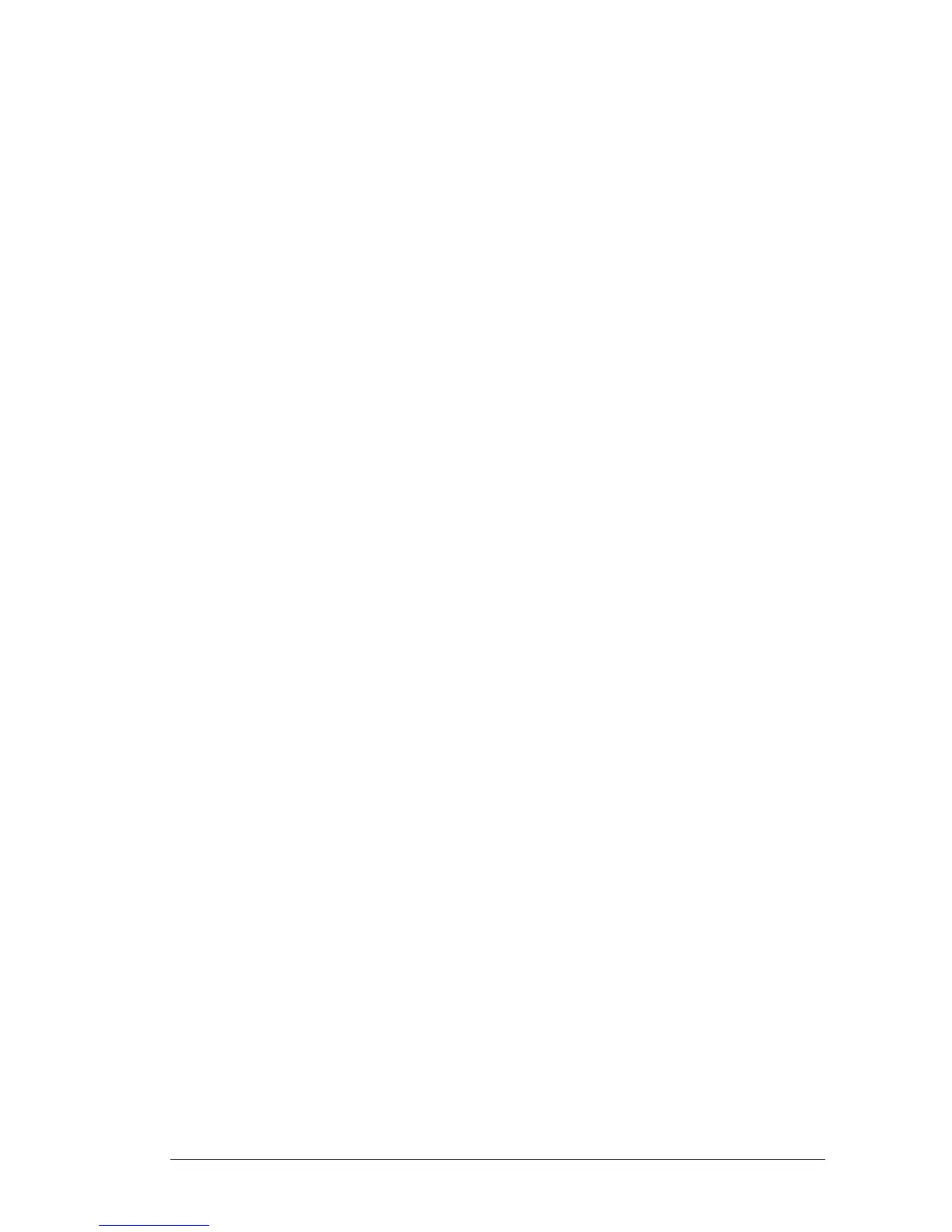o If you are using an external power source plug the power supply cable into
the power port on the phone base.
NOTE. The Yealink T42G does not ship with a power supply. If you are not
using Power over Ethernet (PoE), you must order a suitable power supply
separately.
o If you are using Power over Ethernet (PoE) to power the phone, the phone
will receive power when you connect an Ethernet cable from the phone’s
Internet port to a switch in your network that provides PoE.
o If you are using a headset, plug the 2.5mm jack into the port on the left
hand side of the phone.
2.3. Router
Your router should be set up to perform NAT (Network Address Translation) and
act as a DHCP server (or have a standalone DHCP server somewhere on your
network). These features are normally enabled by default on most routers.
An IP address will be allocated to the phone automatically when you plug the
Ethernet cable from your phone into your router.
It is our strong recommendation to minimise the number of firewall rules required
on the router. This will reduce the CPU load on the router and also future proof the
site from future additions to the service.
This can be simply implemented by two rules which allow all (UDP and TCP) traffic
to and from 154.51.129.0 and 217.135.162.0 netmask 255.255.255.0 - this is a
/24 network.
You should also disable any Application-level Gateway (ALG) on your router.
The system can support both static and dynamic IP addresses.
2.4. Making the Connection
Plug in the network and power connections. The phone will then perform a boot-up
sequence. During this sequence the Power LED (on the top right of your phone)
will glow red and the phone screen will display ‘Welcome’ followed by ‘Initializing…
Please wait’. Once the phone is initialized the Power LED will go out.
After your phone is successfully connected to the network and receives a basic
configuration, the phone screen will then display the standard menu for the phone.
The time and date in the centre with the last 5 digits of your primary account
number and at the bottom action commands are displayed over their associated
soft keys. The buttons on the left hand side of the screen display the the last 5
digits of their associated line numbers. Only 3 line accounts are permitted.
You should now hear a dial tone when you pick up the handset, press a line button
or press the loudspeaker button. Try making a call.
