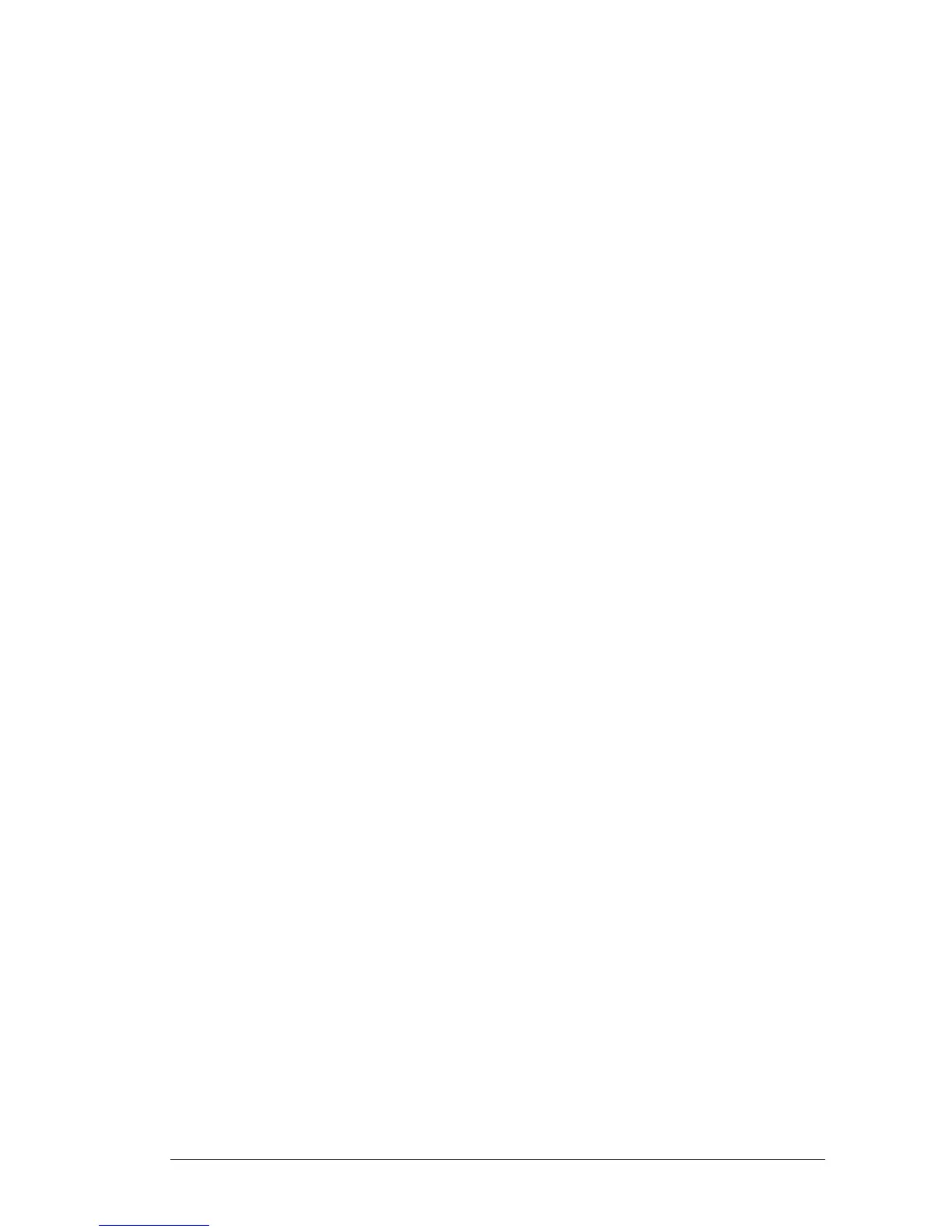2.5. Connection Failure
If at any time you don’t hear a dial tone or the LCD screen displays a message
‘Network is unavailable’ then unplug the power supply to the phone and reboot
your router. When the router has successfully rebooted plug the power back into
the phone.
If there is still no line dial tone on any line or the phone screen fails to display,
then this may because there is a power failure, broadband ADSL fault or
connection device failure. If you are unable to identify a fault then please contact
your provider.
2.6. Phone Lines
The 3 buttons at the top left of the phone are the line buttons. A phone can have
one to three lines associated with it.
For each phone line this allows you to:
make a second call while a call is already in progress (putting the first call
on hold)
receive a second call while a call is already in progress (if Call Waiting is
switched on)
to switch between two different calls
Each line is capable of handling two calls in or out. You can receive a second call
into the phone by putting the current call on hold and you can, in addition, hold a
3-way conversation with both parties. See later sections of this manual.
You may also dial out to a third party while holding an existing call.
2.7. Log on to the Portal Website
Once you’re connection is established open up the portal website
www.telephony-cloud.com and log in using the Username (logon ID) and
Password given in the Configuration Details sheet that came with your handset.
You can now set up the particular features and facilities you would like to use on
your phone service. Please see the Setup and User Guides.
If you experience any problems call Customer Services. The number to call can be
found by hovering over the telephone icon at the top right of the Home page, or
clicking on ‘Talk to Customer Services Now’
