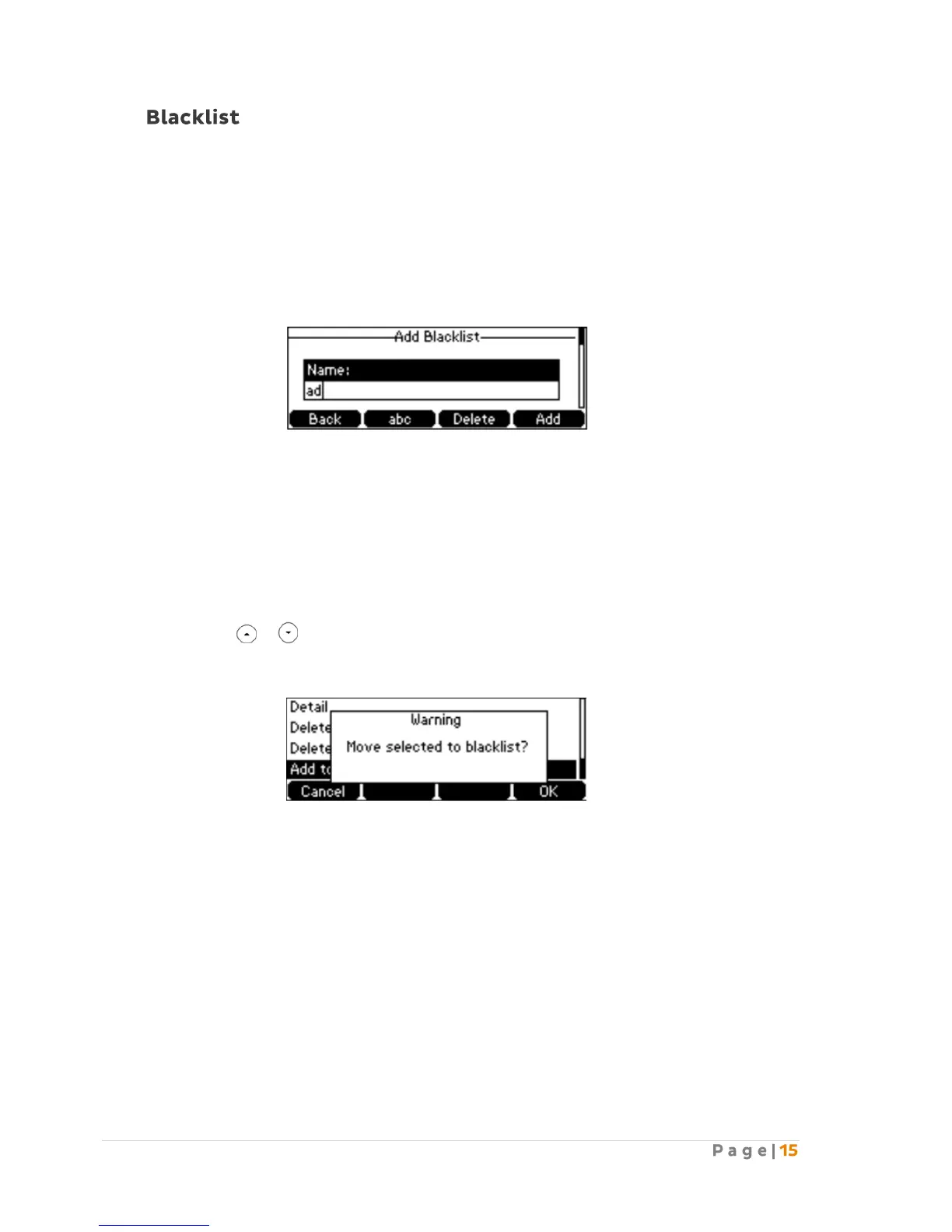The built-in phone directory can store names and phone numbers for a blacklist. You can store up
to 30 contacts and add, edit, delete or even call a contact in the blacklist directory. Incoming calls
from blacklist directory contacts will be rejected automatically.
To add a contact to the blacklist directory manually:
1. Press Menu → Directory → Blacklist.
2. Press the Add soft key,
3. Enter the name and the office, mobile or other numbers in the corresponding fields.
4. Press the Add soft key to accept the change or the Back soft key to cancel.
To add a contact to the blacklist directory from the local directory:
1. Press the Directory soft key.
The IP Phone enters the local directory directly as there is only Local Directory enabled in
the directory by default.
If the Local Directory is removed from the directory, press Menu → Directory → Local
Directory to enter the Local Directory.
2. Select the desired contact group and press the Enter soft key.
3. Press or to highlight the desired contact.
4. Press the Option soft key, and then select Add to Blacklist from the prompt list.
The LCD screen prompts the following warning:
5. Press the OK soft key to confirm the setting.
