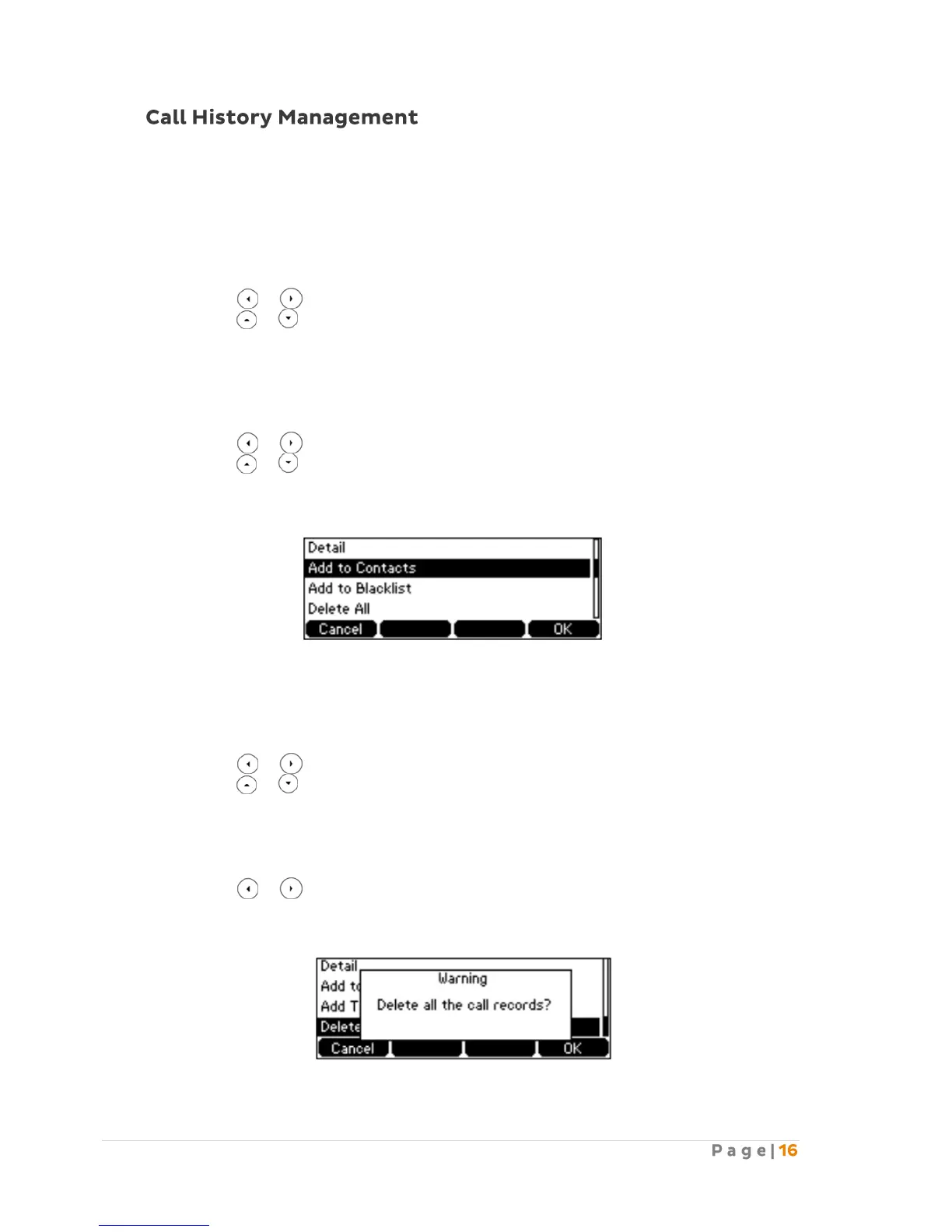The T42G IP phone maintains call history lists of Placed Calls, Received Calls, Missed Calls and
Forwarded Calls. Call history lists support up to 400 entries. You can view call history, place a call,
add a contact or delete an entry from the call history list. The call history feature is enabled by
default.
To view Call history:
1. Press the History soft key. The LCD displays all call records.
2. Press or to switch between all placed, received, missed and forward call lists.
3. Press or to select the desired entry.
4. Press the Option soft key, and then select Detail from the prompt list. The detailed
information of the entry appears on the LCD screen.
To add a contact to the Local Directory (or Blacklist) from the Call History list:
1. Press the History soft key. The LCD displays all call records.
2. Press or to switch between all placed, received, missed and forward call lists.
3. Press or to select the desired entry.
4. Press the Option soft key, and then select Add to Contacts (or Add to Blacklist) from the
prompt list.
5. Enter the desired values in the corresponding fields.
6. Press the Save soft key to accept the change.
To delete an entry from the Call History list:
1. Press the History soft key.
2. Press or to switch between all placed, received, missed and forward call lists.
3. Press or to select the desired entry.
4. Press the Delete soft key.
To delete all entries from the Call History list:
1. Press the History soft key.
2. Press or to switch between all placed, received, missed and forward call lists.
3. Press the Option soft key, and then select Delete All from the prompt list.
4. Press the OK soft key. The LCD screen prompts “Delete all the call records?”
