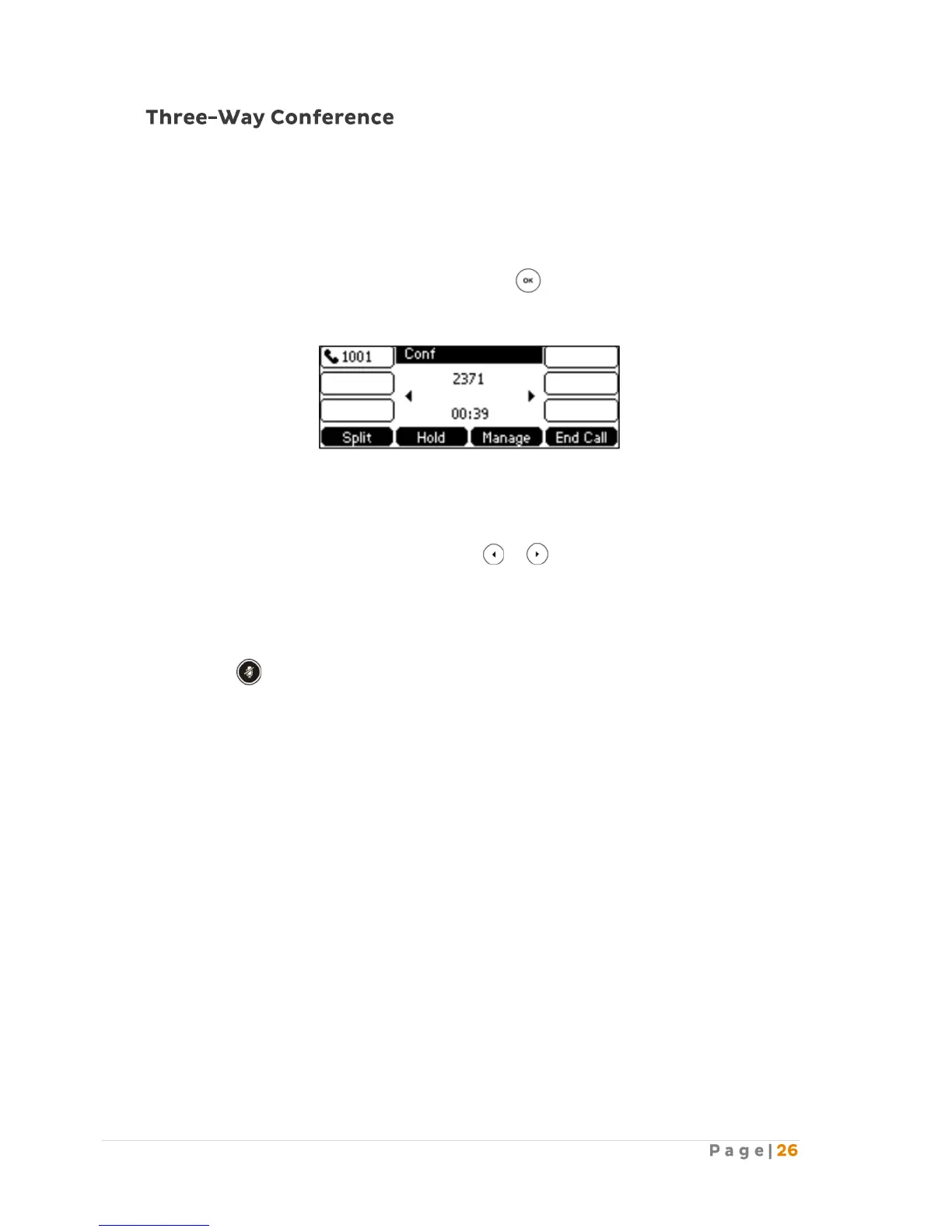The T42G IP phone supports up to 3 parties (including yourself) in a conference call.
To set up a conference call:
1. Place a call to the first party.
2. When the first party answers the call, press the Conf soft key to place a new call. The active
call is placed on hold.
3. Enter the number of the second party and press , or the Send soft key.
4. When the second party answers the call, press the Conf soft key again to join all parties in
the conference.
During the conference calls, you can perform the following actions:
- Press the Hold soft key to place the conference on hold.
- Press the Split soft key to split the conference call into two individual calls on hold.
- Press the Manage soft key, and then press or to select the desired party.
- Press the Far Mute soft key to forbid the party from speaking. The muted party can hear
everyone, but no one can hear the muted party.
- Press the Remove soft key to remove the party from the conference call.
- Press the New Call soft key to place a new call.
- Press the Back soft key to return to the previous interface.
- Press to Mute the conference call.
- Press the End Call soft key to drop the conference call.
