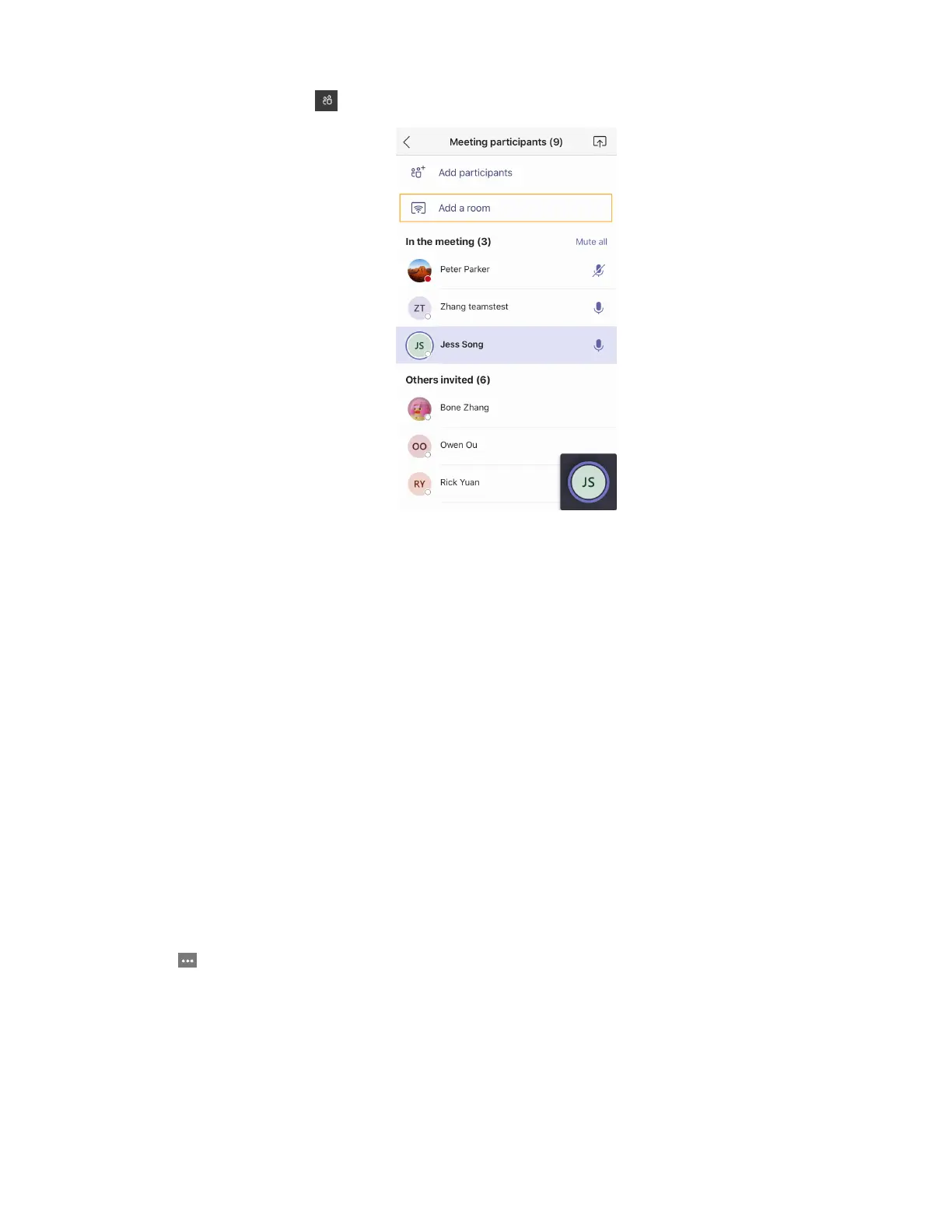| Controlling the Device with CTP18 | 15
2.
During a meeting, go to > Add a room and select the desired device on the mobile phone.
Related tasks
Activating or Deactivating the Bluetooth Mode
Managing a Meeting
You can manage meetings in the following ways:
• Adding Participants
• Removing a Participant
• Managing Audio
• Managing Video
Adding Participants
Before you begin
To use the dialpad to add a participant, make sure the calling plan has been configured for your Teams
account.
Procedure
During the meeting, do one of the following:
• Enter the participant account information in Invite someone field at the top to search and then add the
participant.
•
Tap > Dial pad.
Dial out a number to add the participant.
Removing a Participant
You can remove participants, and the meeting continues.
Procedure
Select the desired participant and tap Remove from meeting to remove the participant.
