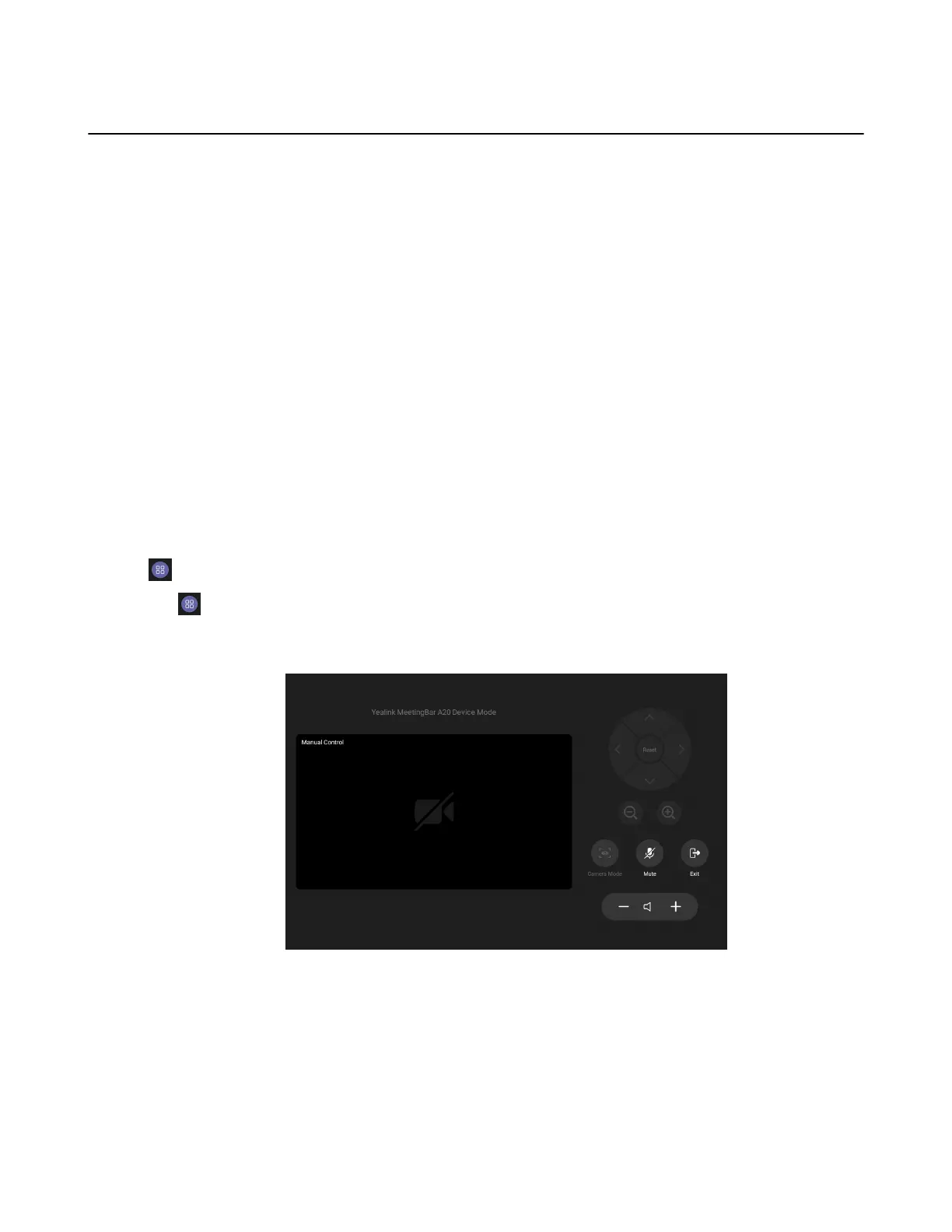| Controlling the Device with CTP18 | 20
Wired BYOD
BYOD stands for bring your own device. After entering BYOD mode, you can take MeetingBar A20/A30
as the peripherals for meetings hold by third-party apps. When holding a meeting on the PC, you can use
the camera, speaker, and microphone of MeetingBar A20/A30 and display the PC content on the screen
connected to MeeetingBar A20/A30.
• Starting Device Mode
• Exiting Device Mode
Starting Device Mode
About this task
Procedure
1. Do one of the following:
• Use a USB Type-C cable to connect VCH51 Video Conferencing Hub and the PC.
• Use a USB Type-C to Type-A cable and an HDMI cable to connect VCH51 Video Conferencing Hub
and on the PC.
2. Go to More > Settings > Device settings > Advanced Feature (Admin only, default password:
0000).
3. Turn on Quick Ball and select BYOD-USB Mode.
displays in touch panel's interface.
4.
Tap and select Device Mode.
It prompts if you are sure to switch to device mode.
5. Tap OK.
Exiting Device Mode
Procedure
Do one of the following:
• Tap Exit and select OK.
• Unplug the cable.
