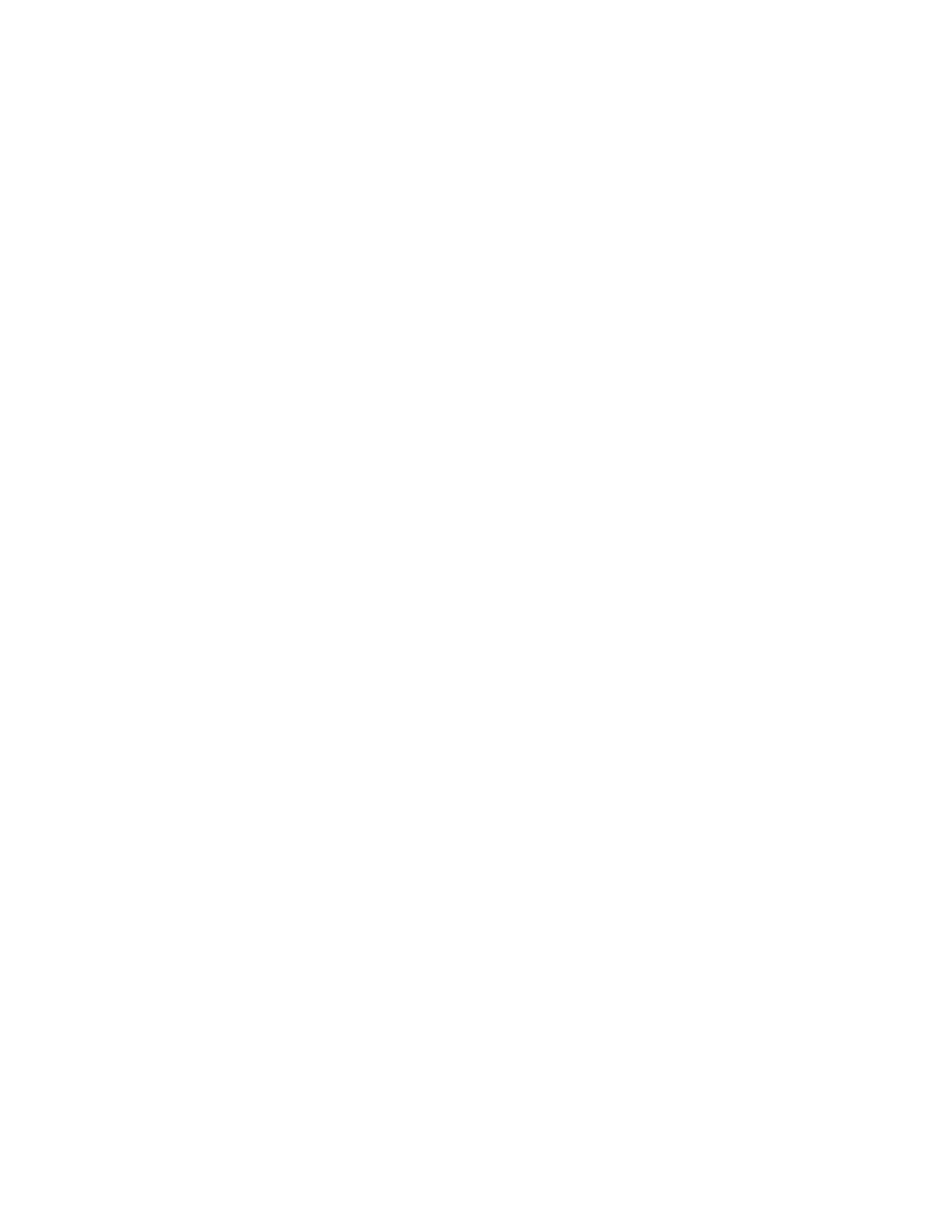| Controlling the Device with CTP18 | 19
Before you begin
Make sure the computer is powered on and connected to your device.
Procedure
The device will connect to the wired sharing and display the sharing content automatically. If the device
does not display the shared content automatically, you can tap Share to start presenting.
Using WPP20 Wireless Presentation Pod
In a meeting room, you can connect WPP20 to your PC for content sharing. Connect WPP20 to
MeetingBar A20/A30, when both MeetingBar A20/A30 and CTP18 prompt “Wireless Presentation Pod
Pairing Successfully”, remove WPP20 from the MeetingBar A20/A30. After that, connect WPP20 to the PC
and the PC will pop up the wireless presentation software automatically.
• Sharing Content via WPP20
• Switching the Shared Content via WPP20
• Stopping Sharing Content via WPP20
Sharing Content via WPP20
Before you begin
Make sure the computer is powered on and you connect the WPP20 wireless presentation pod to your PC.
Procedure
Do one of the following:
• On the WPP20, press the presentation button to share the full screen of the PC.
• On the WPP20, long press the presentation button for 3 seconds and then release this button. Select
the file or window you want to share and then click Start Sharing.
• On the Yealink Wireless Presentation Pod software, click Contents Share, select the file you want to
share, and then click Start Sharing.
The computer content is automatically projected to the device.
Switching the Shared Content via WPP20
Procedure
1. On the Yealink Wireless Presentation Pod software, click New Share.
2. Select the file or window you want to share and then click Start Sharing.
Stopping Sharing Content via WPP20
Procedure
Do one of the following to stop sharing content:
• Remove WPP20 from your computer.
• On the WPP20, press the presentation button.
• On the Yealink Wireless Presentation Pod software, click Stop Sharing.
