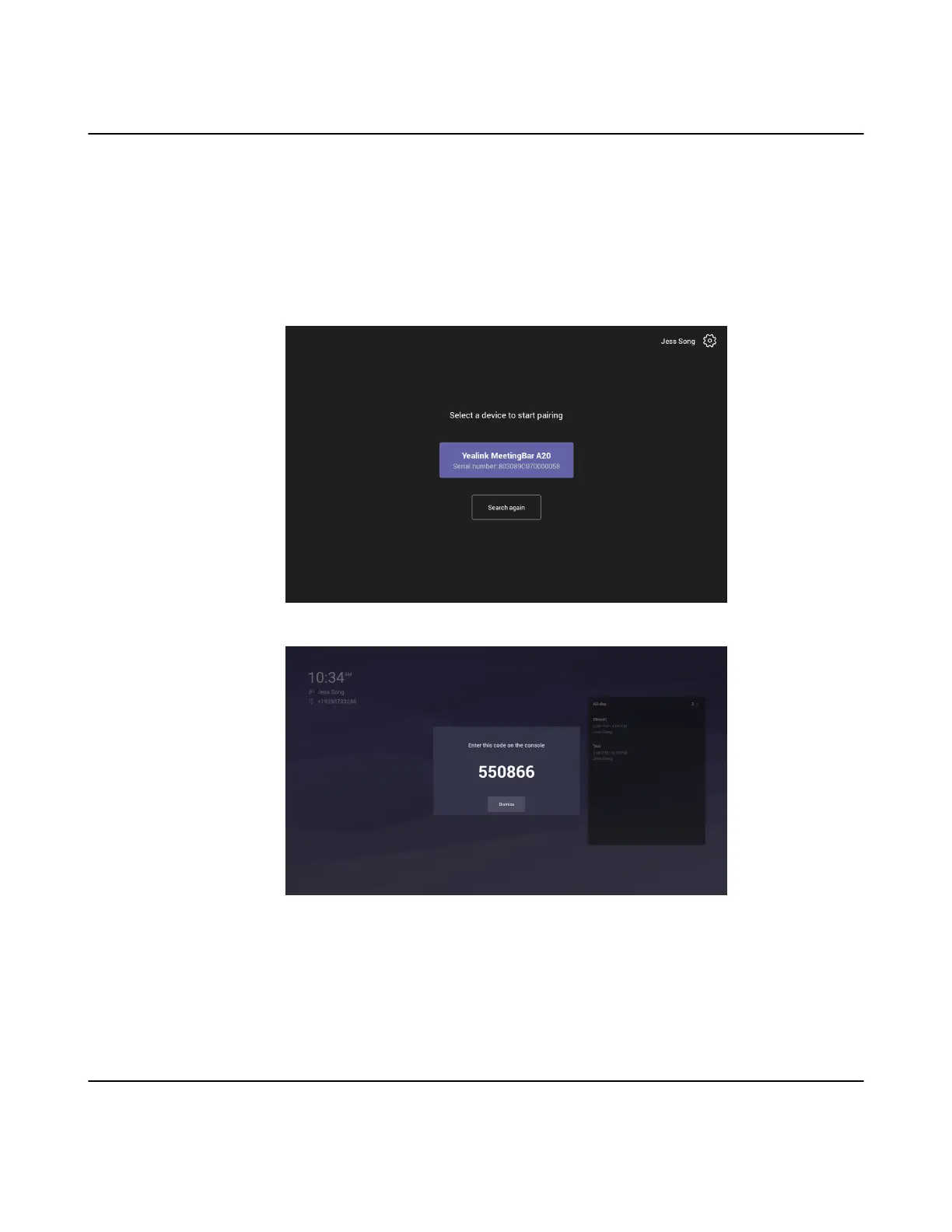| Getting Started | 6
Pairing the Touch Panel with a Device
The CTP18 touch panel pairs with the MeetingBar A20/A30 device over your Microsoft online account.
Before you begin
Make sure that CTP18 and the MeetingBar A20/A30 are in the same LAN.
Procedure
1. Sign in the same Microsoft online account on the touch panel and the device.
2. Select a device on the touch panel to start pairing.
The device displays the PIN code.
3. Enter the PIN code on the touch panel, the touch panel will pair with the device automatically.
Related tasks
Signing into Your Touch Panel
Related information
Resetting Pairing or Unpairing the Device
The Home Screen
After pairing successfully, the touch panel idle screen is shown as below:
