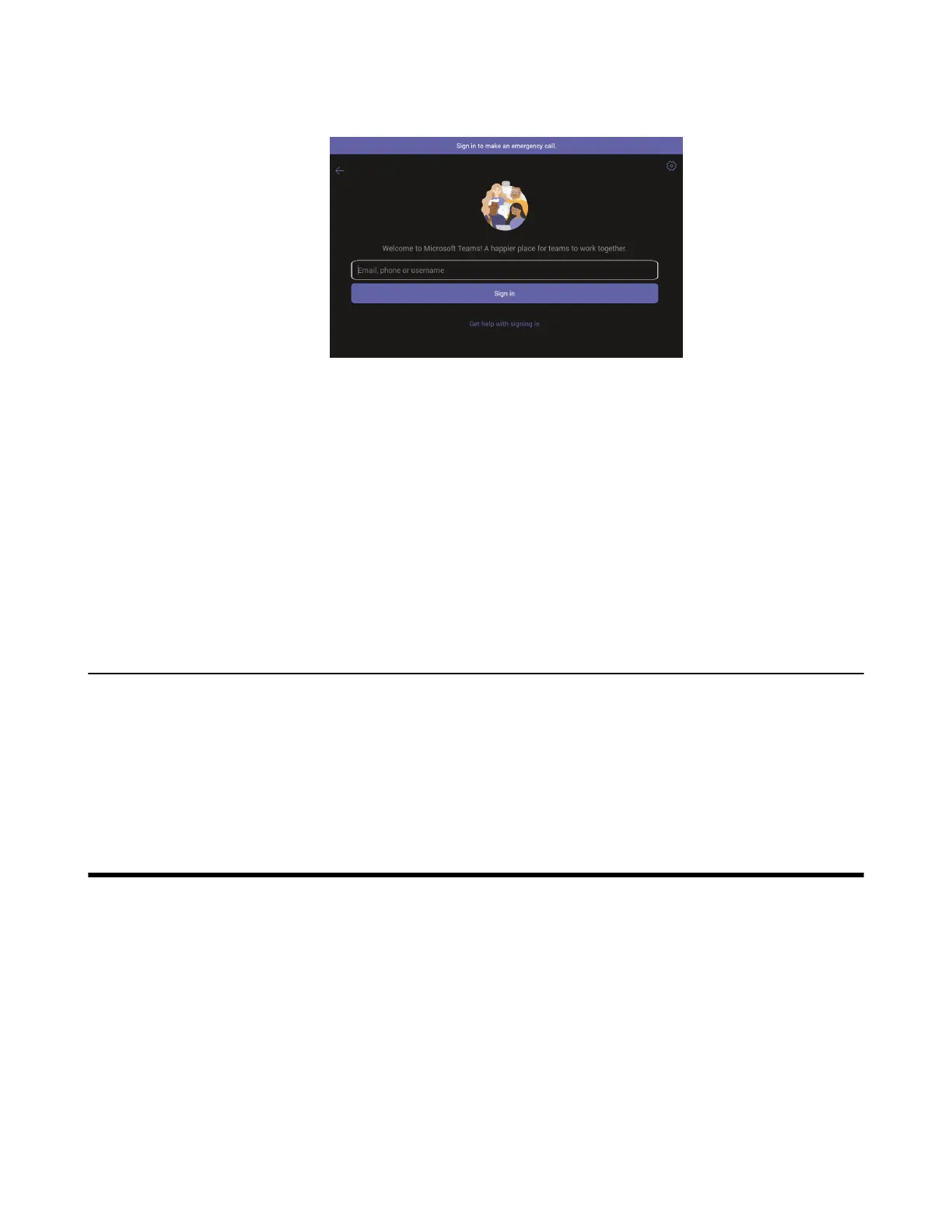| Controlling the Device with CTP18 | 9
2. Enter your user credentials and tap sign in.
You will be connected to the Company Portal automatically.
3. Enter your password and tap Sign in.
4. After the touch panel signs in successfully, tap Got it.
Signing into Microsoft Teams via Web Sign-in
Procedure
1. Go to https://microsoft.com/devicelogin on your computer or mobile.
2. Enter the code shown on your device and select Next.
3. Enter your user credentials or select the desired account to sign in.
A confirmation message is displayed after you successfully sign into Microsoft Intune Company Portal.
Signing out of Your Teams Touch Panel
After you sign out of your account, you cannot control the device.
Procedure
1. Tap More > Settings > Sign out.
2. Tap OK.
Controlling the Device with CTP18
You can control and manage aspects of your paired the device with Yealink CTP18.
• Meeting
• Sharing Content
• Wired BYOD
• Camera Settings
• Teams Device Settings
