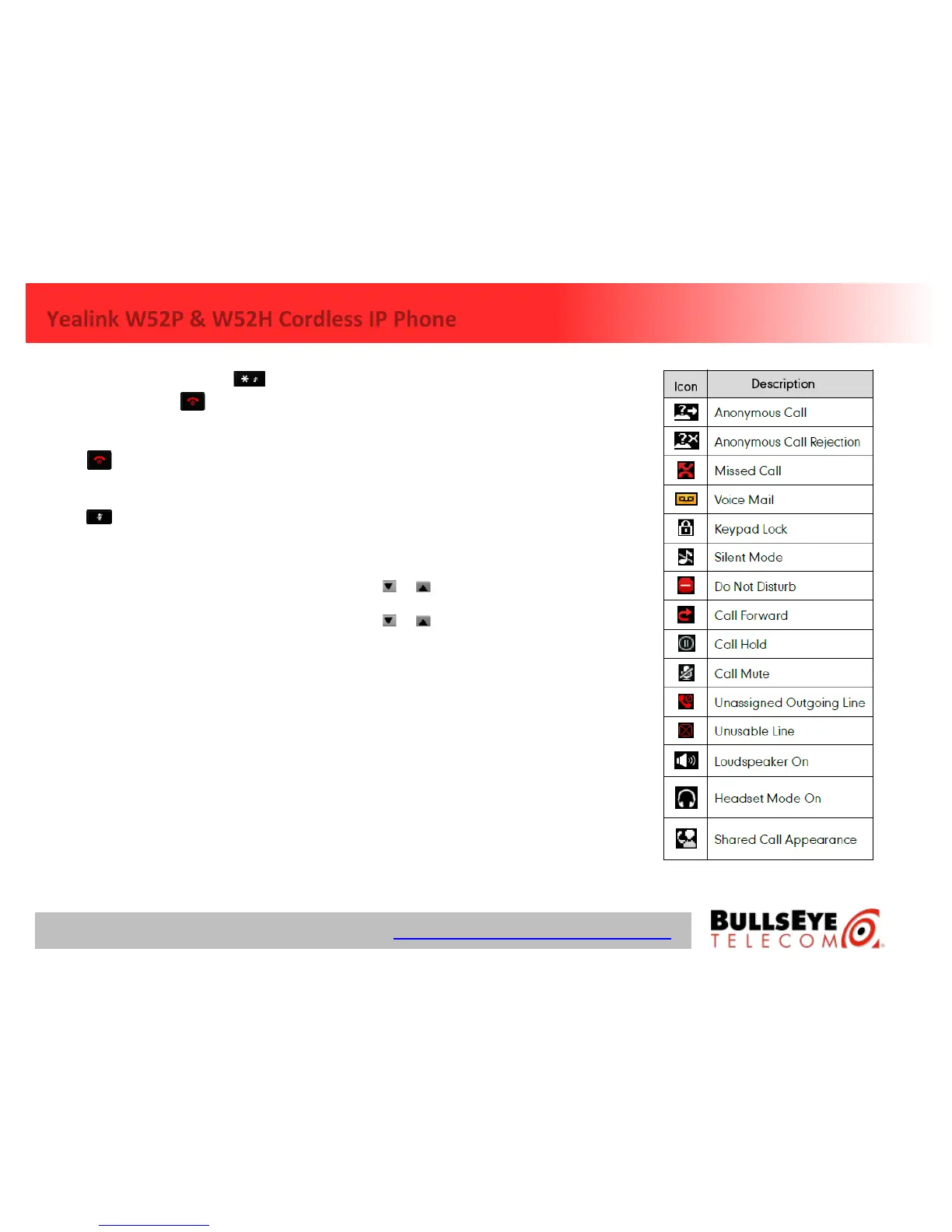Ignoring & Rejecting Calls
To ignore an incoming call, press . To reject
an incoming call, press .
Ending Calls
Press .
Using Mute
Press during a call to mute/unmute a call.
Placing a Call on Hold
Press the Options soft key during a call, and
select Hold.
Resuming a Call
If there is already a call on hold, press the
Resume soft key.
If there are two calls on hold, press the Resume
soft key to resume the current call, then press the
Swap soft key to swap between the two calls.
Call Transferring
You can transfer a call in the following ways:
Performing a Blind Transfer
1. Press the Options soft key during a call, and
select Blind Transfer.
2. Enter the number you want to transfer the call
to.
3. Press the Transfer soft key.
Performing a Consultative Transfer
1. Press the Options soft key during a call, and
select Transfer.
2. Enter and dial number you want to transfer the
call to and press Transfer.
3. When answered, announce the call and press the
Transfer soft key.
Call Forwarding
To enable the call forward feature on a specific
line:
1. Press the OK key to enter the main menu, and
select Call Features->Call Forward.
2. Press or to highlight the desired line, and
press the OK soft key.
3. Press or to highlight the desired
forwarding type, and press the OK soft key.
Always----Incoming calls are forwarded
immediately.
Busy----Incoming calls are forwarded when the
handset is busy.
No Answer----Incoming calls are forwarded if not
answered after a period of time.
4. Select Enabled from the Status field.
5. Enter the number you want to forward the
incoming calls to in the Target field.
6. Press or to select the desired ring time to wait
before forwarding (only for CFNA) in the After
Ring Time field.
7. Press the Save soft key to accept the change.
