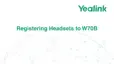| Call Features | 48
Disabling Call Waiting
If the call waiting feature is disabled, when there is already a call, the new incoming call will be rejected
automatically.
Procedure
1. Go to OK > Call Features > Call Waiting.
On the CP930W/DD phone, go to Menu > Features > Call Waiting.
On the CP935W, go to More > Features > Call Waiting.
2. Disable call waiting.
3. Confirm the action.
Switching Among the Receiver, Handsfree and Headset Modes
You can select the desired mode before placing a call, or can alternate among receiver, handsfree, and
handset modes during a call.
About this task
You can place a call using the following call modes:
• Receiver mode—pressing the Off-hook key to dial out.
• Handsfree mode—pressing the Speakerphone key to dial out.
• Headset mode—connecting a standard 3.5mm headset.
Silencing or Rejecting Incoming Calls
When you receive an incoming call, you can choose to silence or reject the call instead of answering.
• Silencing a Call
• Rejecting a Call Manually
• Rejecting Anonymous Calls
• Rejecting Calls with Do Not Disturb (DND)
Silencing a Call
You can silence a call to stop your phone from ringing. Even if you silence the call, the incoming call
notification continues to be displayed on your phone.
Procedure
Select Silence.
Rejecting a Call Manually
You can reject a call manually, and the call may be sent to voice mail. The rejected calls are displayed in
the Received Calls list in your History list.
Procedure
Press or Reject.

